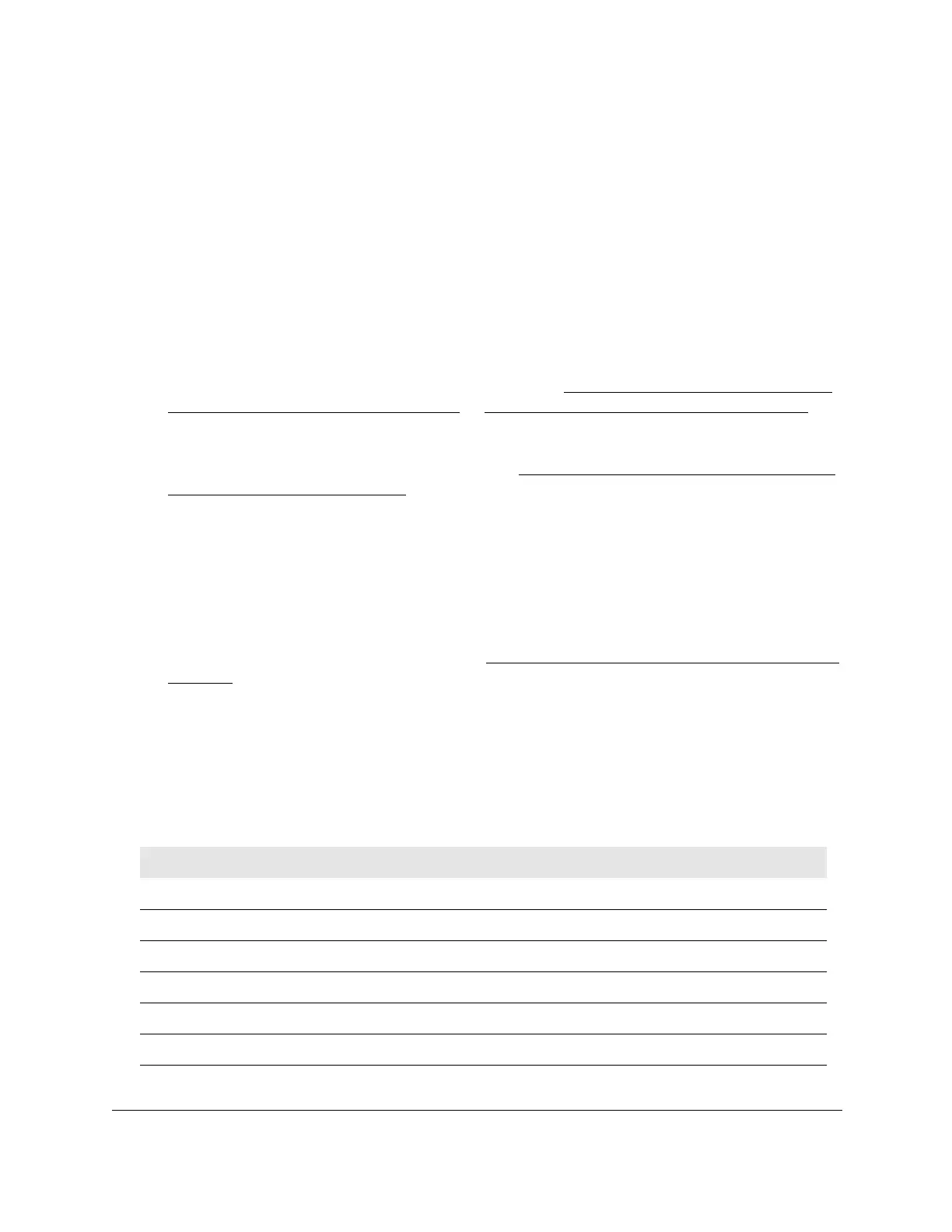8-Port Gigabit (PoE+) Ethernet Smart Managed Pro Switch with (2 SFP or 2 Copper Ports and)
Cloud Management
Maintain or Troubleshoot the Switch User Manual451
View the dual image status
You can view information about the active and backup images on the system.
To view dual image status information:
1. Connect your computer to the same network as the switch.
You can use a WiFi or wired connection to connect your computer to the network, or
connect directly to a switch that is of
f-network using an Ethernet cable.
2. Launch a web browser.
3. In the address field of your web browser
, enter the IP address of the switch.
If you do not know the IP address of the switch, see
Access the switch on-network and
connected to the Internet on page 19 or Access the switch off-network on page 30.
The login page displays.
If the NETGEAR Business page displays, see
Register and access the switch with your
NETGEAR account on page 34.
4. Enter one of the following passwords:
• After registration, enter the local device password.
By default, the local device password is password.
• If you previously managed the switch through the Insight app or Cloud portal, enter
the Insight network password for the last Insight network location.
For information about the credentials, see
Credentials for the local browser interface on
page 32.
5. Click the Login button.
The System Information page displays.
6. Select Maintenance > File Management > Dual Image > Dual Image Status.
The following table describes the information available on the page.
Table 80. Dual Image Status information
Field Description
Image1 Ver The version of the image1 file.
Image2 Ver The version of the image2 file.
Current-active The currently active image on this switch.
Next-active The image to be used after the switch reboots.
Image1 Description The description, if any, associated with the image1 file.
Image2 Description The description, if any, associated with the image2 file.
