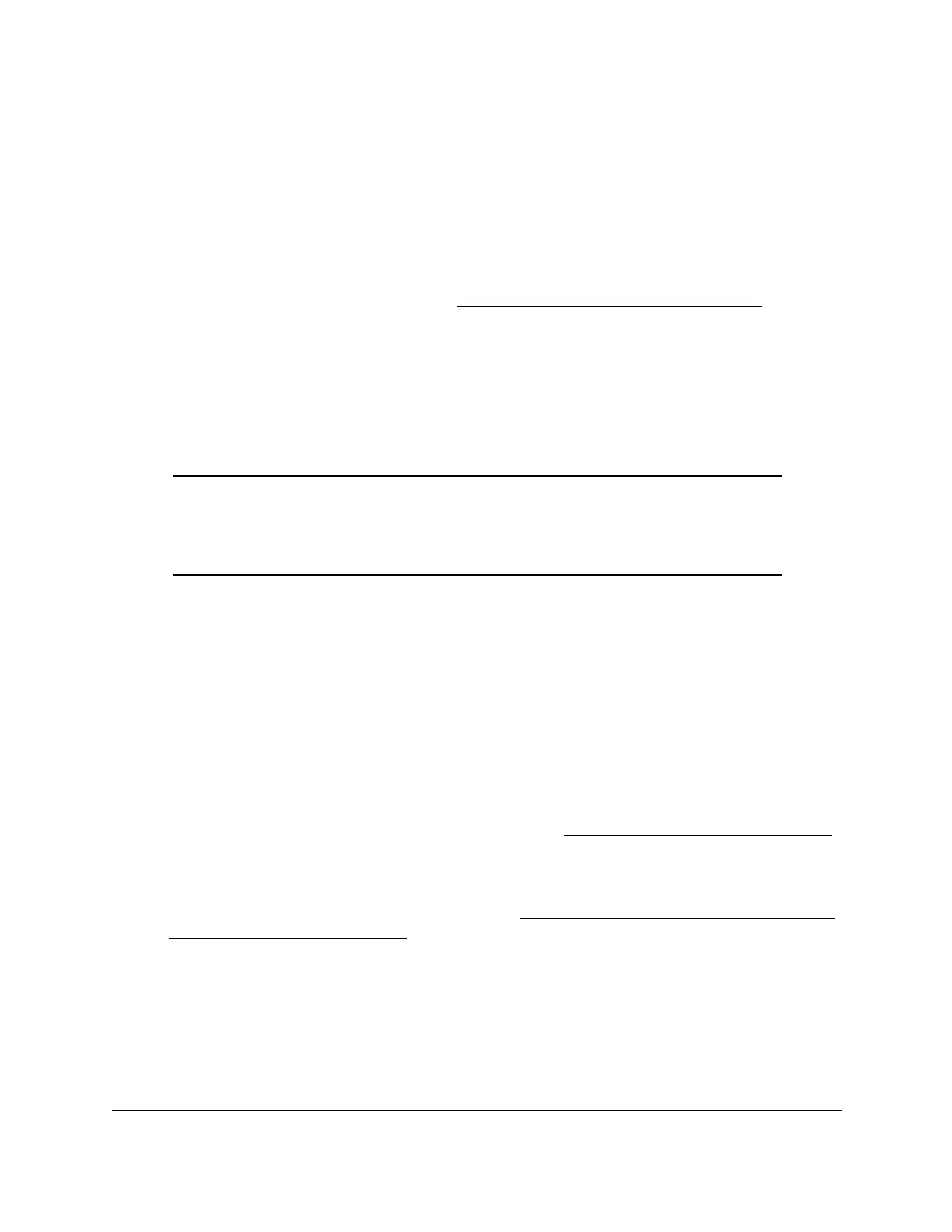8-Port Gigabit (PoE+) Ethernet Smart Managed Pro Switch with (2 SFP or 2 Copper Ports and)
Cloud Management
Manage Device Security User Manual358
To configure an ACL:
1. Create an IPv4-based, IPv6-based, or MAC-based ACL ID.
2. Create a rule and assign it to a unique ACL ID.
3. Define the rules, which can identify protocols, source, and destination IP and MAC
addresses, and other packet-matching criteria.
4. Use the ID number to assign the ACL to a port or to a LAG.
To view ACL configuration examples, see Access control lists (ACLs) on page 465.
Use the ACL Wizard to create a simple ACL
The ACL Wizard helps you create a simple ACL and apply it to the selected ports easily and
quickly. First, select an ACL type to use when you create an ACL. Then add an ACL rule to
this ACL and apply this ACL on the selected ports.
Note: The steps in the following procedure describe how you can create an
ACL based on the destination MAC address. If you select a different
type of ACL (or example, an ACL based on a source IPv4), the page
displays different information.
Use the ACL Wizard to create an ACL
To use the ACL Wizard to create an ACL:
1. Connect your computer to the same network as the switch.
You can use a WiFi or wired connection to connect your computer to the network, or
connect directly to a switch that is off-network using an Ethernet cable.
2. Launch a web browser.
3. In the address field of your web browser, enter the IP address of the switch.
If you do not know the IP address of the switch, see Access the switch on-network and
connected to the Internet on page 19 or Access the switch off-network on page 30.
The login page displays.
If the NETGEAR Business page displays, see Register and access the switch with your
NETGEAR account on page 34.
4. Enter one of the following passwords:
• After registration, enter the local device password.
By default, the local device password is password.
• If you previously managed the switch through the Insight app or Cloud portal, enter
the Insight network password for the last Insight network location.
