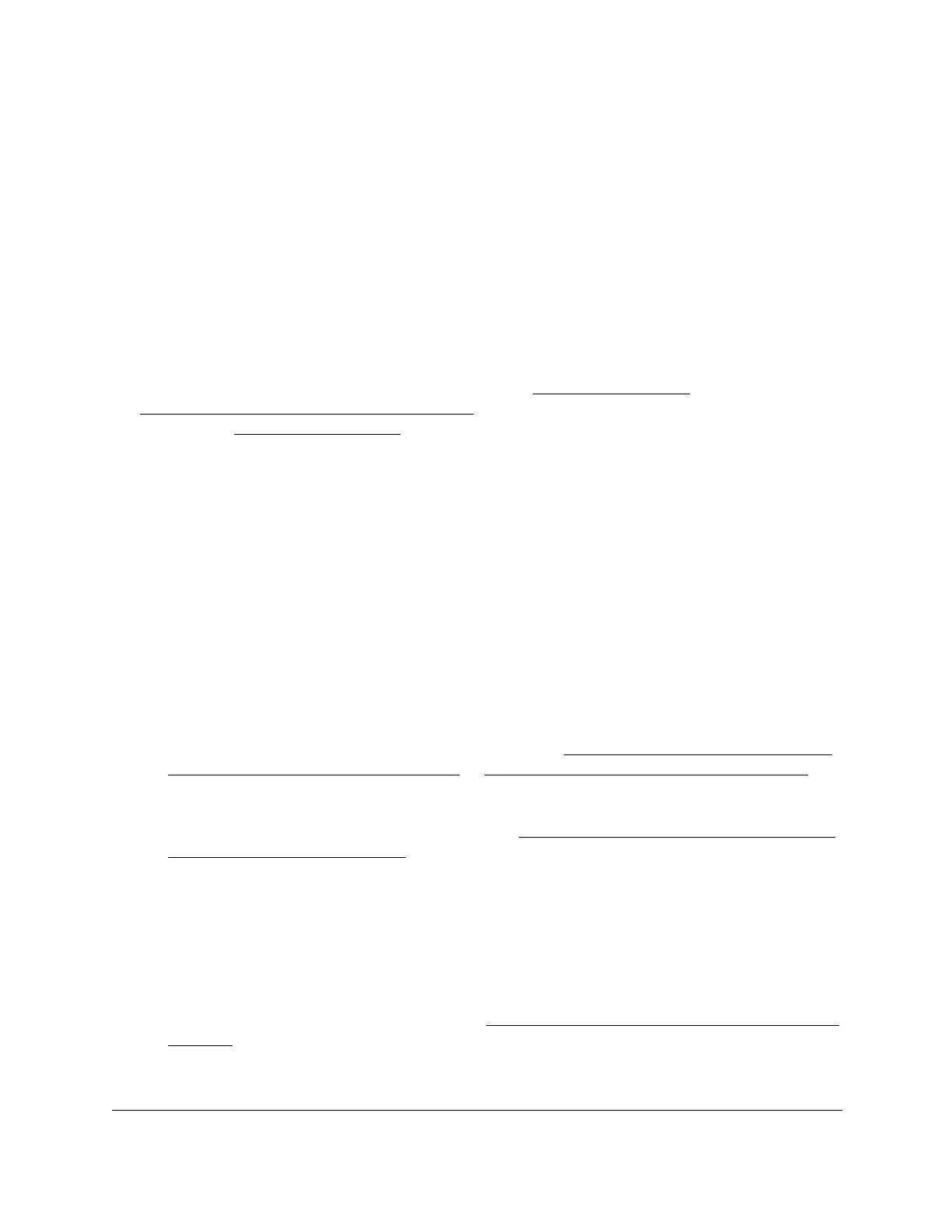8-Port Gigabit (PoE+) Ethernet Smart Managed Pro Switch with (2 SFP or 2 Copper Ports and)
Cloud Management
Get Started User Manual39
The following occurs:
• The first time that you enable this mode, the switch is reset to its factory default
settings.
• The switch connects to the cloud server.
• If you previously added the switch to a network on the Insight app or Insight Cloud
portal, all Insight-manageable device settings are returned to the last configuration
saved on the cloud server, including the switch password (that is, the password is
reset to the Insight network password).
• The NETGEAR Business page displays again. (You can close the page.)
You can now manage the switch using the Insight app or Insight Cloud portal.
For more information about NETGEAR Insight, visit netgear.com/insight and
netgear.com/support/product/Insight.aspx. For knowledge base articles about NETGEAR
Insight, visit netgear.com/support.
Change the management mode back to Directly Connect
to Web-browser Interface
To change the management mode of the switch back to Directly Connect to Web
Browser Interface:
1. Connect your computer to the same network as the switch.
You can use a WiFi or wired connection to connect your computer to the network, or
connect directly to a switch that is off-network using an Ethernet cable.
2. Launch a web browser.
3. In the address field of your web browser, enter the IP address of the switch.
If you do not know the IP address of the switch, see Access the switch on-network and
connected to the Internet on page 19 or Access the switch off-network on page 30.
The login page displays.
If the NETGEAR Business page displays, see Register and access the switch with your
NETGEAR account on page 34.
4. Enter one of the following passwords:
• After registration, enter the local device password.
By default, the local device password is password.
• If you previously managed the switch through the Insight app or Cloud portal, enter
the Insight network password for the last Insight network location.
For information about the credentials, see Credentials for the local browser interface on
page 32.
5. Click the Login button.
