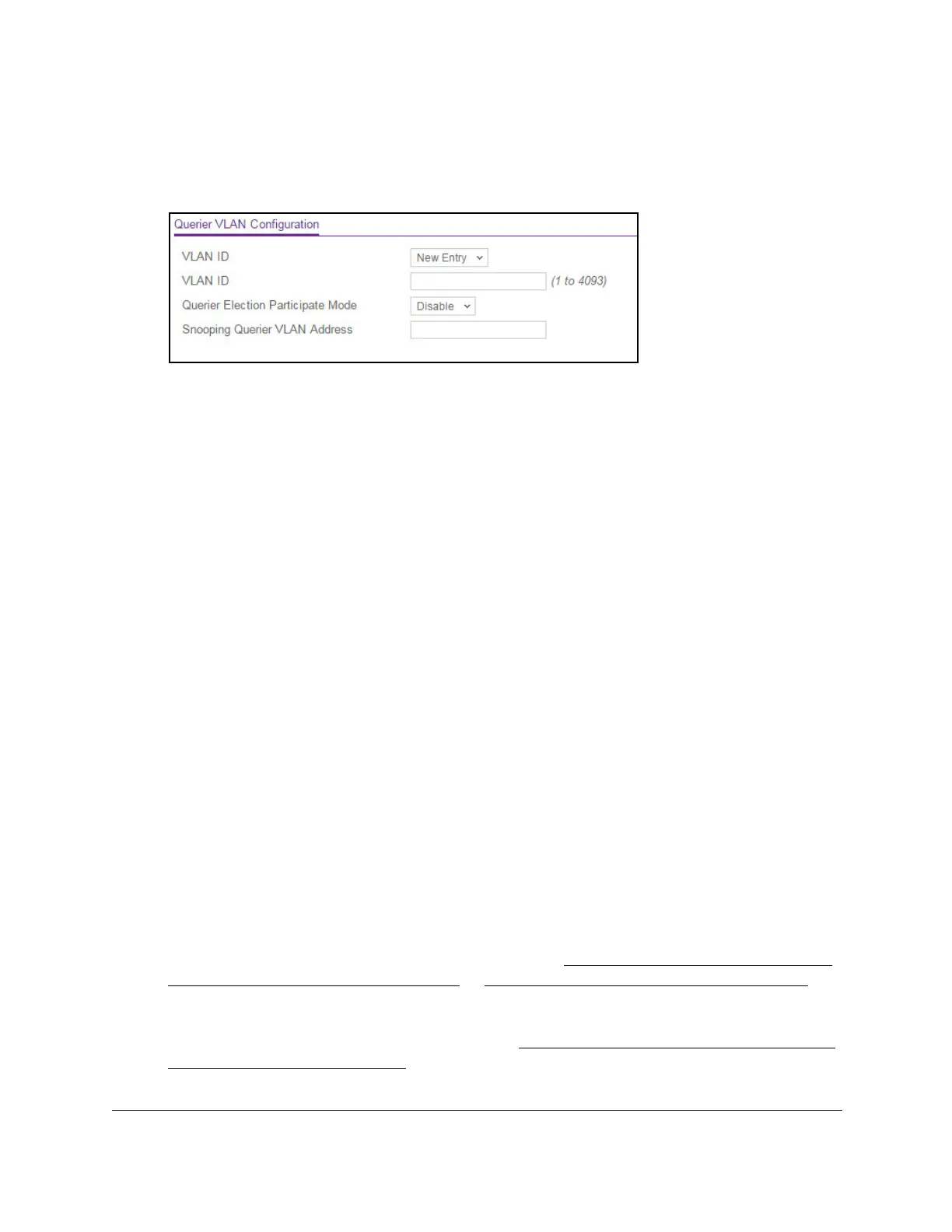8-Port Gigabit (PoE+) Ethernet Smart Managed Pro Switch with (2 SFP or 2 Copper Ports and)
Cloud Management
Configure Switching User Manual213
5. Click the Login button.
The System Information page displays.
6. Select Switching> Multicast > IGMP Snooping Querier > Querier VLAN Configuration.
7. From the VLAN ID menu, select New Entry.
8. Configure the following settings:
• VLAN ID. The VLAN ID for which the IGMP snooping querier must be enabled. You
can select an existing VLAN only.
• Querier Election Participate Mode. Enable or disable the querier mode:
- Disable. Upon seeing another querier of the same version in the VLAN, the
snooping querier moves to the non-querier state.
- Enable.
The snooping querier participates in querier election, in which the lowest
IP address operates as the querier in that VLAN. The other querier moves to
non-querier state.
• Snooping Querier VLAN Address. Specify the snooping querier IP address to be
used as the source address in periodic IGMP queries that are sent to the VLAN.
9. Click the Apply button.
Your settings are saved.
Display the status of the IGMP snooping querier for VLANs
To display the status of the IGMP snooping querier VLANs:
1. Connect your computer to the same network as the switch.
You can use a WiFi or wired connection to connect your computer to the network, or
connect directly to a switch that is of
f-network using an Ethernet cable.
2. Launch a web browser.
3. In the address field of your web browser
, enter the IP address of the switch.
If you do not know the IP address of the switch, see
Access the switch on-network and
connected to the Internet on page 19 or Access the switch off-network on page 30.
The login page displays.
If the NETGEAR Business page displays, see
Register and access the switch with your
NETGEAR account on page 34.
