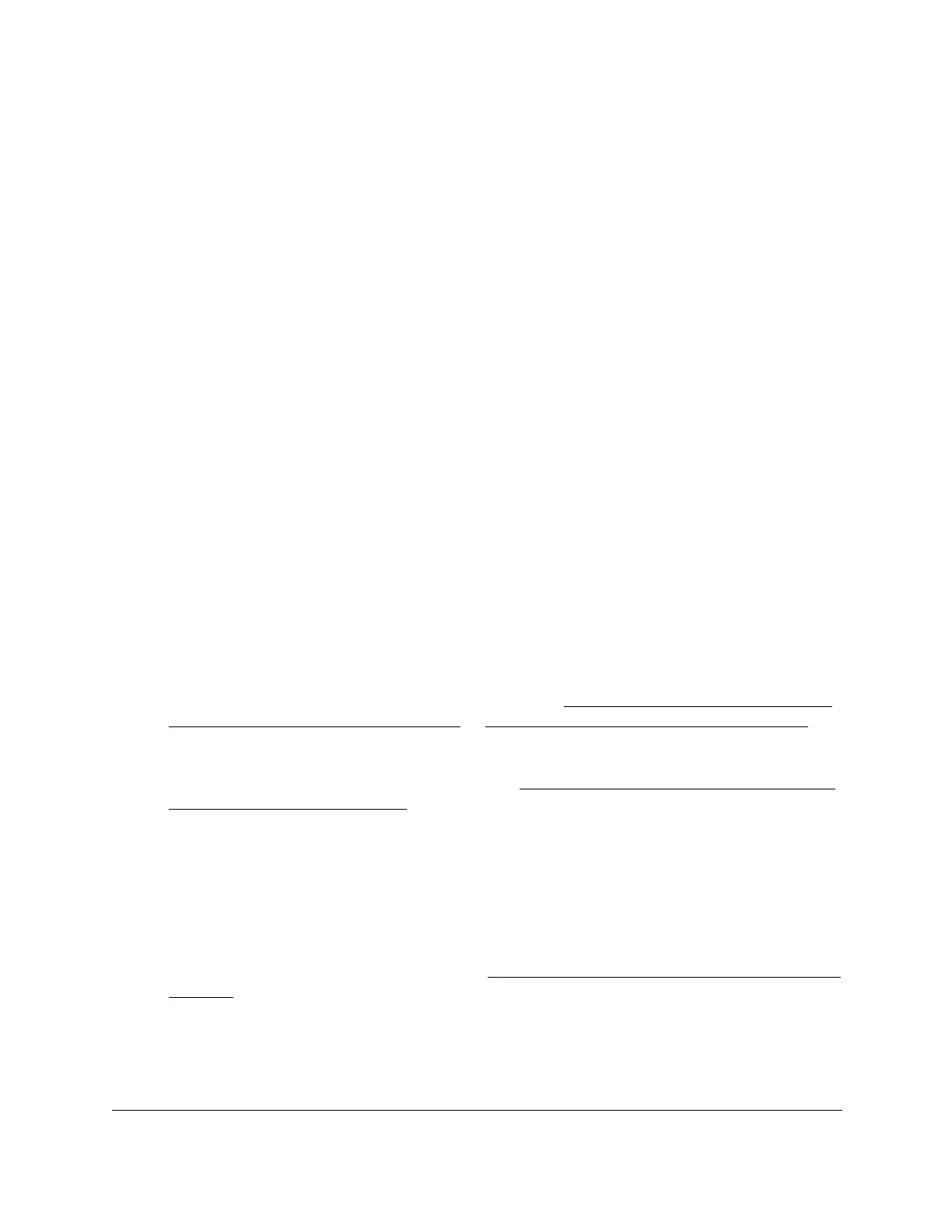8-Port Gigabit (PoE+) Ethernet Smart Managed Pro Switch with (2 SFP or 2 Copper Ports and)
Cloud Management
Configure Switching User Manual160
Configure a MAC-based VLAN
The MAC-Based VLAN feature allows incoming untagged packets to be assigned to a VLAN
and thus classify traffic based on the source MAC address of the packet.
You define a MAC-to-VLAN mapping by configuring an entry in the MAC-to-VLAN table. An
entry is specified through a source MAC address and a VLAN ID. The MAC-to-VLAN
configurations are shared across all ports of the switch (that is, a system-wide table exists
with MAC address–to–VLAN ID mappings).
When untagged or priority-tagged packets arrive at the switch and entries exist in the
MAC-to-VLAN table, the source MAC address of the packet is looked up. If an entry is found,
the corresponding VLAN ID is assigned to the packet. If the packet is already priority-tagged,
it maintains this value. Otherwise, the priority is set to zero. The assigned VLAN ID is verified
against the VLAN table. If the VLAN is valid, ingress processing on the packet continues.
Otherwise, the packet is dropped. This implies that you can configure a MAC address
mapping to a VLAN that you did not yet create on the switch.
Add a MAC-based VLAN
To add a MAC-based VLAN:
1. Connect your computer to the same network as the switch.
You can use a WiFi or wired connection to connect your computer to the network, or
connect directly to a switch that is off-network using an Ethernet cable.
2. Launch a web browser.
3. In the address field of your web browser, enter the IP address of the switch.
If you do not know the IP address of the switch, see Access the switch on-network and
connected to the Internet on page 19 or Access the switch off-network on page 30.
The login page displays.
If the NETGEAR Business page displays, see Register and access the switch with your
NETGEAR account on page 34.
4. Enter one of the following passwords:
• After registration, enter the local device password.
By default, the local device password is password.
• If you previously managed the switch through the Insight app or Cloud portal, enter
the Insight network password for the last Insight network location.
For information about the credentials, see Credentials for the local browser interface on
page 32.
5. Click the Login button.
The System Information page displays.
6. Select Switching> VLAN > Advanced > MAC Based VLAN.
