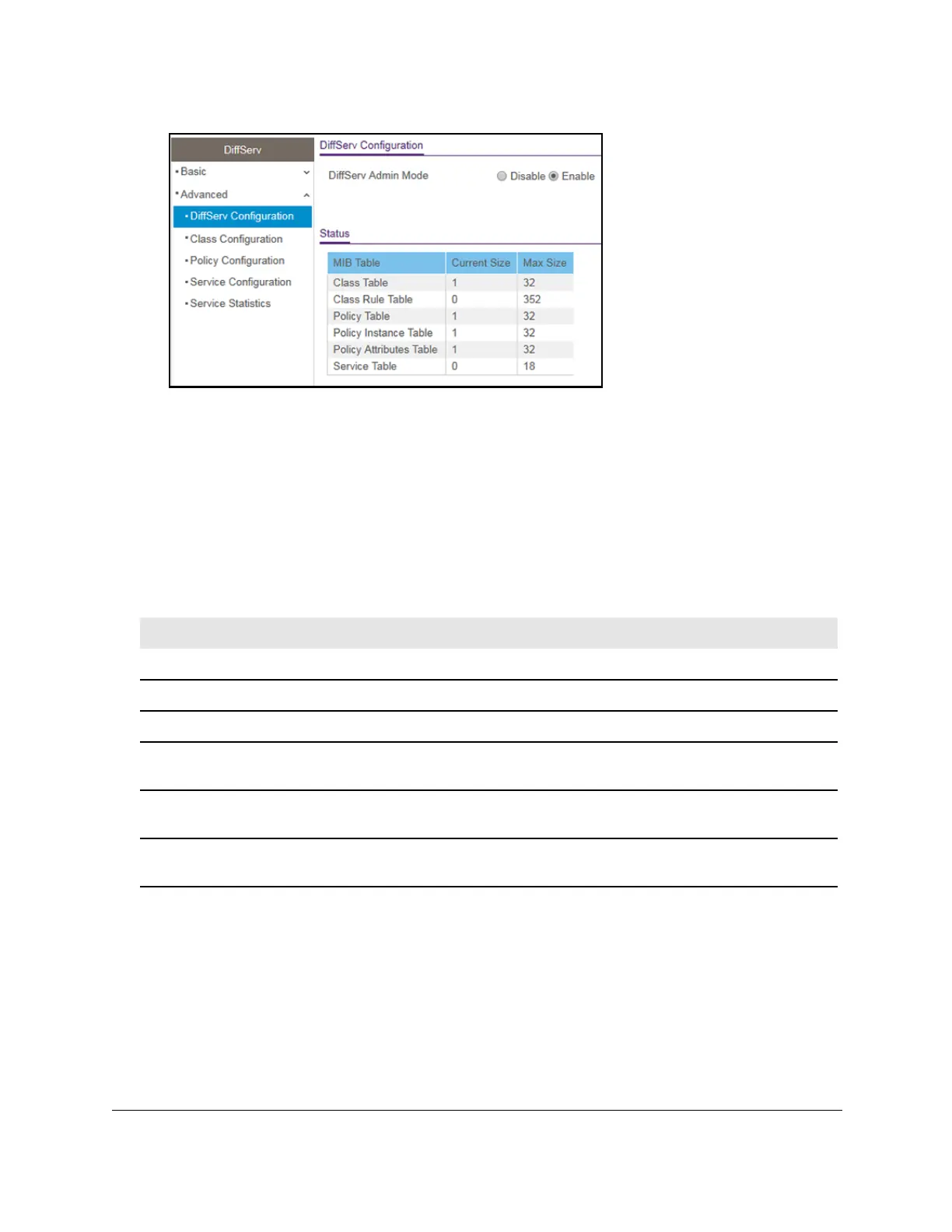8-Port Gigabit (PoE+) Ethernet Smart Managed Pro Switch with (2 SFP or 2 Copper Ports and)
Cloud Management
Configure Quality of Service User Manual273
7. Select the administrative mode for DiffServ:
• Enable. Dif
ferentiated services are active. This is the default setting.
• Disable.
The DiffServ configuration is retained and can be changed but is not active.
8. Click the Apply button.
Your settings are saved.
The following table describes the information displayed in the Status table on the DiffServ
Configuration page.
Table 55. DiffServ Status information
Field Description
Class Table The number of configured DiffServ classes out of the total allowed on the switch.
Class Rule table The number of configured class rules out of the total allowed on the switch.
Policy table The number of configured policies out of the total allowed on the switch.
Policy Instance Table The number of configured policy class instances out of the total allowed on the
switch.
Policy Attributes Table The number of configured policy attributes (attached to the policy class instances)
out of the total allowed on the switch.
Service Table The number of configured services (attached to the policies on specified interfaces)
out of the total allowed on the switch.
Configure a DiffServ class
You can add a new DiffServ class name, or rename or delete an existing class. You can also
define the criteria to associate with a DiffServ class. As packets are received, these DiffServ
classes are used to prioritize packets. You can set up multiple match criteria in a class. The
logic is a Boolean logical AND for this criteria. After creating a class, click the class link to the
Class page.
