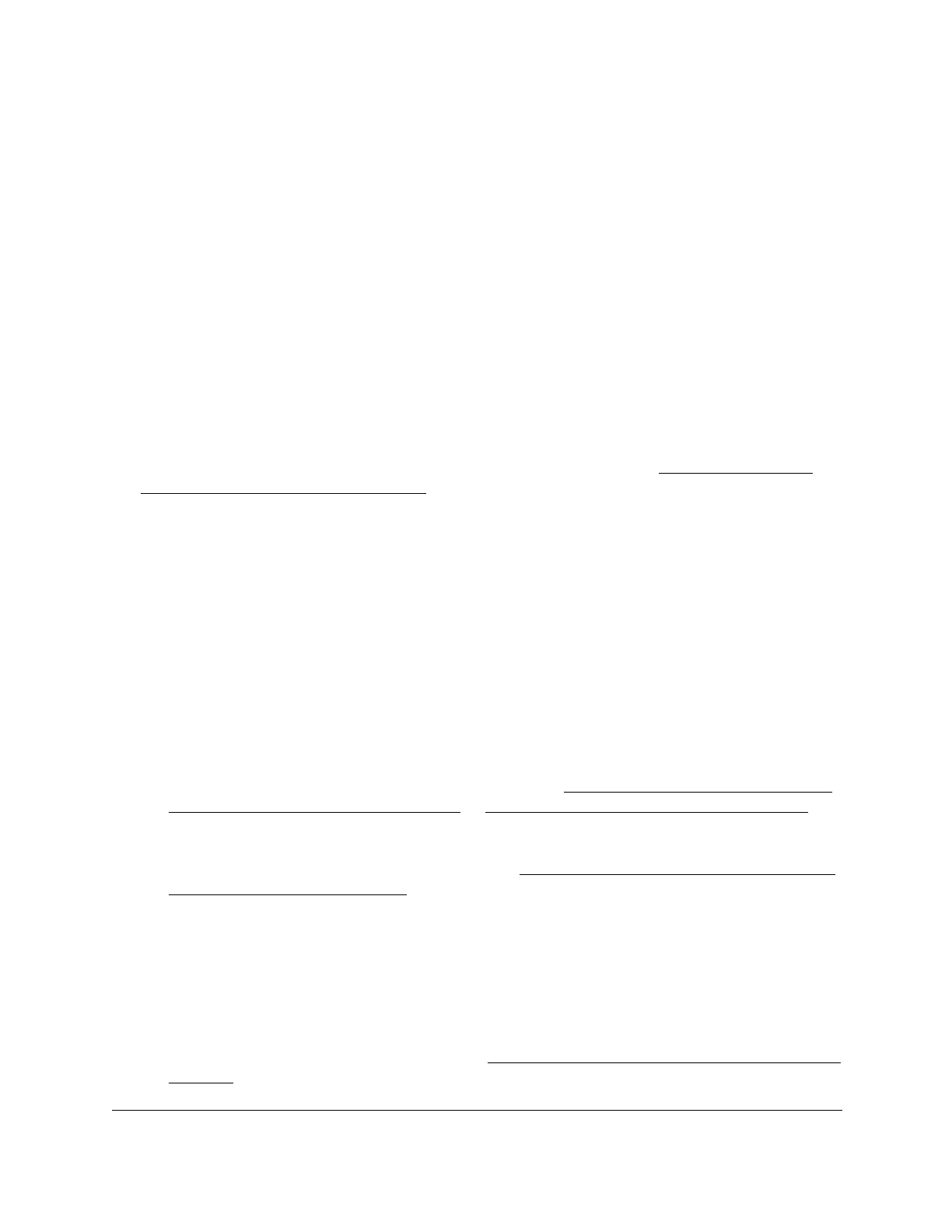8-Port Gigabit (PoE+) Ethernet Smart Managed Pro Switch with (2 SFP or 2 Copper Ports and)
Cloud Management
Configure Switching User Manual162
8. In the VLAN ID field, specify a VLAN ID in the range from 1 to 4093.
9. Click the Delete button.
The MAC address is removed from the VLAN mapping.
Configure protocol-based VLAN groups
You can use a protocol-based VLAN to define filtering criteria for untagged packets. By
default, if you do not configure any port-based (IEEE 802.1Q) or protocol-based VLANs,
untagged packets are assigned to VLAN 1. You can override this behavior by defining either
port-based VLANs or protocol-based VLANs, or both. Tagged packets are always handled
according to the IEEE 802.1Q standard and are not included in protocol-based VLANs.
If you assign a port to a protocol-based VLAN for a specific protocol, untagged frames that
arrive on that port for that protocol are assigned the protocol-based VLAN ID. Untagged
frames that arrive on the port for other protocols are assigned the port VLAN ID, either the
default PVID (1) or a PVID you specifically assigned to the port (see
Configure the PVID
settings for an interface on page 157).
You define a protocol-based VLAN by creating a group. Each group forms a one-to-one
relationship with a VLAN ID, can include one to three protocol definitions, and can include
multiple ports. When you create a group, you specify a name and a group ID is assigned
automatically.
To configure a protocol-based VLAN group:
1. Connect your computer to the same network as the switch.
You can use a WiFi or wired connection to connect your computer to the network, or
connect directly to a switch that is off-network using an Ethernet cable.
2. Launch a web browser.
3. In the address field of your web browser, enter the IP address of the switch.
If you do not know the IP address of the switch, see Access the switch on-network and
connected to the Internet on page 19 or Access the switch off-network on page 30.
The login page displays.
If the NETGEAR Business page displays, see Register and access the switch with your
NETGEAR account on page 34.
4. Enter one of the following passwords:
• After registration, enter the local device password.
By default, the local device password is password.
• If you previously managed the switch through the Insight app or Cloud portal, enter
the Insight network password for the last Insight network location.
For information about the credentials, see Credentials for the local browser interface on
page 32.
