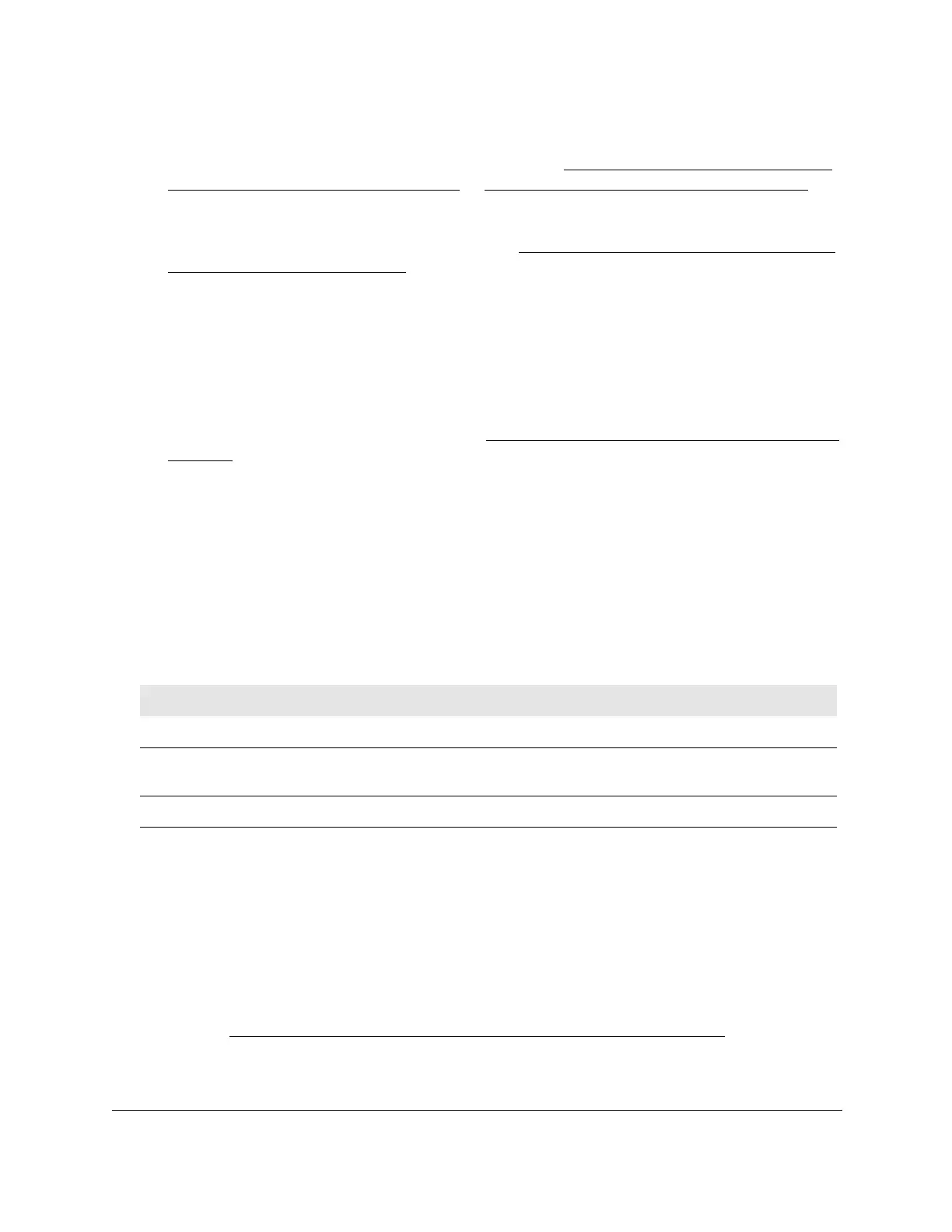8-Port Gigabit (PoE+) Ethernet Smart Managed Pro Switch with (2 SFP or 2 Copper Ports and)
Cloud Management
Configure Switching User Manual177
3. In the address field of your web browser, enter the IP address of the switch.
If you do not know the IP address of the switch, see
Access the switch on-network and
connected to the Internet on page 19 or Access the switch off-network on page 30.
The login page displays.
If the NETGEAR Business page displays, see
Register and access the switch with your
NETGEAR account on page 34.
4. Enter one of the following passwords:
• After registration, enter the local device password.
By default, the local device password is password.
• If you previously managed the switch through the Insight app or Cloud portal, enter
the Insight network password for the last Insight network location.
For information about the credentials, see
Credentials for the local browser interface on
page 32.
5. Click the Login button.
The System Information page displays.
6. Select Switching
> Auto-VoIP > Auto-VoIP Status.
The Auto-VoIP Status page displays.
7. T
o refresh the page with the latest information about the switch, click the Update button.
The following table describes the nonconfigurable Auto-VoIP status information.
Table 32. Auto-VoIP status
Field Description
Auto-VoIP VLAN ID The Auto-VoIP VLAN ID. (The default VLAN ID is 4088.)
Maximum Number of Voice Channels
Supported
The maximum number of voice channels supported.
Number of Voice Channels Detected The number of VoIP channels prioritized successfully.
Configure Spanning Tree Protocol
The Spanning Tree Protocol (STP) provides a tree topology for any arrangement of network
devices. STP also provides one path between end stations on a network, eliminating loops.
STP (also referred to as “classic” STP) provides a single path between end stations, avoiding
and eliminating loops. For information about configuring the global STP settings for the
switch, see
Configure the STP settings and view the STP status on page 178.
