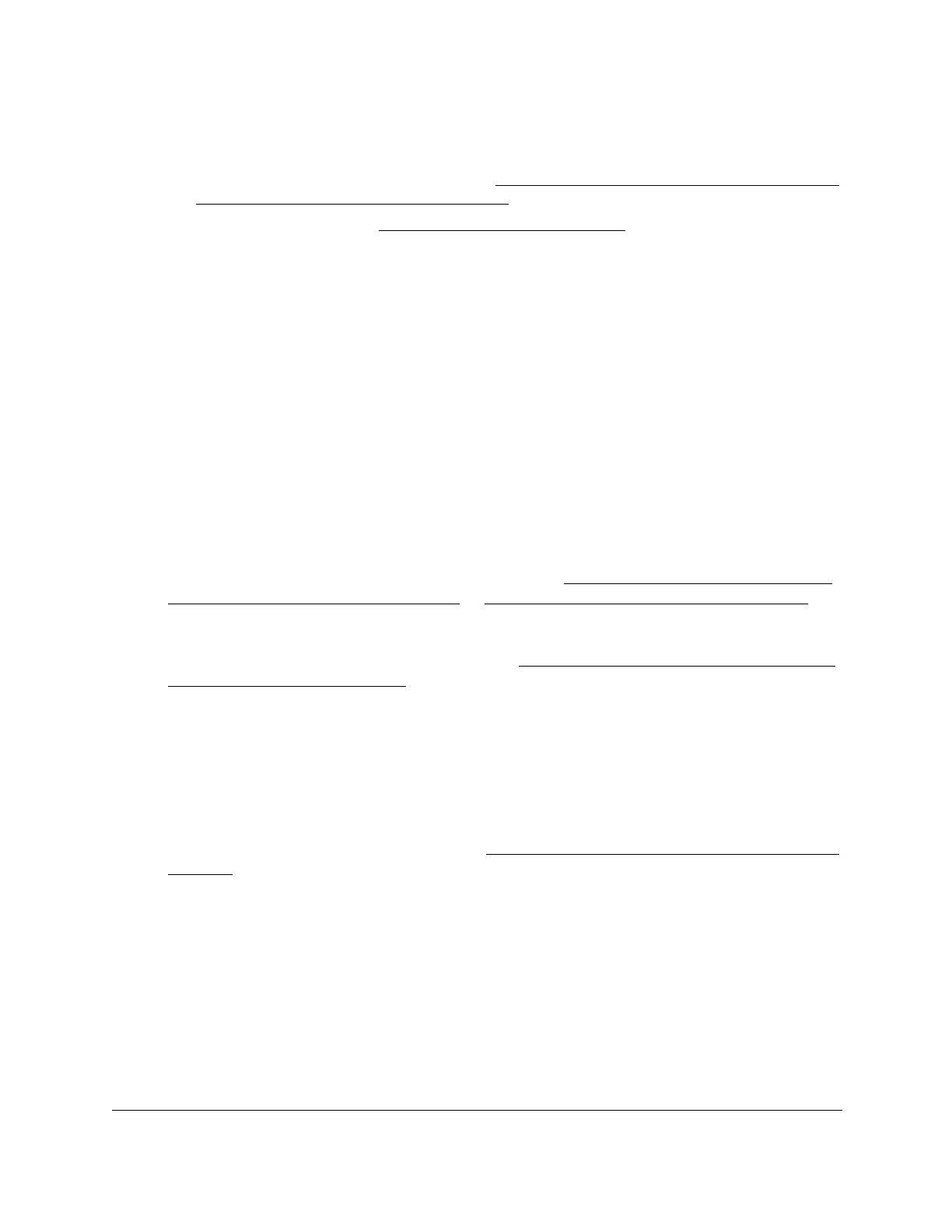8-Port Gigabit (PoE+) Ethernet Smart Managed Pro Switch with (2 SFP or 2 Copper Ports and)
Cloud Management
Maintain or Troubleshoot the Switch User Manual445
15. After you download a software image file, if you want the switch to run the software image,
do the following:
a. Select the new software image file (see Change the software image that loads when
the switch starts or reboots on page 448).
b. Reboot the switch (see Reboot the switch on page 437).
Use HTTP to download a file to the switch or update the
software image
You can download a software (firmware) image, configuration files, and SSL files from a
computer to the switch by using an HTTP session over a web browser.
To download a file to the switch using HTTP:
1. Connect your computer to the same network as the switch.
You can use a WiFi or wired connection to connect your computer to the network, or
connect directly to a switch that is off-network using an Ethernet cable.
2. Launch a web browser.
3. In the address field of your web browser, enter the IP address of the switch.
If you do not know the IP address of the switch, see Access the switch on-network and
connected to the Internet on page 19 or Access the switch off-network on page 30.
The login page displays.
If the NETGEAR Business page displays, see Register and access the switch with your
NETGEAR account on page 34.
4. Enter one of the following passwords:
• After registration, enter the local device password.
By default, the local device password is password.
• If you previously managed the switch through the Insight app or Cloud portal, enter
the Insight network password for the last Insight network location.
For information about the credentials, see Credentials for the local browser interface on
page 32.
5. Click the Login button.
The System Information page displays.
6. Select Maintenance > Update > HTTP Firmware/File Update.
