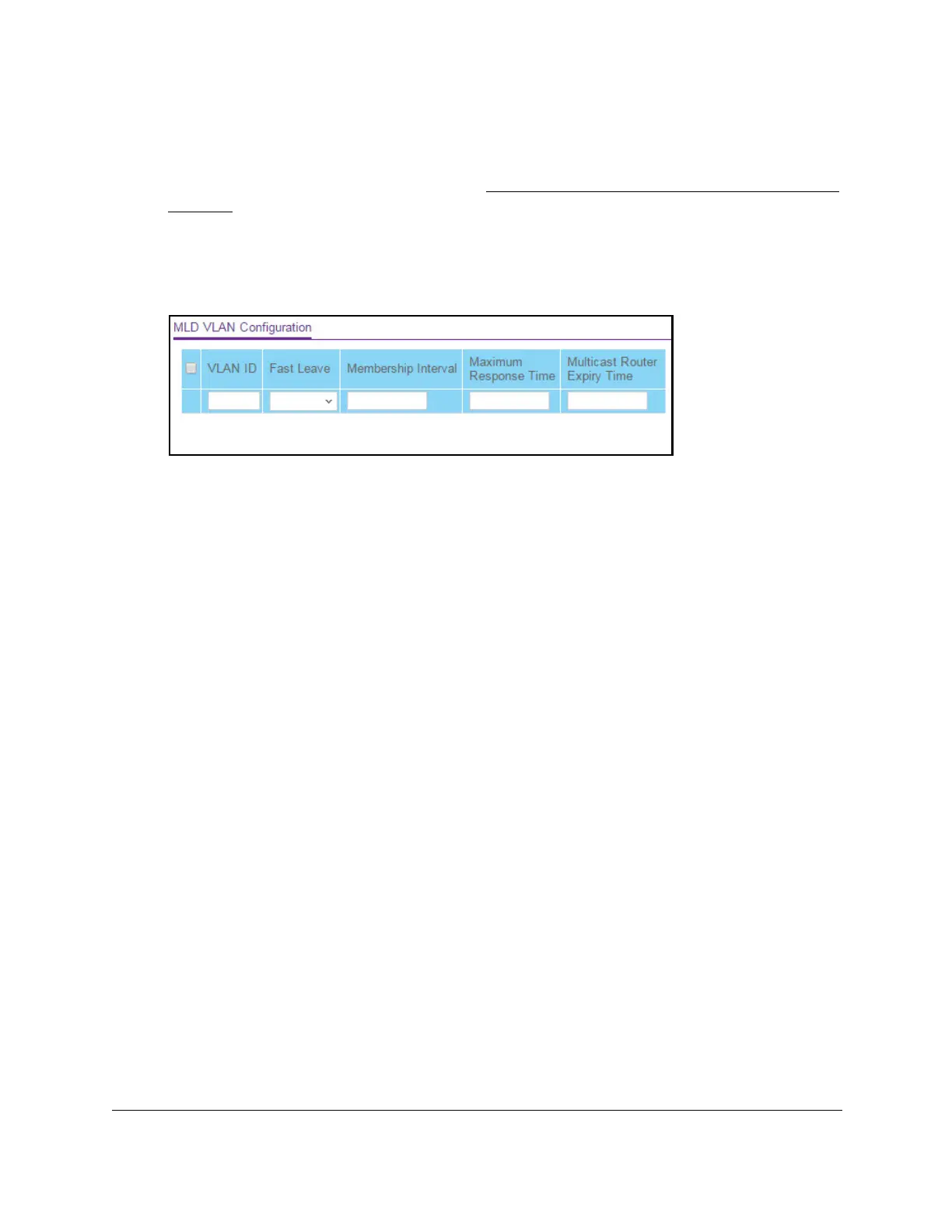8-Port Gigabit (PoE+) Ethernet Smart Managed Pro Switch with (2 SFP or 2 Copper Ports and)
Cloud Management
Configure Switching User Manual219
• If you previously managed the switch through the Insight app or Cloud portal, enter
the Insight network password for the last Insight network location.
For information about the credentials, see Credentials for the local browser interface on
page 32.
5. Click the Login button.
The System Information page displays.
6. Select Switching> Multicast > MLD Snooping > MLD VLAN Configuration.
7. In the VLAN ID field, specify the VLAN IDs for which MLD snooping is enabled.
8. From the Fast Leave menu, select to enable or disable the MLD snooping Fast Leave
mode for the specified VLAN ID.
9. In the Membership Interval field, set the value for the group membership interval of MLD
snooping for the specified VLAN ID.
The valid range is Maximum Response Time + 1 to 3600.
10. In the Maximum Response T
ime field, set the value for the maximum response time of
MLD snooping for the specified VLAN ID.
The valid range is 1 to Group Membership Interval –1. This value must be less than the
group membership interval value.
11. In the Multicast Router Expiry T
ime field, set the value for the multicast router expiry time
of MLD snooping for the specified VLAN ID.
The valid range is 0 to 3600.
12. Click the Add button.
MLD snooping is enabled on the specified VLAN.
13. Click the Apply button.
Your settings are saved.
Modify the MLD snooping settings for a VLAN
To the modify MLD snooping settings for a VLAN:
1. Connect your computer to the same network as the switch.
You can use a WiFi or wired connection to connect your computer to the network, or
connect directly to a switch that is of
f-network using an Ethernet cable.
