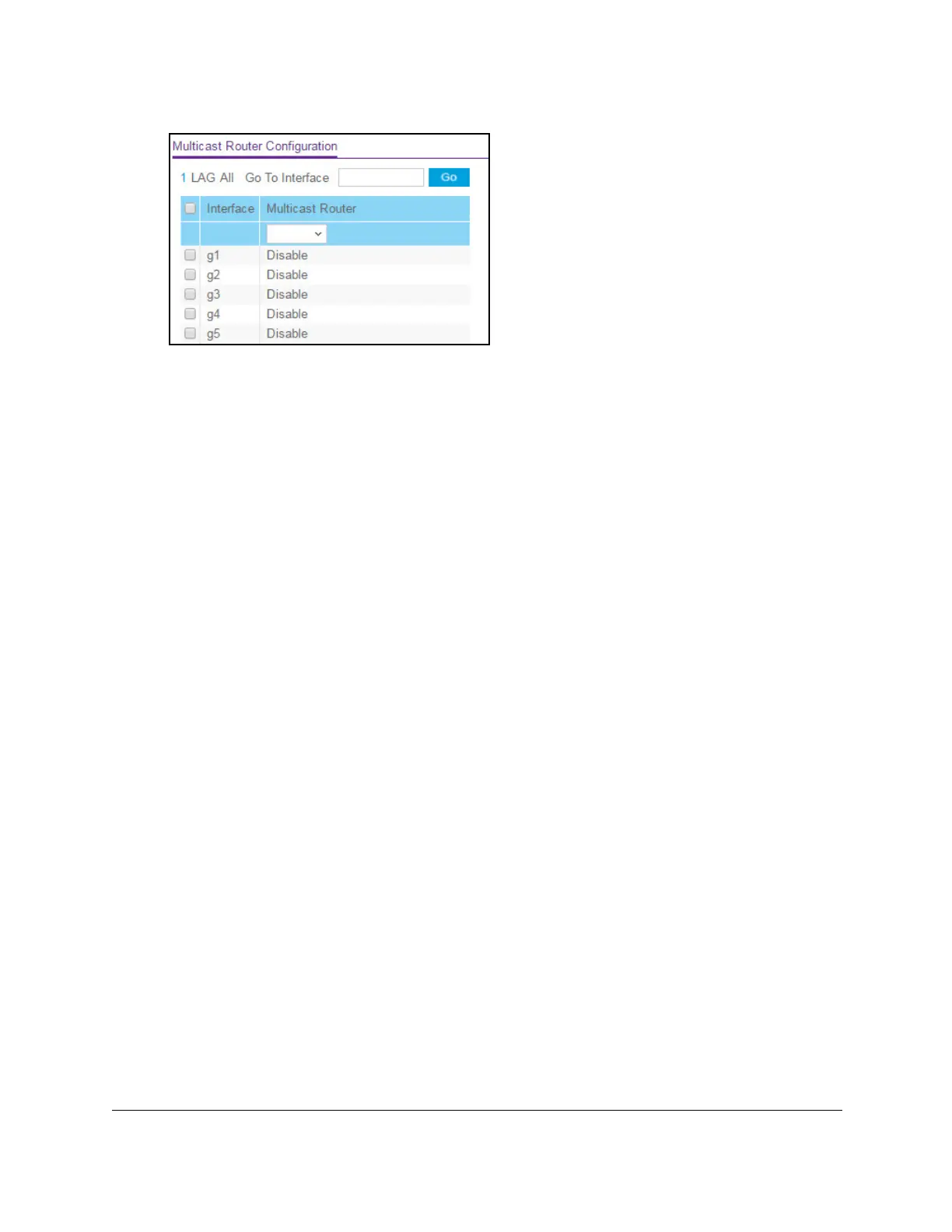8-Port Gigabit (PoE+) Ethernet Smart Managed Pro Switch with (2 SFP or 2 Copper Ports and)
Cloud Management
Configure Switching User Manual209
7. Select whether to display physical interfaces, LAGs, or both by clicking one of the following
links above the table heading:
•1 (the unit ID of the switch). Only physical interfaces are displayed.
This is the default
setting.
• LAG. Only LAGs are displayed.
• All. Both physical interfaces and LAGs are displayed.
8. Select one or more interfaces by taking one of the following actions:
• T
o configure a single interface, select the check box associated with the port, or type
the port number in the Go To Interface field and click the Go button.
• T
o configure multiple interfaces with the same settings, select the check box
associated with each interface.
• T
o configure all interfaces with the same settings, select the check box in the heading
row.
9. From the Multicast Router menu, select Enable or Disable.
10. Click the Apply button.
Your settings are saved.
Configure an IGMP multicast router VLAN
You can configure an interface to forward only snooped IGMP packets from a specific VLAN
to the multicast router connected to the interface. This configuration is usually not required
because the switch automatically detects a multicast router and forwards the IGMP packets
accordingly. This configuration is required only in a complex network if you want to make sure
that the multicast router always receives IGMP packets from the switch.
To configure an IGMP multicast router VLAN:
1. Connect your computer to the same network as the switch.
You can use a WiFi or wired connection to connect your computer to the network, or
connect directly to a switch that is of
f-network using an Ethernet cable.
2. Launch a web browser.
3. In the address field of your web browser
, enter the IP address of the switch.
