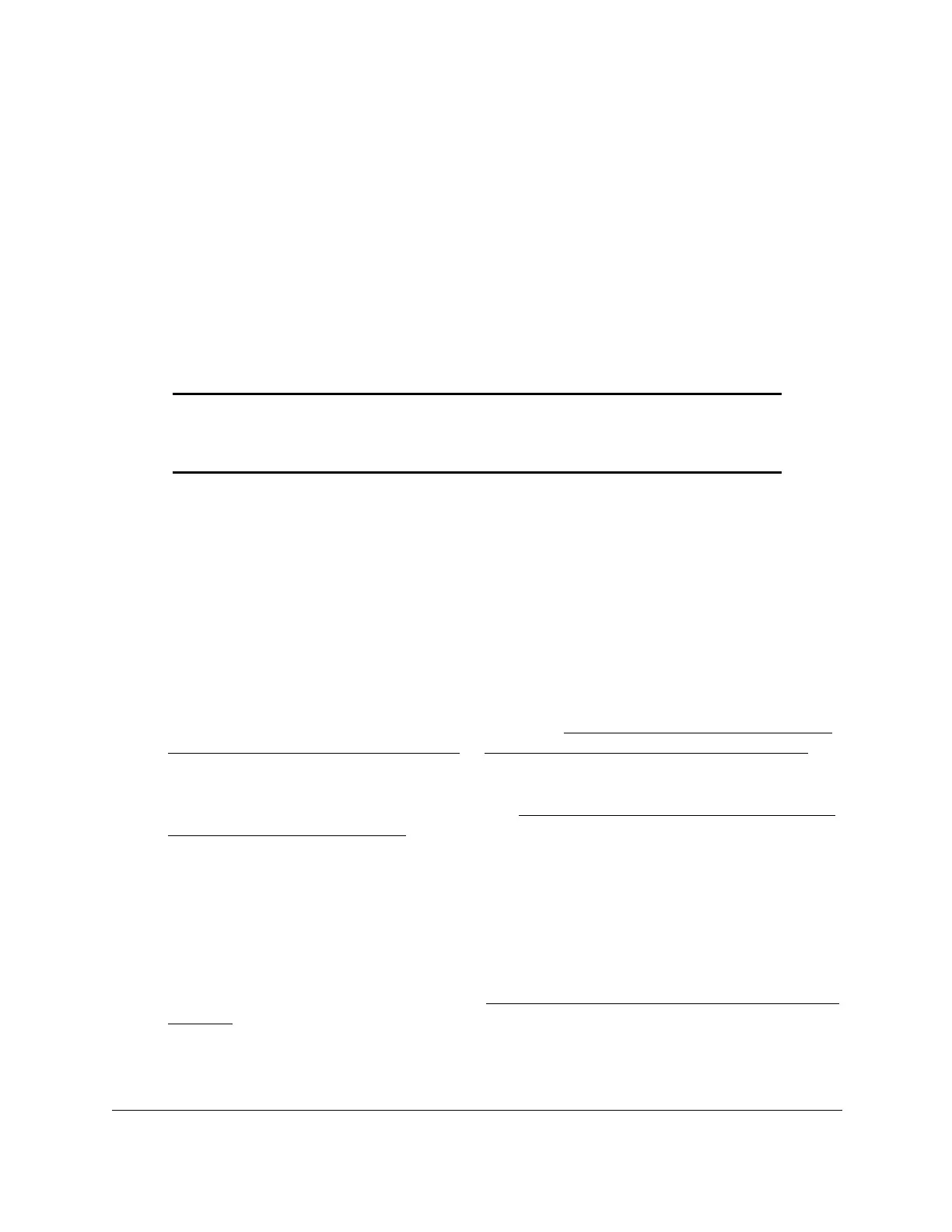8-Port Gigabit (PoE+) Ethernet Smart Managed Pro Switch with (2 SFP or 2 Copper Ports and)
Cloud Management
Manage Device Security User Manual383
The IP Rules page displays.
7. From the ACL ID menu, select the ACL that includes the rule that you want to modify.
8. In the Basic ACL Rule Table, select the check box that is associated with the rule.
9. Click the Delete button.
The rule is removed.
Configure rules for an extended IPv4 ACL
You can define rules for extended IPv4 ACLs. The access list definition includes rules that
specify whether traffic matching the criteria is forwarded normally or discarded.
Note: An implicit deny all rule is included at the end of an ACL list. This means
that if an ACL is applied to a packet and if none of the explicit rules match,
then the final implicit deny all rule applies and the packet is dropped.
Add a rule for an extended IPv4 ACL
To add a rule for an extended IPv4 ACL:
1. Connect your computer to the same network as the switch.
You can use a WiFi or wired connection to connect your computer to the network, or
connect directly to a switch that is off-network using an Ethernet cable.
2. Launch a web browser.
3. In the address field of your web browser, enter the IP address of the switch.
If you do not know the IP address of the switch, see Access the switch on-network and
connected to the Internet on page 19 or Access the switch off-network on page 30.
The login page displays.
If the NETGEAR Business page displays, see Register and access the switch with your
NETGEAR account on page 34.
4. Enter one of the following passwords:
• After registration, enter the local device password.
By default, the local device password is password.
• If you previously managed the switch through the Insight app or Cloud portal, enter
the Insight network password for the last Insight network location.
For information about the credentials, see Credentials for the local browser interface on
page 32.
5. Click the Login button.
The System Information page displays.
