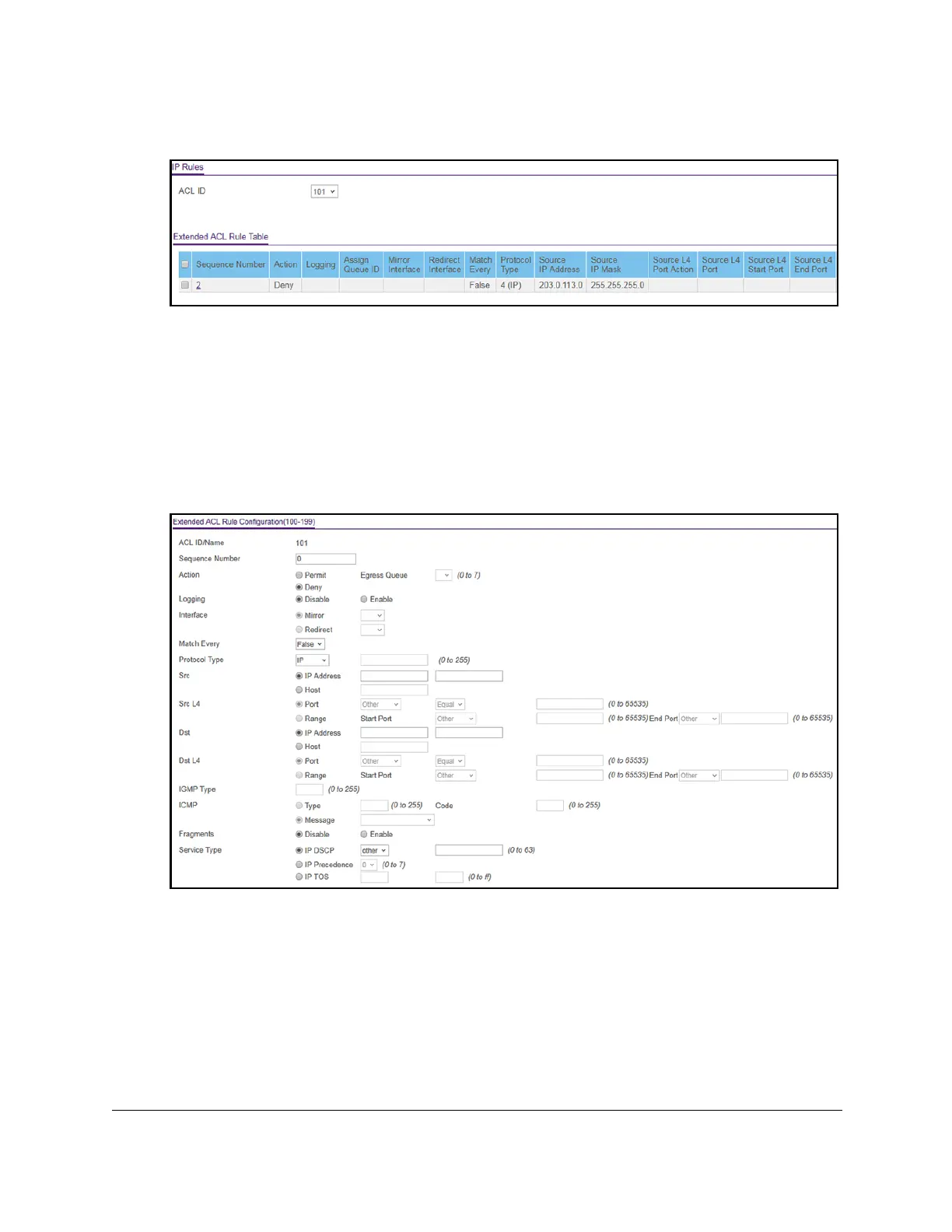8-Port Gigabit (PoE+) Ethernet Smart Managed Pro Switch with (2 SFP or 2 Copper Ports and)
Cloud Management
Manage Device Security User Manual384
6. Select Security > ACL > Advanced > IP Extended Rules.
The previous figure does not show all columns on the page.
If no rules exists, the Extended ACL Rule Table might show the message No rules were
configured for this
ACL. If one or more rules exist for the ACL, the rules display in the
Extended ACL Rule Table.
7. From the ACL ID menu, select the IP
ACL for which you want to add a rule.
For extended IP ACLs, this must be an ID in the range from 101 to 199 or a name.
8. Click the Add button.
9. Configure the following match criteria for the rule:
• Sequence Number. Enter a number in the range from 1 to 2147483647 that is used to
identify the rule.
An extended IP ACL can contain up to 50 rules.
• Action. Select the
ACL forwarding action, which is one of the following:
- Permit. Forward packets that meet the
ACL criteria.
Egress Queue. If the selection from the Action menu is Permit, select the
hardware egress queue identifier that is used to handle all packets matching this
IP
ACL rule. The range of queue IDs is 0 to 7.
