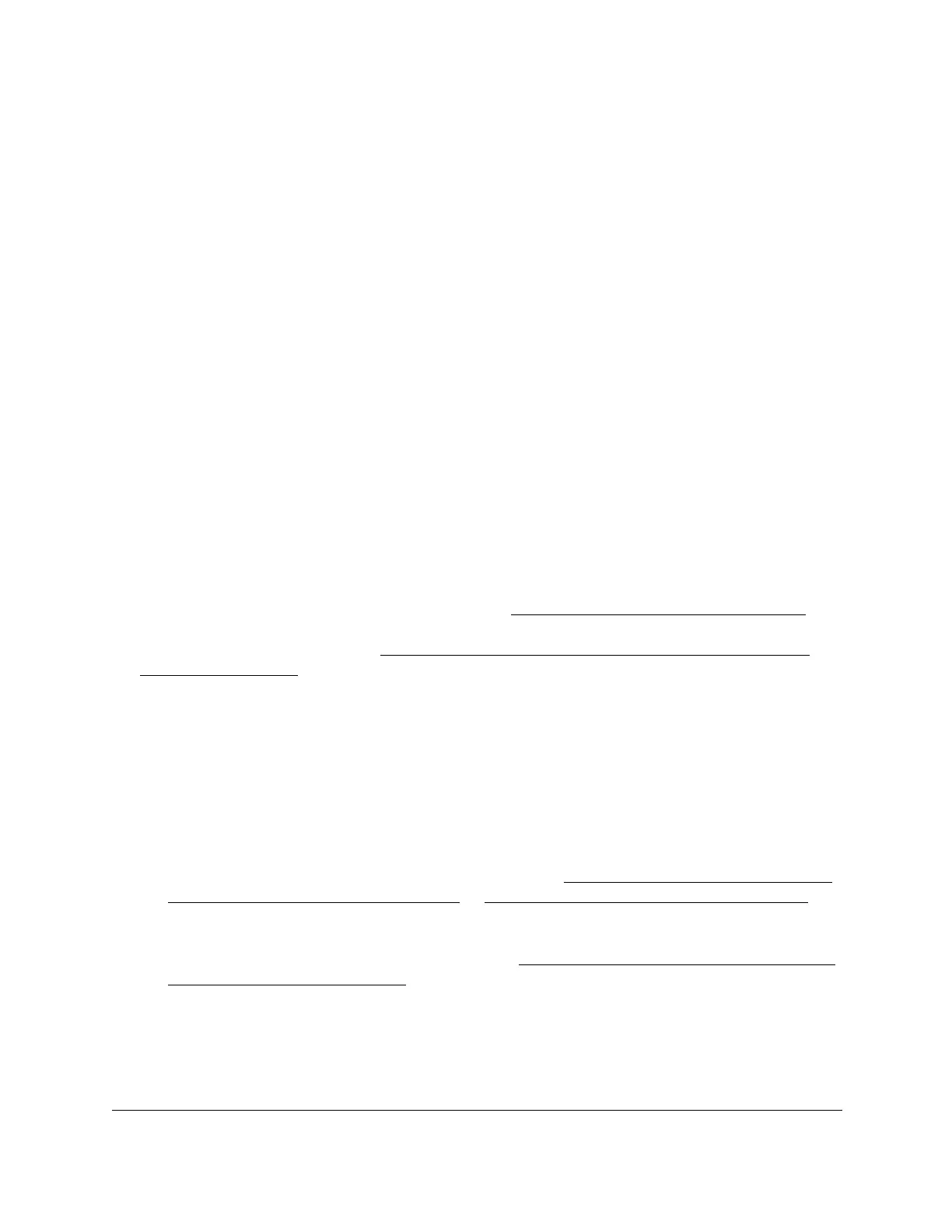8-Port Gigabit (PoE+) Ethernet Smart Managed Pro Switch with (2 SFP or 2 Copper Ports and)
Cloud Management
Configure Routing User Manual245
• U (Untagged). Selects the port as an untagged port in the VLAN. All frames
transmitted on the port are untagged for this VLAN.
• Blank. The port is excluded from the VLAN.
By default, the selection is blank, which means that the port is excluded from the VLAN
but can be dynamically registered (autodetected) in the VLAN through GVRP.
11. In the LAG table, click each LAG once, twice, or three times to configure one of the following
modes or reset the LAG to the default settings:
• T (Tagged). Selects the LAG as a tagged LAG in the VLAN. All frames transmitted on
the LAG are tagged for this VLAN.
• U (Untagged). Selects the LAG as an untagged LAG in the VLAN. All frames
transmitted on the LAG are untagged for this VLAN.
• Blank. The LAG is excluded from the VLAN.
By default, the selection is blank, which means that the LAG is excluded from the VLAN
but can be dynamically registered (autodetected) in the VLAN through GVRP.
12. Click the Apply button.
Your settings are saved.
Manage a VLAN routing interface
You can add and manage an existing VLAN (see Configure VLAN settings on page 150) as
a new VLAN routing interface. You can also manage an existing VLAN routing interface that
you added with the wizard (see
Create a routing interface with the VLAN Static Routing
Wizard on page 243),
To add or change a VLAN routing interface:
1. Connect your computer to the same network as the switch.
You can use a WiFi or wired connection to connect your computer to the network, or
connect directly to a switch that is off-network using an Ethernet cable.
2. Launch a web browser.
3. In the address field of your web browser, enter the IP address of the switch.
If you do not know the IP address of the switch, see Access the switch on-network and
connected to the Internet on page 19 or Access the switch off-network on page 30.
The login page displays.
If the NETGEAR Business page displays, see Register and access the switch with your
NETGEAR account on page 34.
4. Enter one of the following passwords:
• After registration, enter the local device password.
By default, the local device password is password.
