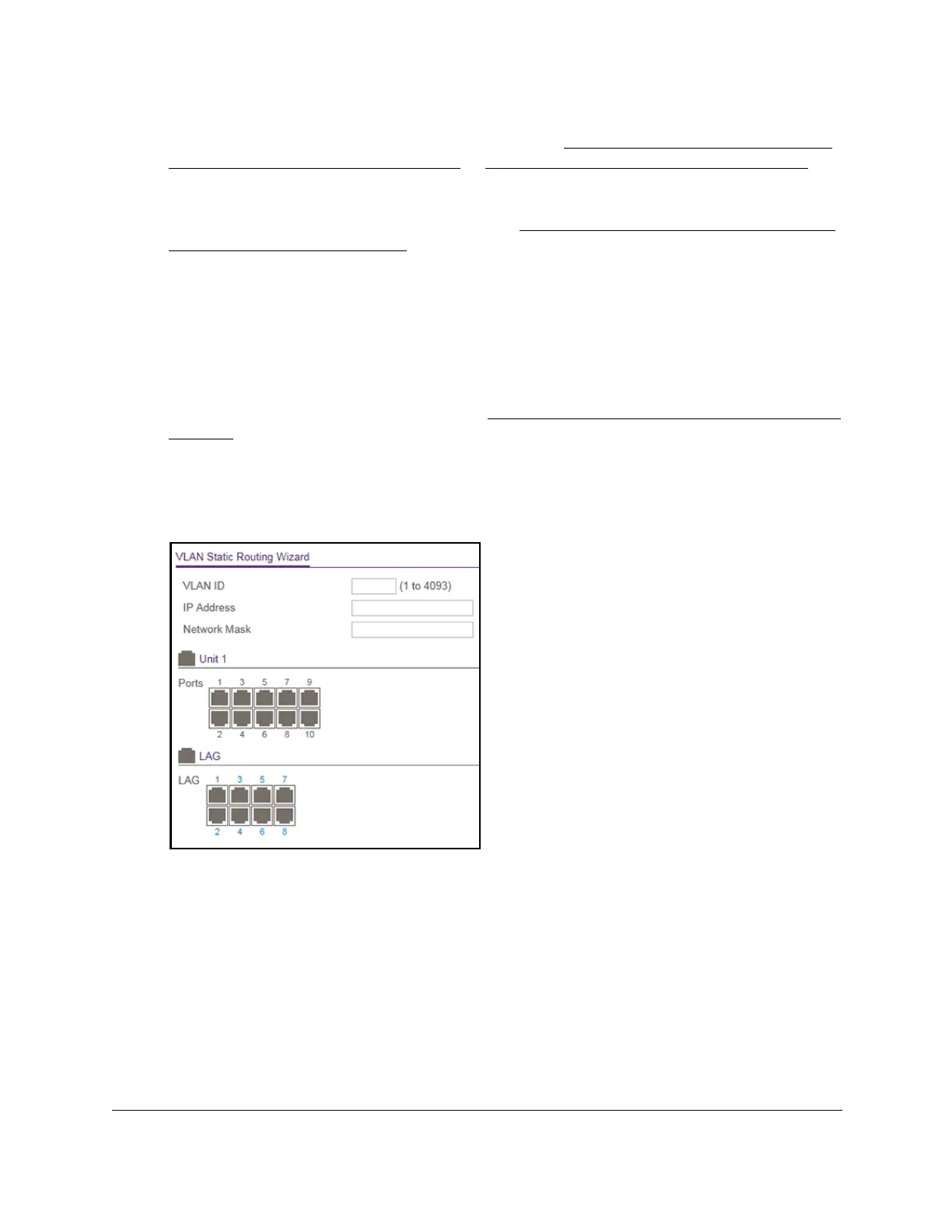8-Port Gigabit (PoE+) Ethernet Smart Managed Pro Switch with (2 SFP or 2 Copper Ports and)
Cloud Management
Configure Routing User Manual244
If you do not know the IP address of the switch, see Access the switch on-network and
connected to the Internet on page 19 or Access the switch off-network on page 30.
The login page displays.
If the NETGEAR Business page displays, see
Register and access the switch with your
NETGEAR account on page 34.
4. Enter one of the following passwords:
• After registration, enter the local device password.
By default, the local device password is password.
• If you previously managed the switch through the Insight app or Cloud portal, enter
the Insight network password for the last Insight network location.
For information about the credentials, see
Credentials for the local browser interface on
page 32.
5. Click the Login button.
The System Information page displays.
6. Select Routing> VLAN > VLAN Routing W
izard.
The previous figure shows the VLAN Static Routing Wizard page for model GS110TPv3.
7. In the VLAN ID field, specify the VLAN ID that is associated with the VLAN.
The range of the VLAN ID is 1 to 4093.
8. In the IP Address field, specify the IP address of the VLAN interface.
9. In the Network Mask field, specify the subnet mask of the VLAN interface.
10. In the Ports table, click each port once, twice, or three times to configure one of the following
modes or reset the port to the default settings:
• T (Tagged). Selects the port as a tagged port in the VLAN.
All frames transmitted on
the port are tagged for this VLAN.
