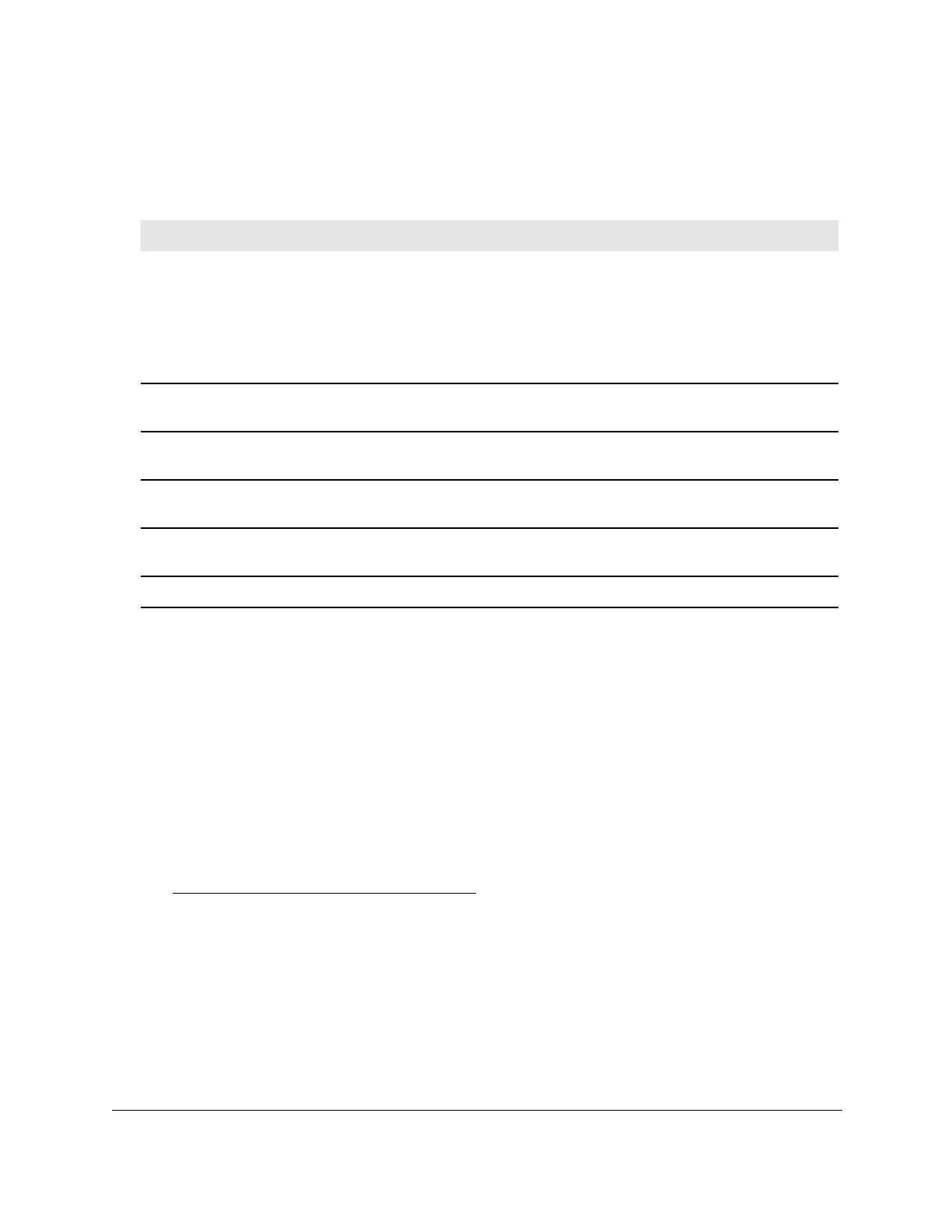8-Port Gigabit (PoE+) Ethernet Smart Managed Pro Switch with (2 SFP or 2 Copper Ports and)
Cloud Management
Configure System Information User Manual78
7. To refresh the page, click the Update button.
The following table displays the nonconfigurable daylight saving status information.
Table 16. Daylight Saving (DST) Status information
Field Description
Daylight Saving (DST) The Daylight Saving value, which is one of the following:
• Disable
• Recurring
• Recurring EU
• Recurring USA
• Non Recurring
Begins At The start date of daylight saving time. This field is not displayed when
daylight saving time is disabled.
Ends At The end date of daylight saving time. This field is not displayed when
daylight saving time is disabled.
Offset (in Minutes) The offset value in minutes.This field is not displayed when daylight saving
time is disabled.
Zone The zone acronym. This field is not displayed when daylight saving time is
disabled.
Daylight Saving (DST) in Effect Indicates whether daylight saving time is in effect.
Configure denial of service settings
You can configure the denial of service (DoS) settings for the switch. The switch provides
support for classifying and blocking specific types of DoS attacks.
Configure Auto-DoS
You can automatically enable all the DoS features available on the switch, except for the L4
Port attack. For information about the types of DoS attacks the switch can monitor and block,
see
Configure denial of service on page 79.
To enable the Auto-DoS feature:
1. Connect your computer to the same network as the switch.
You can use a WiFi or wired connection to connect your computer to the network, or
connect directly to a switch that is of
f-network using an Ethernet cable.
2. Launch a web browser.
3. In the address field of your web browser
, enter the IP address of the switch.
