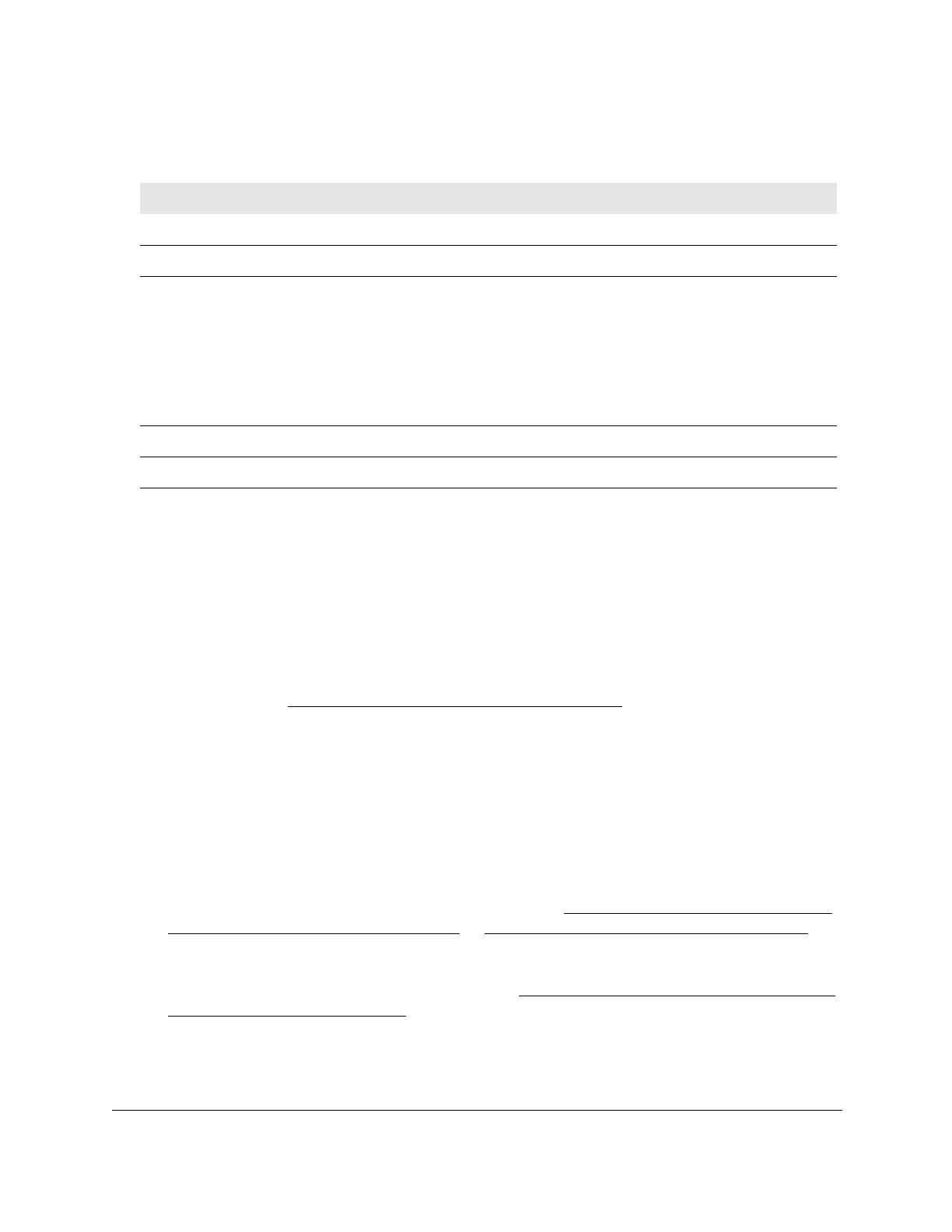8-Port Gigabit (PoE+) Ethernet Smart Managed Pro Switch with (2 SFP or 2 Copper Ports and)
Cloud Management
Configure Switching User Manual157
The following table describes the nonconfigurable information displayed on the page.
Table 30. VLAN status
Field Definition
VLAN ID The VLAN identifier (VID) of the VLAN. The range of the VLAN ID is from 1 to 4093.
VLAN Name The name of the VLAN.
VLAN Type The VLAN type:
• Default (VLAN ID = 1).
Always present.
• Auto-VoIP (VLAN ID = 4088).
Always present.
• Auto-VIdeo (VLAN ID = 4089).
Always present.
• Static. A
VLAN that you configured.
• Dynamic.
A VLAN that is created through GVRP registration, that you did not convert
to a static VLAN, and that GVRP can therefore remove.
Routing Interface If VLAN routing is configured for the VLAN, the interface that is associated with the VLAN.
Member Ports The ports, LAGs, or both that are included in the VLAN.
Configure the PVID settings for an interface
You can assign a port VLAN ID (PVID) to an interface. The following requirements apply to a
PVID:
• By default, the PVID for each port is 1.
• If you do not specify another value, the default VLAN PVID is used.
• T
o change the port’s default PVID, you must first create a VLAN that includes the port as
a member (see
Configure VLAN membership on page 153).
To configure PVID settings:
1. Connect your computer to the same network as the switch.
You can use a WiFi or wired connection to connect your computer to the network, or
connect directly to a switch that is of
f-network using an Ethernet cable.
2. Launch a web browser.
3. In the address field of your web browser
, enter the IP address of the switch.
If you do not know the IP address of the switch, see
Access the switch on-network and
connected to the Internet on page 19 or Access the switch off-network on page 30.
The login page displays.
If the NETGEAR Business page displays, see
Register and access the switch with your
NETGEAR account on page 34.
