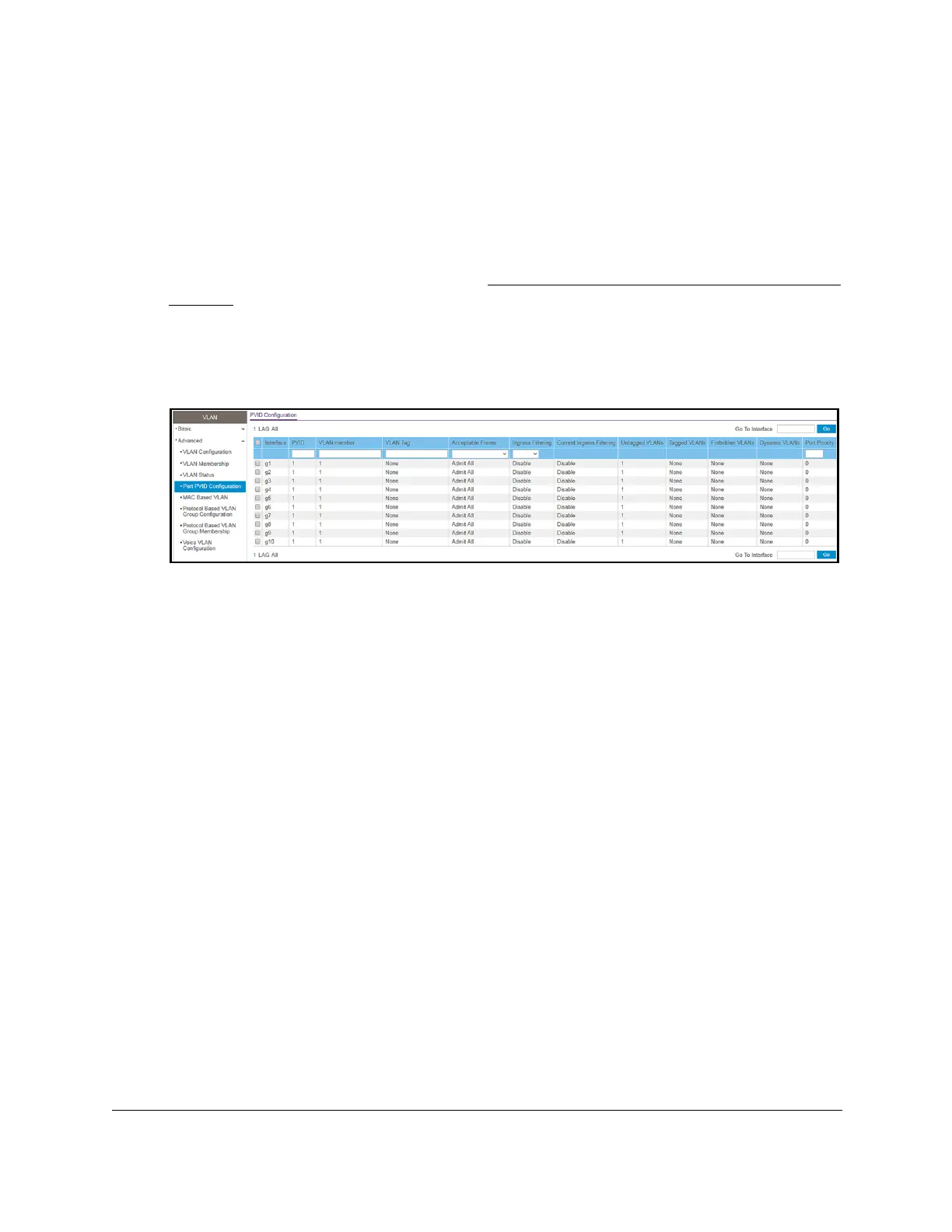8-Port Gigabit (PoE+) Ethernet Smart Managed Pro Switch with (2 SFP or 2 Copper Ports and)
Cloud Management
Configure Switching User Manual158
4. Enter one of the following passwords:
• After registration, enter the local device password.
By default, the local device password is password.
• If you previously managed the switch through the Insight app or Cloud portal, enter
the Insight network password for the last Insight network location.
For information about the credentials, see
Credentials for the local browser interface on
page 32.
5. Click the Login button.
The System Information page displays.
6. Select Switching> VLAN >
Advanced > Port PVID Configuration.
The previous figure shows the PVID Configuration page for model GS110TPv3.
7. Select whether to display physical interfaces, LAGs, or both by clicking one of the following
links above the table heading:
•1 (the unit ID of the switch). Only physical interfaces are displayed.
This is the default
setting.
• LAG. Only LAGs are displayed.
• All. Both physical interfaces and LAGs are displayed.
8. Select one or more interfaces by taking one of the following actions:
• T
o configure a single interface, select the check box associated with the port, or type
the port number in the Go To Interface field and click the Go button.
• T
o configure multiple interfaces with the same settings, select the check box
associated with each interface.
• T
o configure all interfaces with the same settings, select the check box in the heading
row.
9. In the PVID field, specify the VLAN ID to assign to untagged or priority-tagged frames
received on the port.
The default is 1.
10. In the VLAN Member field, specify the VLAN ID or list of VLANs of a member port.
VLAN IDs range from 1 to 4093. The default is 1. Use a hyphen (-) to specify a range or a
comma (,) to separate VLAN IDs in a list. Spaces and zeros are not permitted.
11. In the VLAN T
ag field, specify the VLAN ID or list of VLANs of a tagged port.
