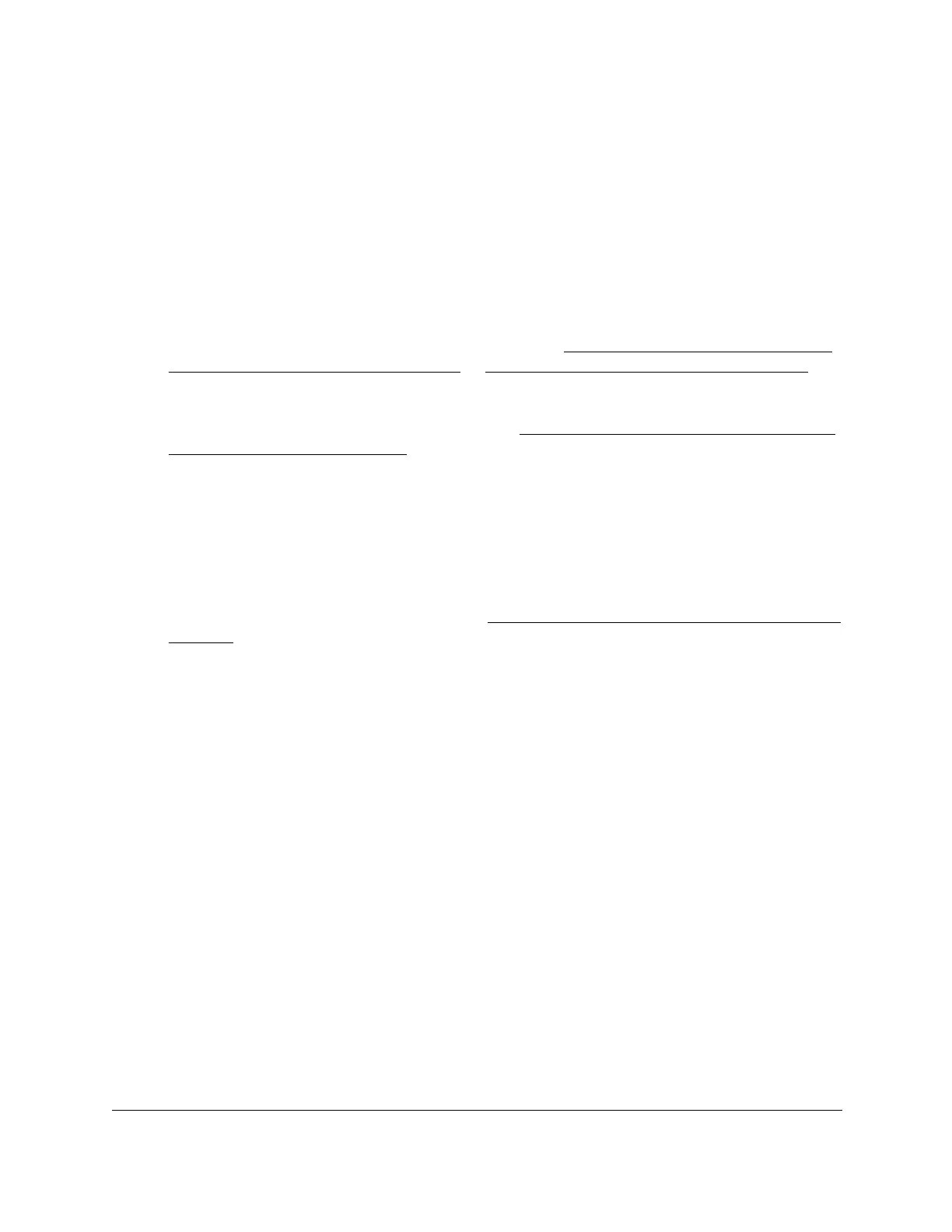8-Port Gigabit (PoE+) Ethernet Smart Managed Pro Switch with (2 SFP or 2 Copper Ports and)
Cloud Management
Configure Quality of Service User Manual274
Add and configure a DiffServ class
To add and configure a DiffServ class:
1. Connect your computer to the same network as the switch.
You can use a WiFi or wired connection to connect your computer to the network, or
connect directly to a switch that is off-network using an Ethernet cable.
2. Launch a web browser.
3. In the address field of your web browser, enter the IP address of the switch.
If you do not know the IP address of the switch, see Access the switch on-network and
connected to the Internet on page 19 or Access the switch off-network on page 30.
The login page displays.
If the NETGEAR Business page displays, see Register and access the switch with your
NETGEAR account on page 34.
4. Enter one of the following passwords:
• After registration, enter the local device password.
By default, the local device password is password.
• If you previously managed the switch through the Insight app or Cloud portal, enter
the Insight network password for the last Insight network location.
For information about the credentials, see Credentials for the local browser interface on
page 32.
5. Click the Login button.
The System Information page displays.
6. Select QoS > DiffServ > Advanced > Class Configuration.
The Class Name page displays.
7. In the Class Name field, enter a class name.
The Class Name field also lists all existing DiffServ class names, from which you can
select one for modification or deletion. The class name can be 1 to 31 alphanumeric
characters in length.
The switch supports only the class type value All, which means that all the various match
criteria defined for the class are satisfied for a packet match. All signifies the logical AND
statement of all the match criteria. For any class that you add, the class type is All.
8. Click the Add button.
The new class is added.
9. After creating the class, click the class name.
The class name is a hyperlink to the page on which you can define the class
configuration.
