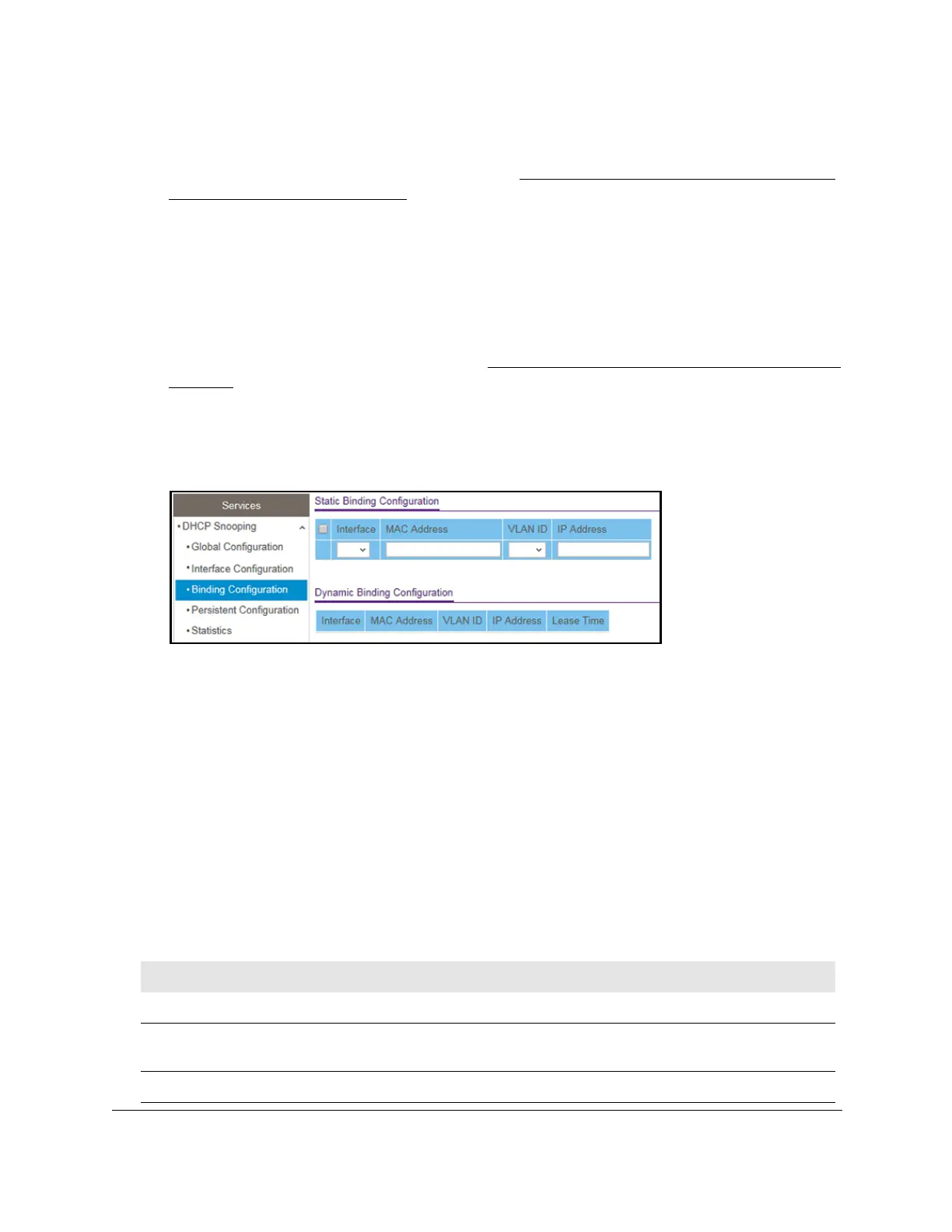8-Port Gigabit (PoE+) Ethernet Smart Managed Pro Switch with (2 SFP or 2 Copper Ports and)
Cloud Management
Configure System Information User Manual128
The login page displays.
If the NETGEAR Business page displays, see
Register and access the switch with your
NETGEAR account on page 34.
4. Enter one of the following passwords:
• After registration, enter the local device password.
By default, the local device password is password.
• If you previously managed the switch through the Insight app or Cloud portal, enter
the Insight network password for the last Insight network location.
For information about the credentials, see
Credentials for the local browser interface on
page 32.
5. Click the Login button.
The System Information page displays.
6. Select System> Services > DHCP Snooping > Binding Configuration.
7. From the Interface menu, select the interface on which the DHCP client is authorized.
8. In the MAC Address field, specify the MAC address for the binding to be added.
This is the key to the binding database.
9. From the VLAN ID menu, select the ID of the VLAN that the client is authorized to use.
10. In the IP Address field, specify the IP address of the client.
11. Click the Add button.
The DHCP snooping binding entry is added to the database.
The Dynamic Binding Configuration table shows information about the DHCP bindings that
were learned on each interface on which DHCP snooping is enabled.
The following table
describes the dynamic bindings information.
Table 25. DHCP Dynamic Configuration information
Field Description
Interface The interface on which the DHCP client message was received.
MAC Address The MAC address associated with the DHCP client that sent the message. This is the
key to the binding database.
VLAN ID The VLAN ID of the client interface.
