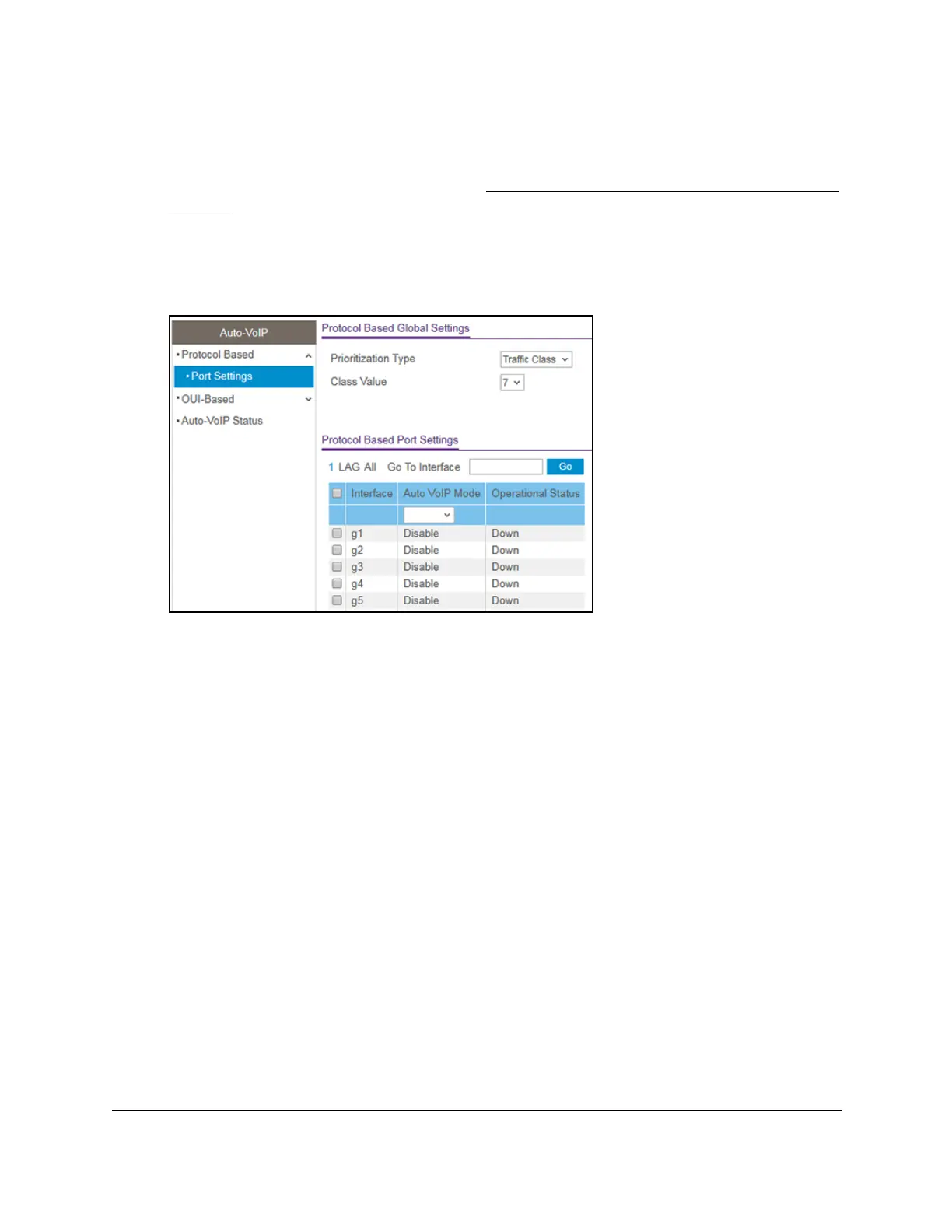8-Port Gigabit (PoE+) Ethernet Smart Managed Pro Switch with (2 SFP or 2 Copper Ports and)
Cloud Management
Configure Switching User Manual171
• If you previously managed the switch through the Insight app or Cloud portal, enter
the Insight network password for the last Insight network location.
For information about the credentials, see Credentials for the local browser interface on
page 32.
5. Click the Login button.
The System Information page displays.
6. Select Switching >
Auto-VoIP > Protocol-based > Port Settings.
7. In the Protocol Based Global Settings section, specify the following global settings:
a. From the Prioritization T
ype menu, select Traffic Class or Remark.
This specifies the type of prioritization.
b. From the Class V
alue menu, specify the CoS class value to be reassigned for packets
that the voice VLAN receives.
8. In the Protocol Based Global Settings section, specify the
Auto VoIP Mode settings:
a. Select whether to display physical interfaces, LAGs, or both by clicking one of the
following links above the table heading:
•1 (the unit ID of the switch). Only physical interfaces are displayed.
This is the
default setting.
• LAG. Only LAGs are displayed.
• All. Both physical interfaces and LAGs are displayed.
b. Select one or more interfaces by taking one of the following actions:
• T
o configure a single interface, select the check box associated with the port, or
type the port number in the Go To Interface field and click the Go button.
• T
o configure multiple interfaces with the same settings, select the check box
associated with each interface.
• T
o configure all interfaces with the same settings, select the check box in the
heading row.
