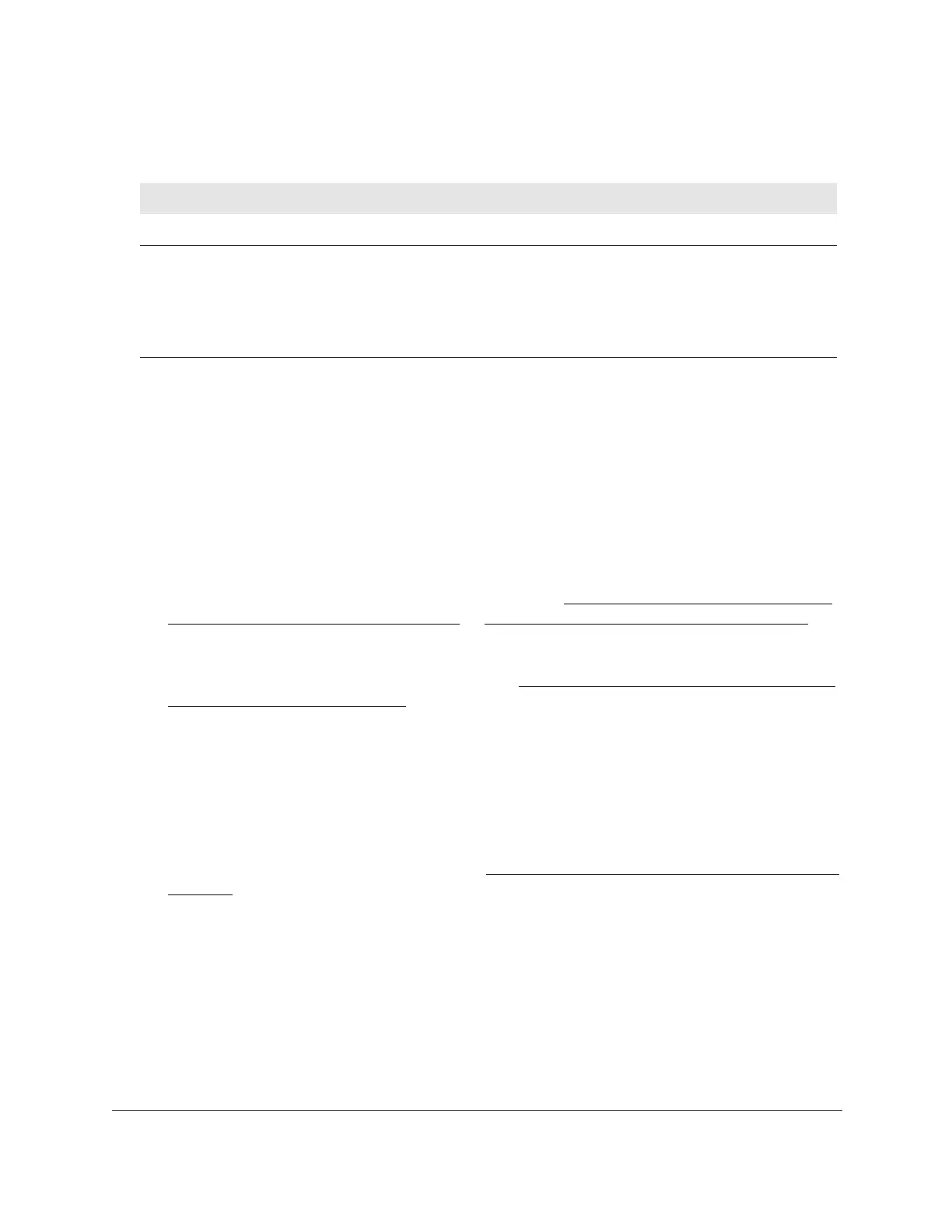8-Port Gigabit (PoE+) Ethernet Smart Managed Pro Switch with (2 SFP or 2 Copper Ports and)
Cloud Management
Configure Quality of Service User Manual293
The following table describes the nonconfigurable information displayed on the page.
Table 58. Service Interface Configuration information
Field Description
Direction Shows the traffic direction of this service interface, which is always inbound (In).
Operational Status Shows the operational status of this service interface (either Up or Down).
The operational status is shown as Up if all of the following conditions are true:
• The attached class is valid and includes at least one matching rule.
• The attached policy is valid and includes at least one attribute.
• The port is enabled, that is, the physical link of the port is in the up state.
Change the DiffServ policy for an interface
To change the DiffServ policy for an interface:
1. Connect your computer to the same network as the switch.
You can use a WiFi or wired connection to connect your computer to the network, or
connect directly to a switch that is of
f-network using an Ethernet cable.
2. Launch a web browser.
3. In the address field of your web browser
, enter the IP address of the switch.
If you do not know the IP address of the switch, see
Access the switch on-network and
connected to the Internet on page 19 or Access the switch off-network on page 30.
The login page displays.
If the NETGEAR Business page displays, see
Register and access the switch with your
NETGEAR account on page 34.
4. Enter one of the following passwords:
• After registration, enter the local device password.
By default, the local device password is password.
• If you previously managed the switch through the Insight app or Cloud portal, enter
the Insight network password for the last Insight network location.
For information about the credentials, see
Credentials for the local browser interface on
page 32.
5. Click the Login button.
The System Information page displays.
6. Select QoS > DiffServ >
Advanced > Service Configuration.
The Service Interface Configuration page displays.
