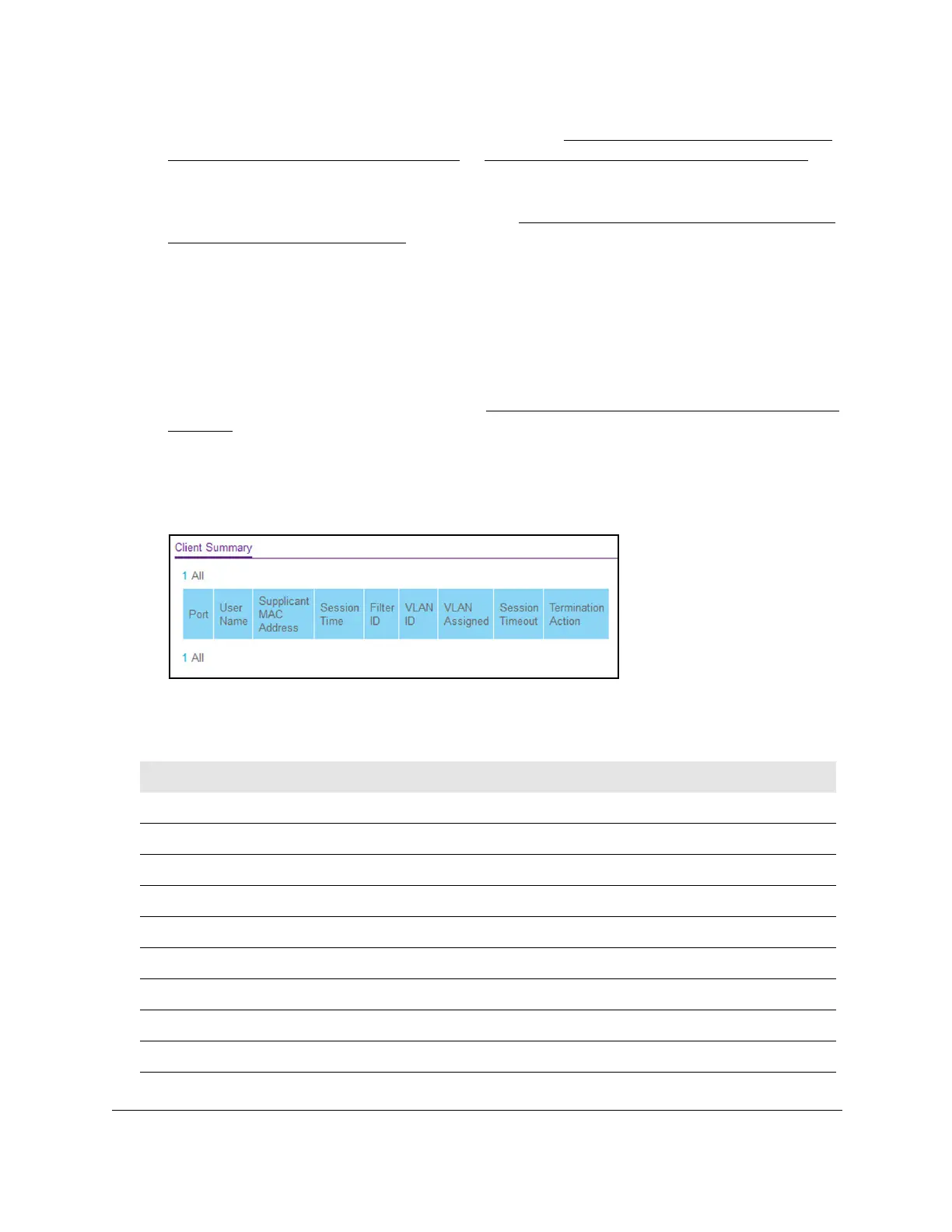8-Port Gigabit (PoE+) Ethernet Smart Managed Pro Switch with (2 SFP or 2 Copper Ports and)
Cloud Management
Manage Device Security User Manual343
If you do not know the IP address of the switch, see Access the switch on-network and
connected to the Internet on page 19 or Access the switch off-network on page 30.
The login page displays.
If the NETGEAR Business page displays, see
Register and access the switch with your
NETGEAR account on page 34.
4. Enter one of the following passwords:
• After registration, enter the local device password.
By default, the local device password is password.
• If you previously managed the switch through the Insight app or Cloud portal, enter
the Insight network password for the last Insight network location.
For information about the credentials, see
Credentials for the local browser interface on
page 32.
5. Click the Login button.
The System Information page displays.
6. Select Security > Port
Authentication > Advanced > Client Summary.
The following table describes the fields on the Client Summary page.
Table 66. Client Summary information
Field Description
Port The port to be displayed.
User Name The user name representing the identity of the supplicant device.
Supplicant Mac Address The supplicant’s device MAC address.
Session Time The time since the supplicant logged in seconds.
Filter ID The policy filter ID assigned by the authenticator to the supplicant device.
VLAN ID The VLAN ID assigned by the authenticator to the supplicant device.
VLAN Assigned The reason for the VLAN ID assigned by the authenticator to the supplicant device.
Session Timeout The session time-out imposed by the RADIUS server on the supplicant device.
Termination Action The termination action imposed by the RADIUS server on the supplicant device.
