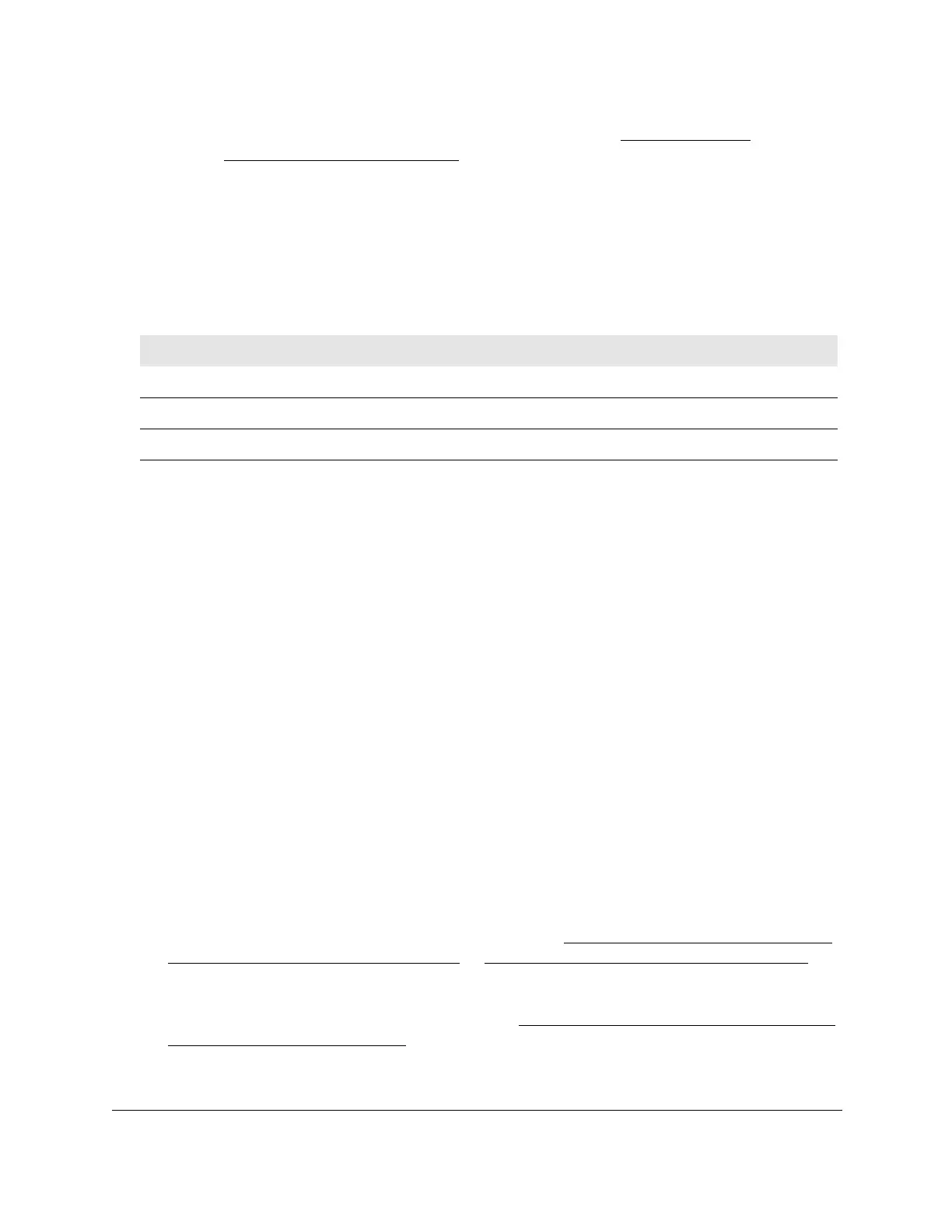8-Port Gigabit (PoE+) Ethernet Smart Managed Pro Switch with (2 SFP or 2 Copper Ports and)
Cloud Management
Manage Device Security User Manual353
Note: After you enable port security for individual ports (see Configure a port
security interface on page 353), you can return to this page and click
the Update button to refresh the page with the latest information about
the ports.
The Port Security Violations table shows information about violations that occurred on ports
that are enabled for port security
.
The following table describes the fields in the Port Security Violations table.
Table 68. Port Security Violations information
Field Description
Port The physical interface.
Last Violation MAC The source MAC address of the last packet that was discarded at a locked port.
VLAN ID The VLAN ID corresponding to the last MAC address violation.
Configure a port security interface
A MAC address can be defined as allowed on a port by one of two methods: dynamically or
statically. Both methods can occur concurrently when a port is locked.
Dynamic locking implements a first arrival mechanism for port security. You specify how
many addresses can be learned on the locked port. If the limit is not reached, a packet with
an unknown source MAC address is learned and forwarded normally. If the limit is reached,
no more addresses are learned on the port. Any packets with source MAC addresses that
were not already learned are dropped.
Static locking allows you to specify a list of MAC addresses that are allowed on a port. The
behavior of packets is the same as for dynamic locking: only packets with an allowable
source MAC address can be forwarded.
To configure a port security interface:
1. Connect your computer to the same network as the switch.
You can use a WiFi or wired connection to connect your computer to the network, or
connect directly to a switch that is of
f-network using an Ethernet cable.
2. Launch a web browser.
3. In the address field of your web browser
, enter the IP address of the switch.
If you do not know the IP address of the switch, see
Access the switch on-network and
connected to the Internet on page 19 or Access the switch off-network on page 30.
The login page displays.
If the NETGEAR Business page displays, see
Register and access the switch with your
NETGEAR account on page 34.
