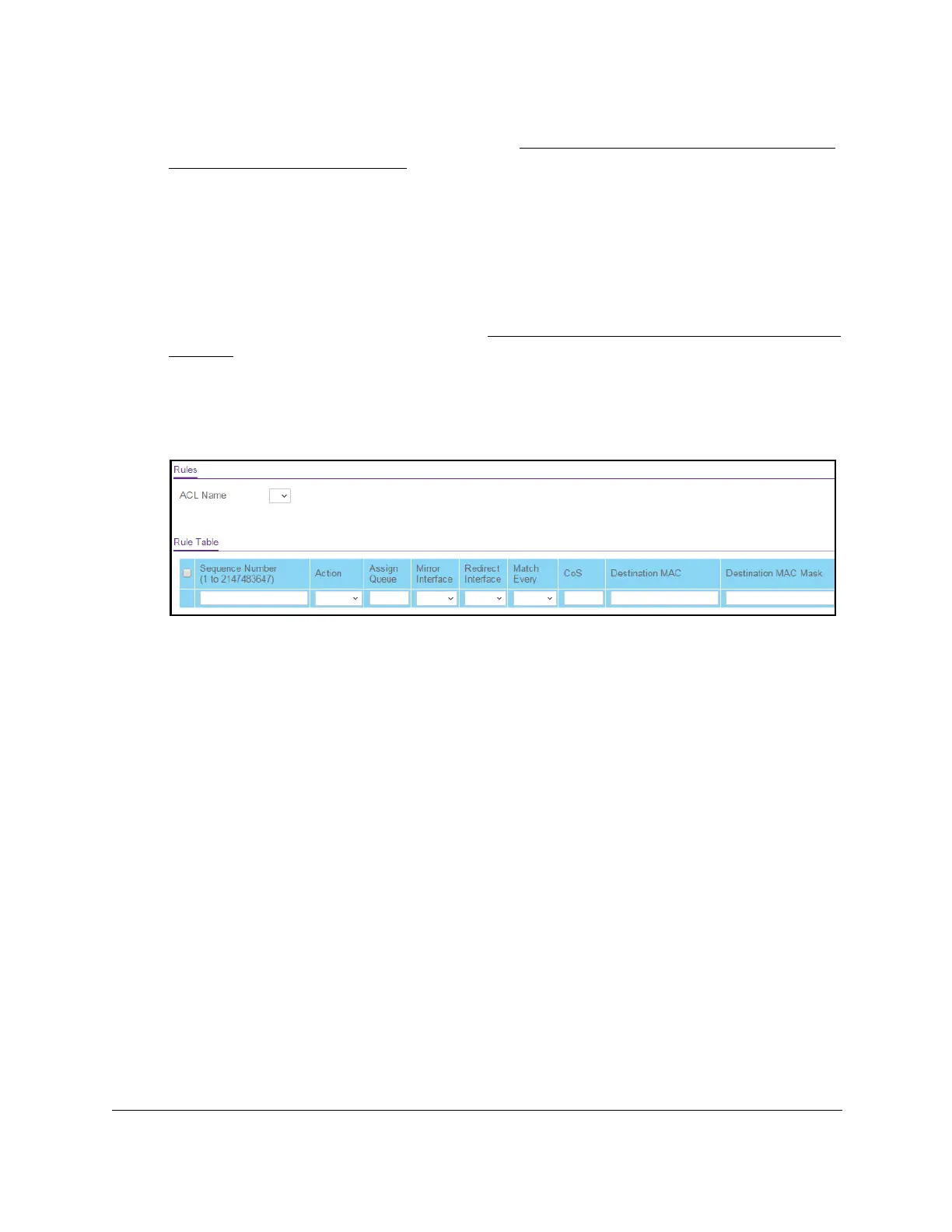8-Port Gigabit (PoE+) Ethernet Smart Managed Pro Switch with (2 SFP or 2 Copper Ports and)
Cloud Management
Manage Device Security User Manual368
If the NETGEAR Business page displays, see Register and access the switch with your
NETGEAR account on page 34.
4. Enter one of the following passwords:
• After registration, enter the local device password.
By default, the local device password is password.
• If you previously managed the switch through the Insight app or Cloud portal, enter
the Insight network password for the last Insight network location.
For information about the credentials, see
Credentials for the local browser interface on
page 32.
5. Click the Login button.
The System Information page displays.
6. Select Security >
ACL > Basic > MAC Rules.
The previous figure does not show all columns.
7. From the ACL Name menu, select the MAC
ACL.
8. In the Sequence Number field, enter a whole number in the range from 1 to 2147483647 to
identify the rule.
9. From the Action menu, select the action that must be taken if a packet matches the rule’
s
criteria:
• Permit. Forwards packets that meet the
ACL criteria.
• Deny. Drops packets that meet the
ACL criteria.
10. In the Assign Queue field, specify the hardware egress queue identifier that must be used
to handle all packets matching this
ACL rule.
The range for the queue ID is from 0 to 7.
11. From the Mirror Interface menu, select the specific egress interface to which the matching
traf
fic stream must be copied, in addition to being forwarded normally by the switch.
This field cannot be set if a redirect interface is already configured for the ACL rule. This
field is visible for a Permit action.
12. From the Redirect Interface menu, select the egress interface to which the matching traf
fic
stream must be redirected, bypassing any forwarding decision normally performed by the
switch.
This field cannot be set if a mirror interface is already configured for the ACL rule.
