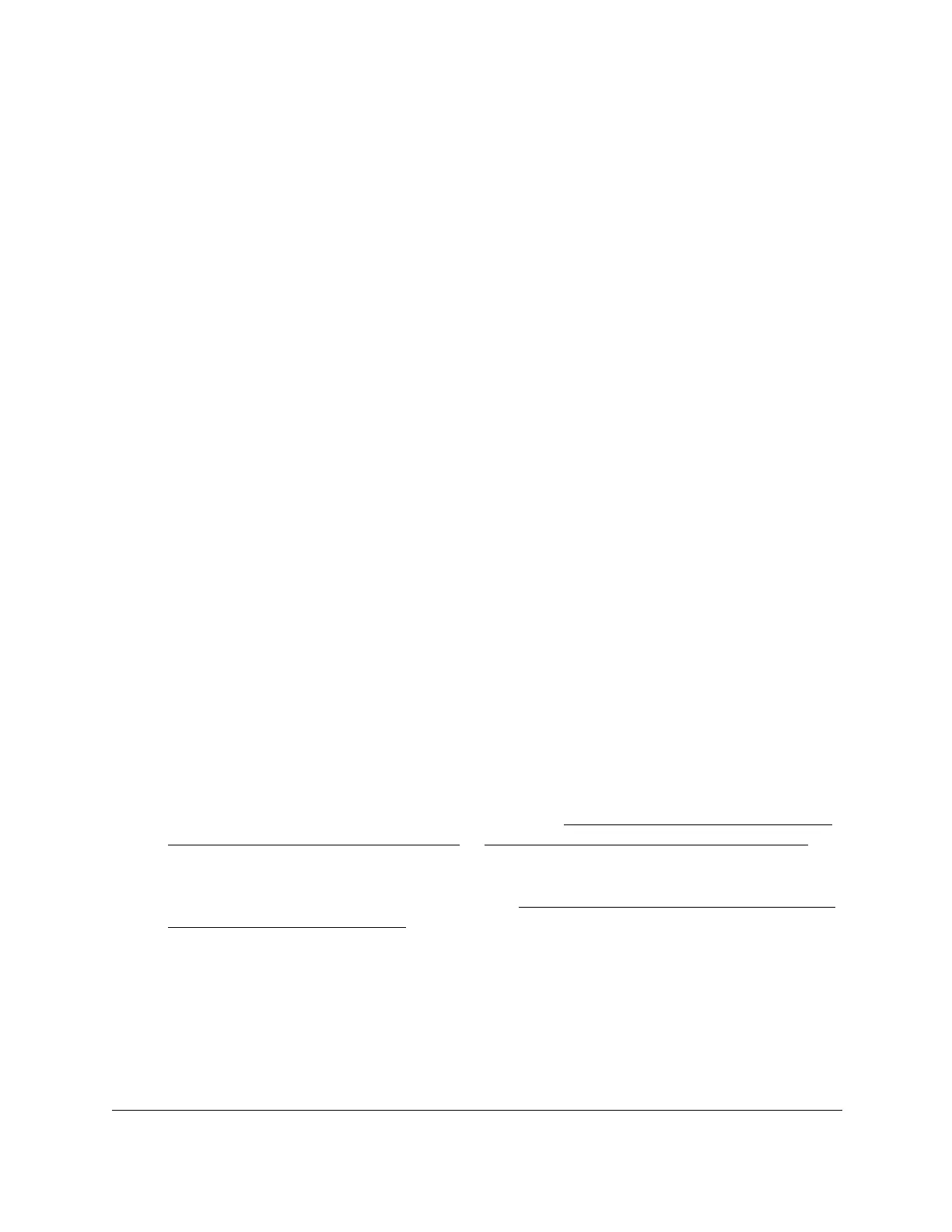8-Port Gigabit (PoE+) Ethernet Smart Managed Pro Switch with (2 SFP or 2 Copper Ports and)
Cloud Management
Manage Device Security User Manual377
The Maximum ACL field displays the maximum number of ACLs that you can configure
on the switch.
7. In the IP ACL ID field, specify the ACL ID or IP ACL name, which depends on the IP ACL
type. The IP ACL ID is an integer in the following range:
• 1–99. Creates a basic IP ACL, which allows you to permit or deny traffic from a
source IP address.
• 100–199. Creates an extended IP ACL, which allows you to permit or deny specific
types of Layer 3 or Layer 4 traffic from a source IP address to a destination IP
address. This type of ACL provides more granularity and filtering capabilities than the
standard IP ACL.
• IP ACL Name. Create an extended IP ACL with a name string that is up to
31
alphanumeric characters in length. The name must start with an alphabetic
character.
Each configured ACL displays the following information:
• Rules. The number of rules currently configured for the IPv4 ACL.
• Type. Identifies the ACL as a basic IP ACL (with ID from 1 to 99), extended IP ACL
(with ID from 100 to 199 or a name).
8. Click the Add button.
The IP ACL is added.
Change the number or name of an IPv4 ACL
To change the number or name of an IPv4 ACL:
1. Connect your computer to the same network as the switch.
You can use a WiFi or wired connection to connect your computer to the network, or
connect directly to a switch that is off-network using an Ethernet cable.
2. Launch a web browser.
3. In the address field of your web browser, enter the IP address of the switch.
If you do not know the IP address of the switch, see Access the switch on-network and
connected to the Internet on page 19 or Access the switch off-network on page 30.
The login page displays.
If the NETGEAR Business page displays, see Register and access the switch with your
NETGEAR account on page 34.
4. Enter one of the following passwords:
• After registration, enter the local device password.
By default, the local device password is password.
• If you previously managed the switch through the Insight app or Cloud portal, enter
the Insight network password for the last Insight network location.
