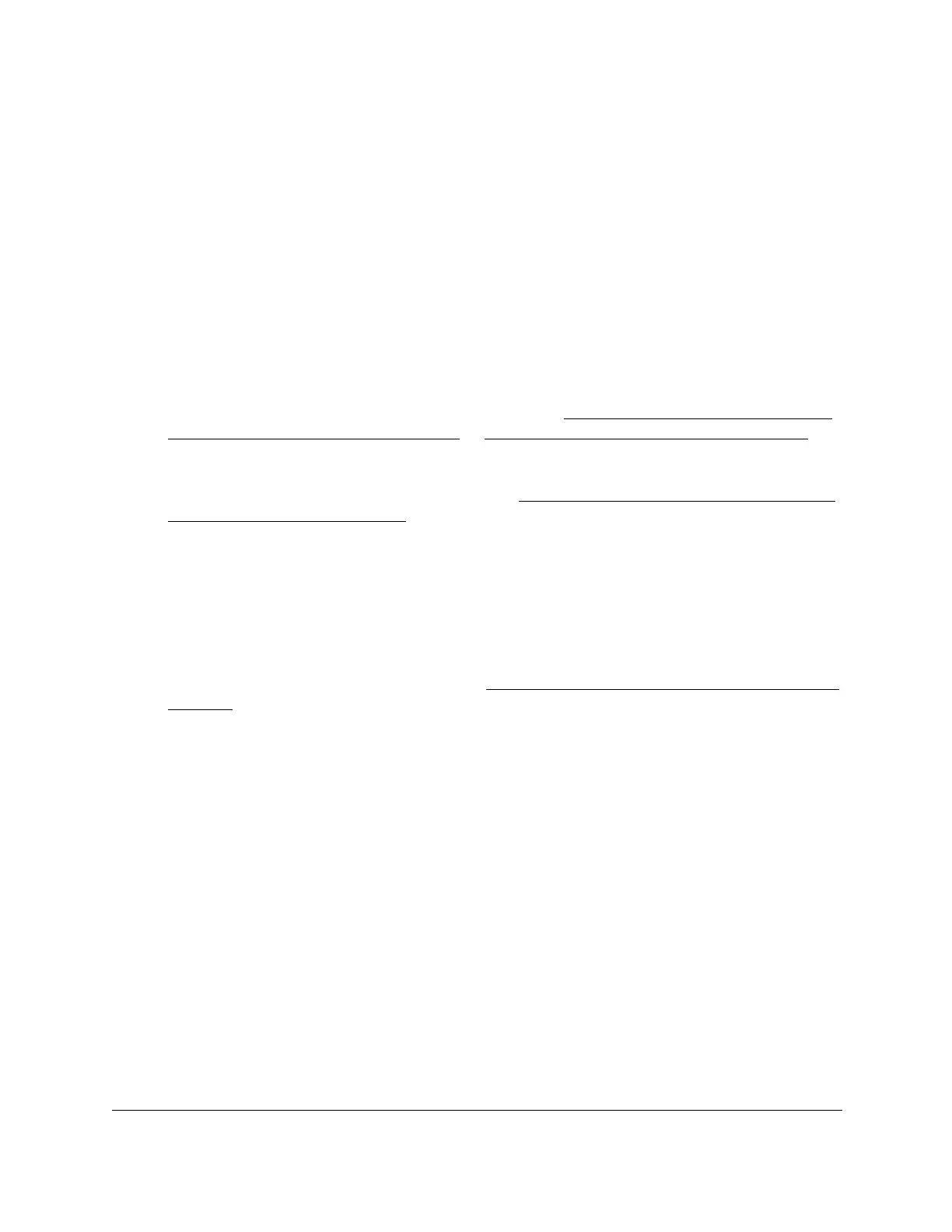8-Port Gigabit (PoE+) Ethernet Smart Managed Pro Switch with (2 SFP or 2 Copper Ports and)
Cloud Management
Manage Device Security User Manual389
10. Click the Apply button.
Your settings are saved.
Modify the match criteria for an extended IPv4 ACL rule
To modify the match criteria for an existing extended IPv4 ACL rule:
1. Connect your computer to the same network as the switch.
You can use a WiFi or wired connection to connect your computer to the network, or
connect directly to a switch that is off-network using an Ethernet cable.
2. Launch a web browser.
3. In the address field of your web browser, enter the IP address of the switch.
If you do not know the IP address of the switch, see Access the switch on-network and
connected to the Internet on page 19 or Access the switch off-network on page 30.
The login page displays.
If the NETGEAR Business page displays, see Register and access the switch with your
NETGEAR account on page 34.
4. Enter one of the following passwords:
• After registration, enter the local device password.
By default, the local device password is password.
• If you previously managed the switch through the Insight app or Cloud portal, enter
the Insight network password for the last Insight network location.
For information about the credentials, see Credentials for the local browser interface on
page 32.
5. Click the Login button.
The System Information page displays.
6. Select Security > ACL > Advanced > IP Extended Rules.
The IP Rules page displays.
7. From the ACL ID menu, select the ACL that includes the rule that you want to modify.
8. In the Extended ACL Rule Table, click the rule.
The rule is a hyperlink. The Extended ACL Rule Configuration page displays.
9. Modify the extended IP ACL rule criteria.
10. Click the Apply button.
Your settings are saved.
