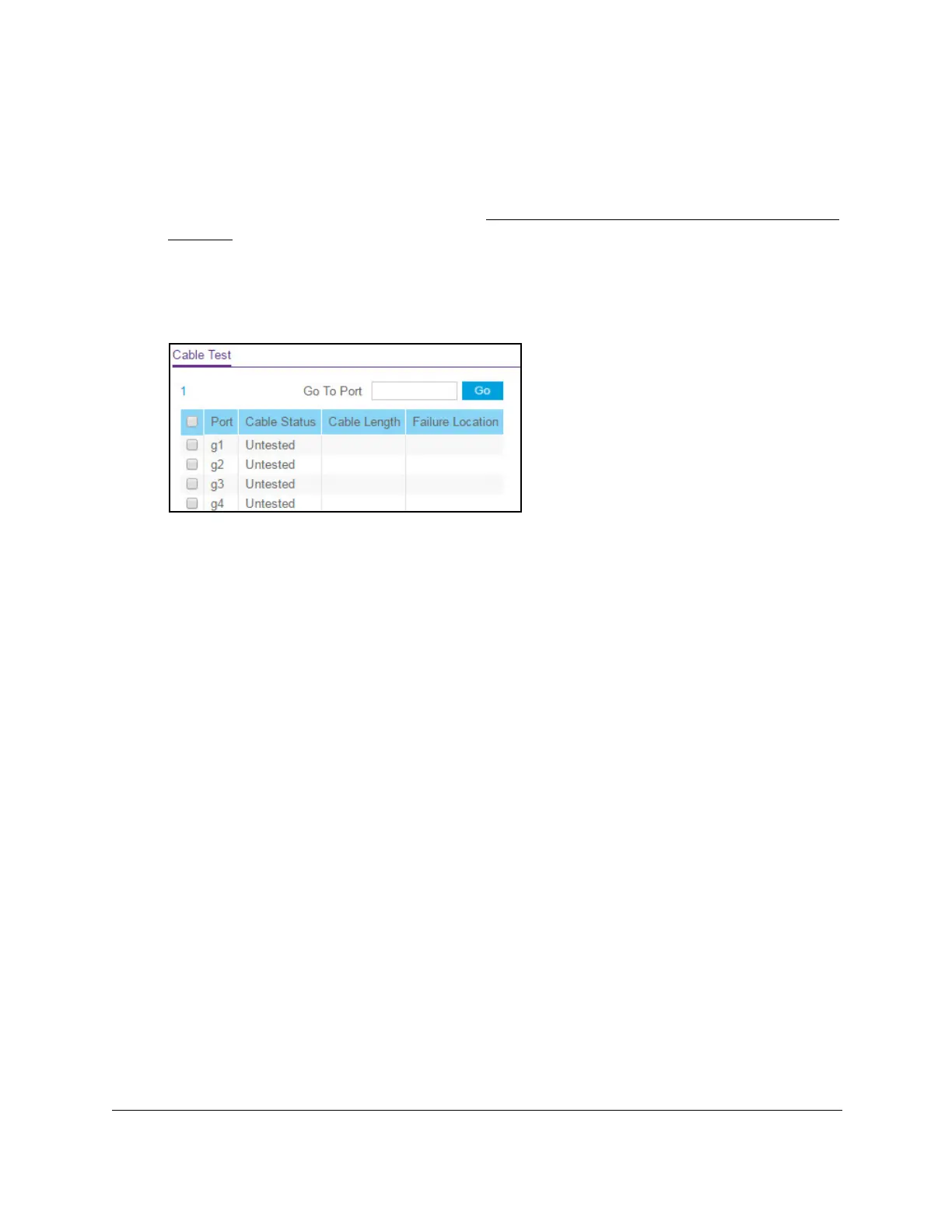8-Port Gigabit (PoE+) Ethernet Smart Managed Pro Switch with (2 SFP or 2 Copper Ports and)
Cloud Management
Monitor the Switch and the Traffic User Manual423
By default, the local device password is password.
• If you previously managed the switch through the Insight app or Cloud portal, enter
the Insight network password for the last Insight network location.
For information about the credentials, see
Credentials for the local browser interface on
page 32.
5. Click the Login button.
The System Information page displays.
6. Select Monitoring > Ports > Cable T
est.
7. Select one or more interfaces by taking one of the following actions:
• T
o test a single interface, select the check box associated with the port, or type the
port number in the Go To Interface field and click the Go button.
• T
o test multiple interfaces, select the check box associated with each interface.
• T
o test all interfaces, select the check box in the heading row.
8. Select the check boxes that are associated with the physical ports for which you want to test
the cables.
9. Click the Apply button.
A cable test is performed on all selected ports. The cable test might take up to two
seconds to complete. If the port forms an active link with a device, the cable status is
always Normal.
The test returns a cable length estimate if this feature is supported by the
PHY for the current link speed. Note that if the link is down and a cable is attached to a
10/100 Ethernet adapter then the cable status might be Open or Short because some
Ethernet adapters leave unused wire pairs unterminated or grounded.
