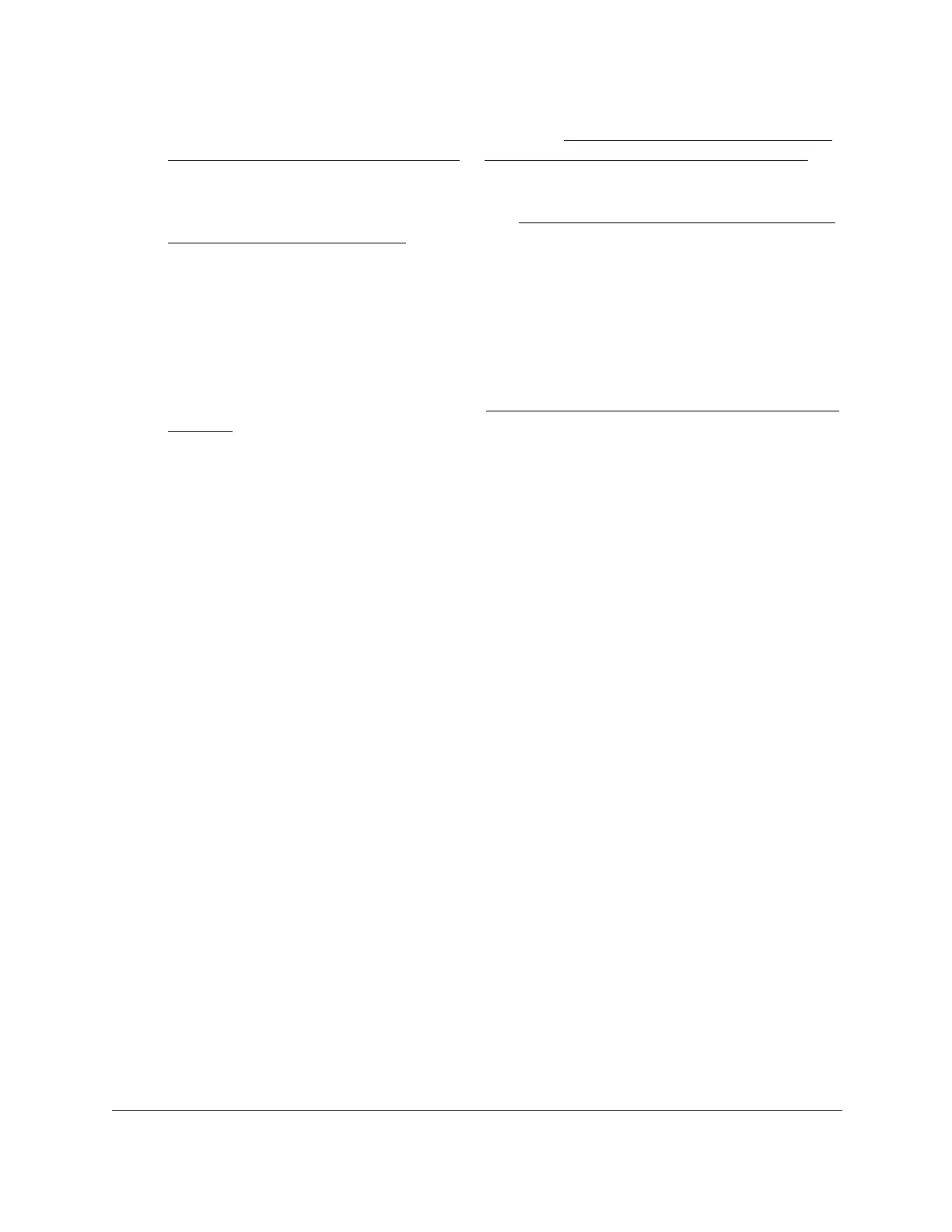8-Port Gigabit (PoE+) Ethernet Smart Managed Pro Switch with (2 SFP or 2 Copper Ports and)
Cloud Management
Monitor the Switch and the Traffic User Manual425
If you do not know the IP address of the switch, see Access the switch on-network and
connected to the Internet on page 19 or Access the switch off-network on page 30.
The login page displays.
If the NETGEAR Business page displays, see Register and access the switch with your
NETGEAR account on page 34.
4. Enter one of the following passwords:
• After registration, enter the local device password.
By default, the local device password is password.
• If you previously managed the switch through the Insight app or Cloud portal, enter
the Insight network password for the last Insight network location.
For information about the credentials, see Credentials for the local browser interface on
page 32.
5. Click the Login button.
The System Information page displays.
6. Select Monitoring > Logs > Memory Log.
The Memory Log page displays.
7. Select one of the following Admin Status radio buttons:
• Enable. Enable system logging. This is the default setting.
• Disable. Prevent the system from logging messages.
8. From the Behavior menu, specify the behavior of the log when it is full:
• Wrap. When the buffer is full, the oldest log messages are deleted as the system logs
new messages.
• Stop on Full. When the buffer is full, the system stops logging new messages and
preserves all existing log messages.
9. From the Severity Filter menu, select the logging level for messages that must be logged.
Log messages with the selected severity level and all log messages of greater severity
are logged. For example, if you select Warning, the logged messages include Warning,
Error, Critical, Alert, and Emergency. The default severity level is Informational (6).
The severity can be one of the following levels:
• Emergency (0). System is unusable.
• Alert (1). Action must be taken immediately.
• Critical (2). Critical conditions.
• Error (3). Error conditions.
• Warning (4). Warning conditions.
• Notice (5). Normal but significant conditions.
• Informational (6). Informational messages. This is the default setting.
• Debug (7). Debug-level messages.
