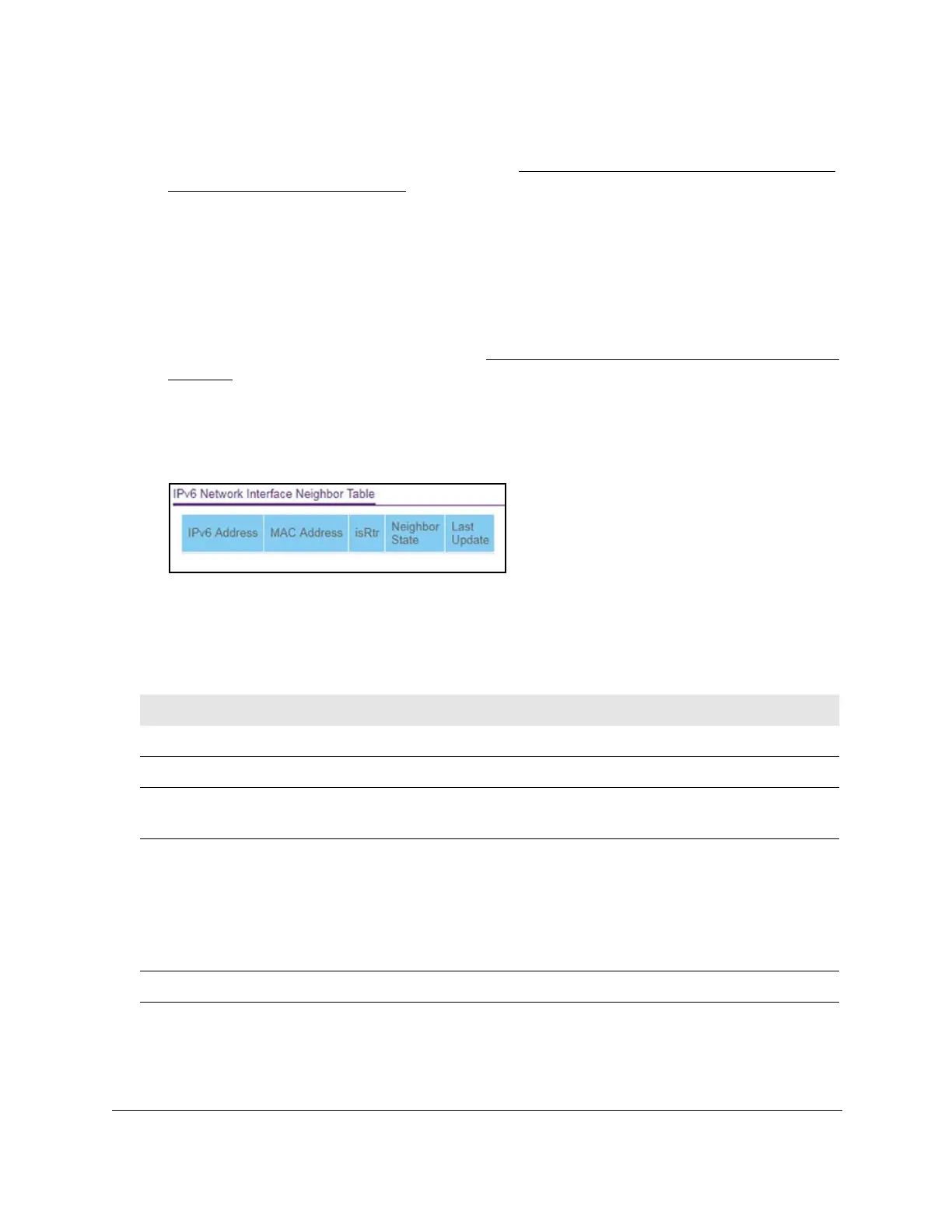8-Port Gigabit (PoE+) Ethernet Smart Managed Pro Switch with (2 SFP or 2 Copper Ports and)
Cloud Management
Configure System Information User Manual61
The login page displays.
If the NETGEAR Business page displays, see
Register and access the switch with your
NETGEAR account on page 34.
4. Enter one of the following passwords:
• After registration, enter the local device password.
By default, the local device password is password.
• If you previously managed the switch through the Insight app or Cloud portal, enter
the Insight network password for the last Insight network location.
For information about the credentials, see
Credentials for the local browser interface on
page 32.
5. Click the Login button.
The System Information page displays.
6. Select System > Management > IPv6 Network Neighbor.
7. To refresh the page with the latest information about the switch, click the Update button.
The following table describes the information the IPv6 Network Neighbor page displays
about each IPv6 neighbor that the switch discovered.
Table 11. IPv6 network interface neighbor table information
Field Description
IPv6 address The IPv6 address of the neighbor that was detected by the switch.
MAC address The MAC address of the neighbor.
IsRtr • true (1). The
neighbor is a router.
• false (2). The
neighbor is not a router.
Neighbor State The state of the neighboring switch:
• reachable (1).
The neighbor is reachable by th3 switch.
• stale (2). Information about the neighbor is scheduled for deletion.
• delay (3). No information was received from the neighbor during the delay period.
• probe (4).
The switch is attempting to probe for the neighbor.
• unknown (5). The
status is unknown.
Last Updated The last time that the neighbor information was updated.
