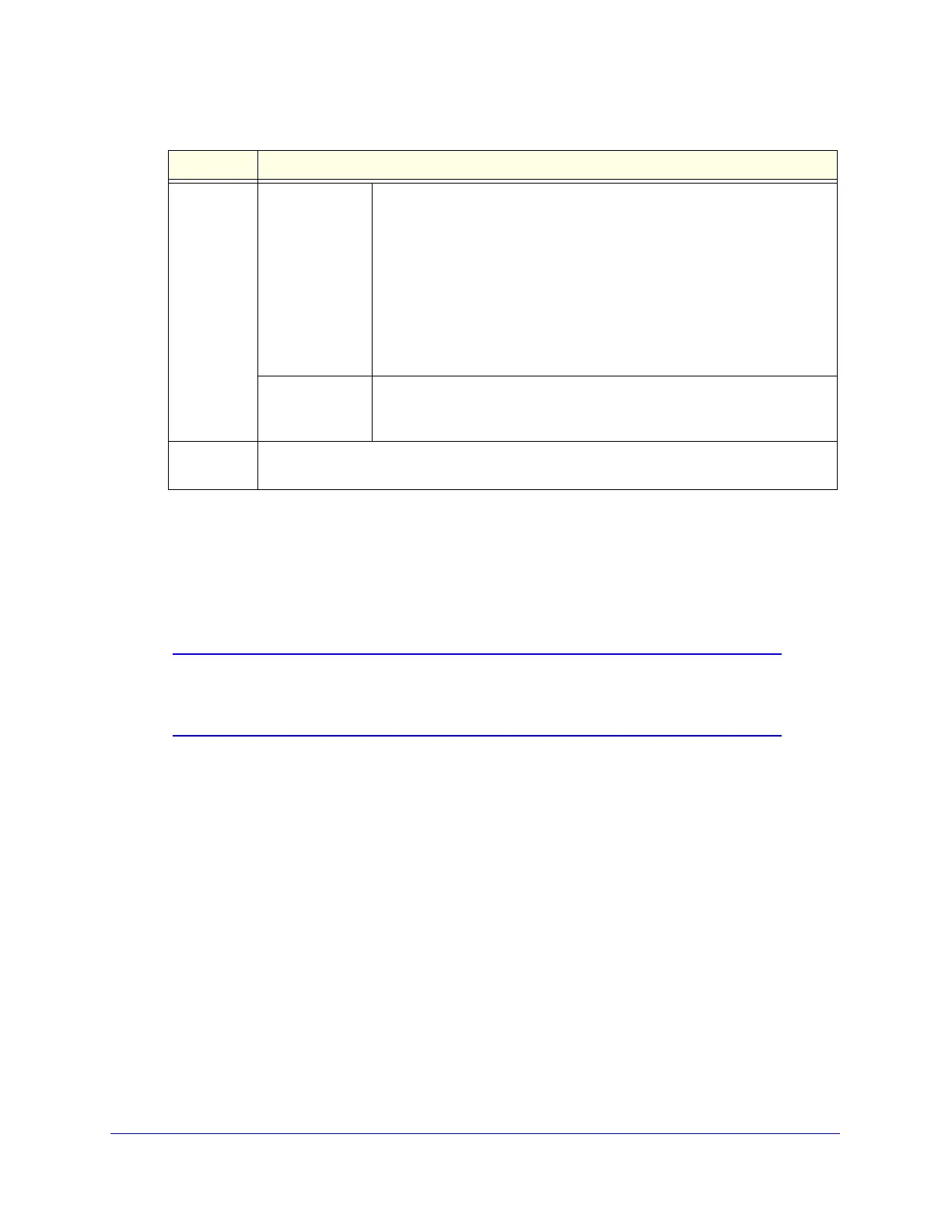Content Filtering and Optimizing Scans
227
ProSecure Unified Threat Management (UTM) Appliance
4. Click Apply to save your settings. The new exception rule is added to the Exceptions table
and is enabled by default. To return to the Exception screen without adding the rule, click
Cancel.
5. Optional step: If you do not immediately want to enable a new rule, select the check box to
the left of the rule that you want to disable (or click the Select All table button to select all
rules). Then click the Disable table button to disable the selected rule or rules.
Note: Enabled exception rules are preceded by a green circle in the !
column; disabled exception rules are preceded by a gray circle in
the ! column.
To make changes to an existing exception rule:
1. In the Action column to the right of to the exception rule, click the Edit table button. The
Add or Edit Block/Accept Exception screen displays (see Figure 126 on page 223).
2. Modify the settings that you wish to change (see the previous table).
3. Click Apply to save your changes. The modified exception rule is displayed in the
Exceptions table.
To disable, enable, or delete one or more exception rules:
1. Select the check box to the left of each rule that you want to delete or disable, or click
the Select All table button to select all rules.
2. Click one of the following table buttons:
• Disable. Disables the rule or rules. The ! status icon changes from a green circle to a
gray circle, indicating that the rule is or rules are disabled. (By default, when a rule is
added to the table, it is automatically enabled.)
Category
(and related
information)
(continued)
URL Filtering The action applies to a URL. The following radio buttons, field, and
drop-down list display onscreen. Select a radio button to either enter a
URL expression or select a custom URL list.
• Expression. Select the upper radio button, and enter a URL or URL
expression such as *video* or *chat*. Wildcards (*) are supported. The
maximum supported size of the URL or URL expression is 1024 bytes.
• Custom List. Select the lower radio button and a custom URL list from
the drop-down list.
For information about custom URL lists, see Create Custom Categories
for Web Access Exceptions on page 231.
Web Categories The action applies to a web category. Select a web category from the Sub
Category drop-down list. For information about custom web categories,
see Create Custom Categories for Web Access Exceptions on page 231.
Note A description of the exception rule for identification and management purposes or any other
relevant information that you wish to include.
Table 50. Edit or Block/Accept Exceptions screen settings (continued)
Setting Description
