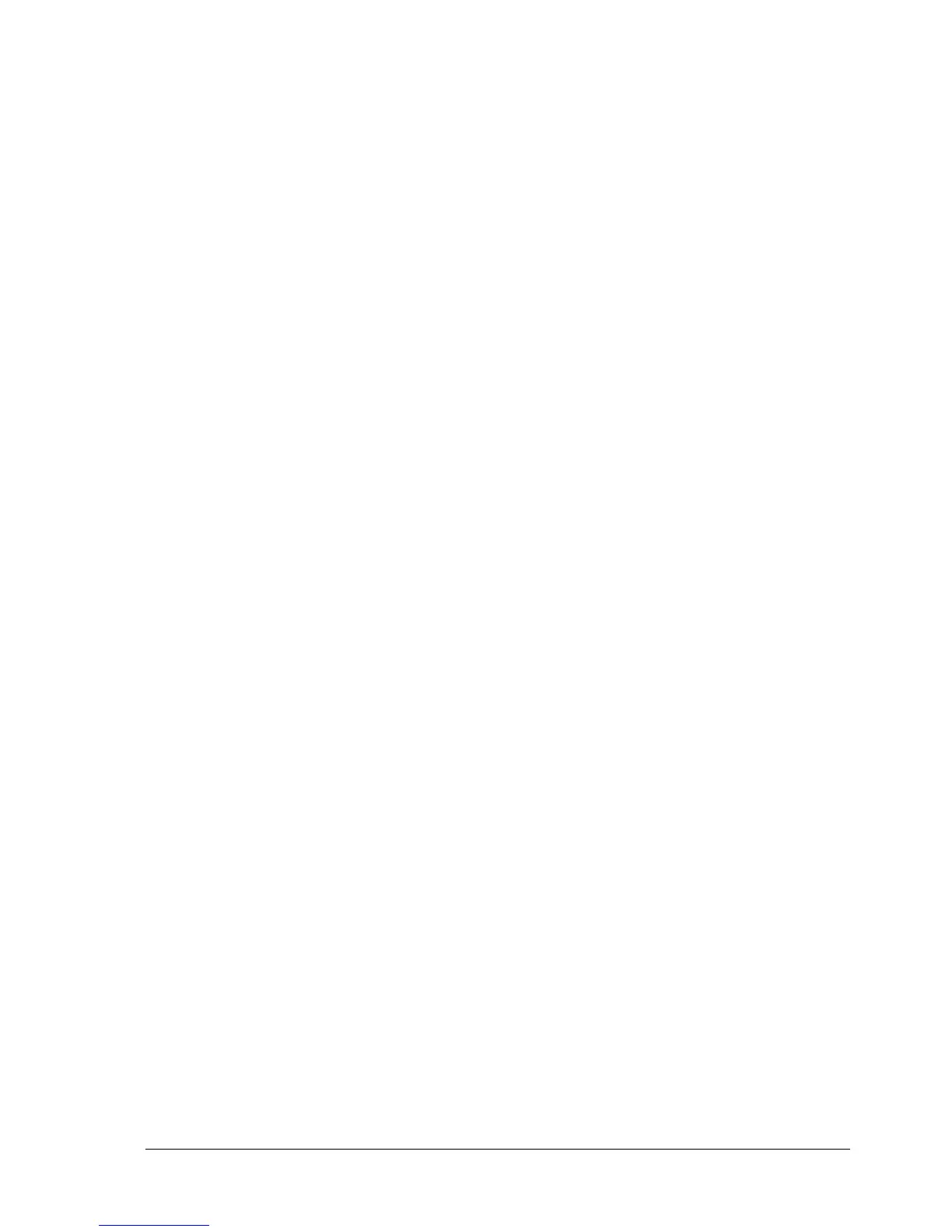Service Manual
683311W
4-33
4.6.2 ADJUSTING BIDIRECTIONAL PRINTING ALIGNMENT
Bidirectional printing quickens printer operation but reduces print quality if the rows written from left
to right and viceversa are not aligned correctly. Bidirectional printing alignment can be optimized by
means of an adjustment procedure which must be made for each of the following print modes:
- Very High Speed Draft
- High Speed Draft
- Draft
- Near letter quality
- Letter quality
Each print mode has two types of calibration.One type of adjustment is for the printing of lines without
tabulation stops and one type is for the printing of lines with tabulation stops. For this reason two
specific texts will be printed, one for each print mode to be calibrated.
Proceed as follows to adjust the alignments:
1. Power on the printer with the cover open and while holding down the three console keys.
2. Wait for an acoustic signal to indicate that the printer has switched into the adjustment mode and
close the printer cover.
3. Press the "Station 1" key.
4. Press the "Station 2" key.
5. The three console keys are activated after this phase. The "Station 1" key can be used to
anticipate printing while "Station 2" can be used to delay printing.
6. Pressing the "Station 1" and "Station 2" keys before step 5, all the default values theoretically near
the correct ones will be stored for all print modes.
7. Insert an A4 sheet of paper into the front slot to check the alignment during the Very High Speed
Draft print mode.
8. Press "Station 1" and/or "Station 2" to adjust the alignments.
9. Repeat steps 7. and 8. until all the adjustments are complete.
10. Press the "Local" key to permanently store the alignment value for the current print mode and to
automatically mode to the next adjustment.
Adjustment ends when all the print modes are completed or by simultaneously pressing all three
console keys. In both cases the printer will switch to the main menu.