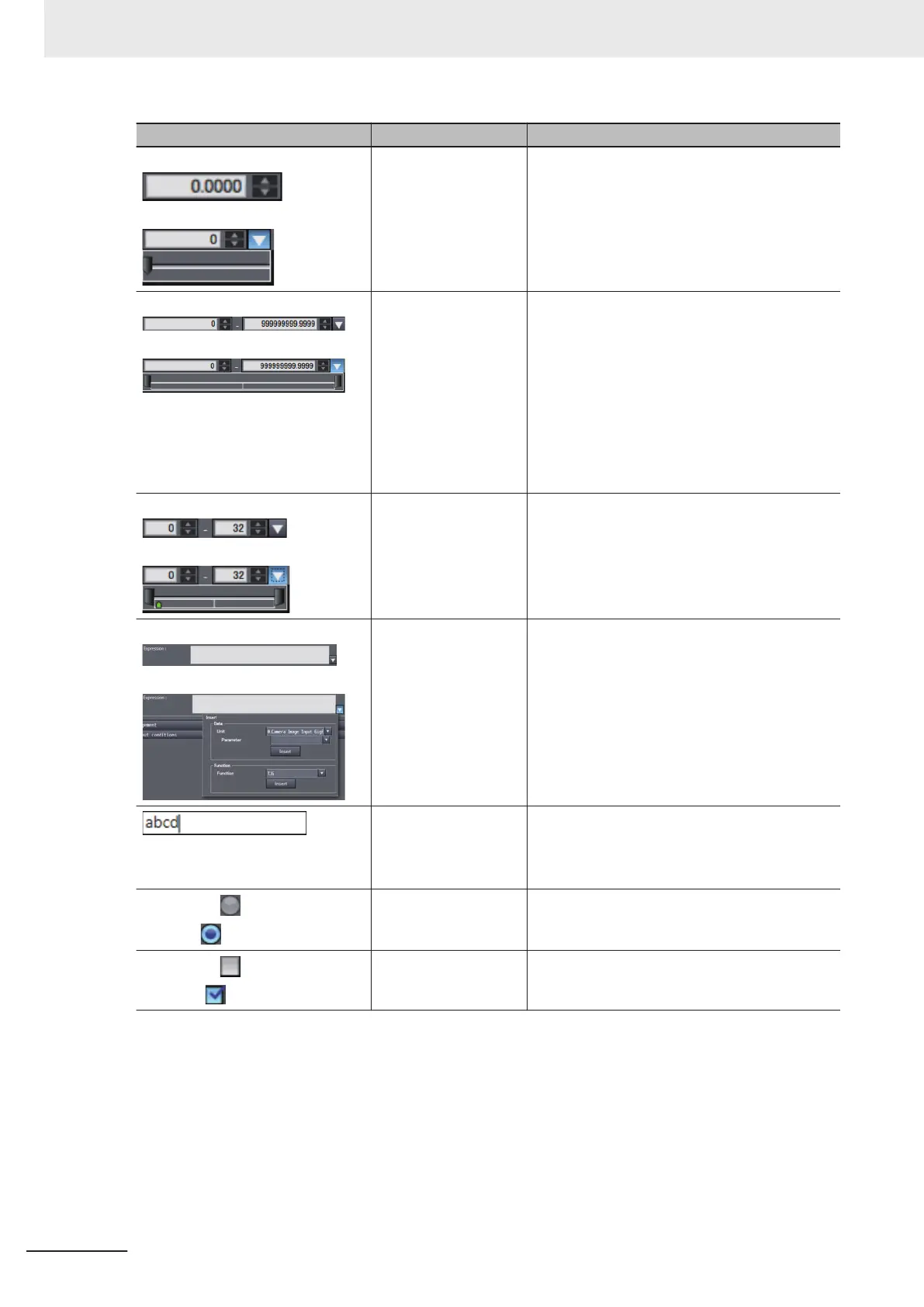UI Item Description
Before clicking:
After clicking:
Numerical value input
area
(With slider)
Allows you to enter numerical data.
Entered data is treated as a double type value,
but is displayed up to 4 digits after the decimal
point.
Clicking the button beside the numerical value
input box displays a slider
. Parameter values
can be adjusted with the slider.
Before clicking:
After clicking:
Numerical value upper
limit and lower limit in-
put area
(With slider)
Allows you to enter numerical data for the upper
and lower limits.
Entered data is treated as a double type value,
but is displayed up to 4 digits after the decimal
point.
Clicking the button beside the numerical value
input box displays a slider
. Parameter values
can be adjusted with the slider.
It is not possible to set a lower limit value that is
greater than the upper limit value.
Before clicking:
After clicking:
Numerical value upper
limit and lower limit in-
put area
(With slider)
(With measurement
value display)
This is the numerical value upper limit and lower
limit input area with the addition of measure-
ment value display
.
The bar at the place of the measurement value
of the slider is green when the value is OK and
red when it is NG.
Before clicking:
After clicking:
Expression Allows you to enter an expression.
When input is complete, a validity check is per-
formed for the expression.
Clicking the button beside the text input box dis-
plays the calculation parameter input area. Any
parameter can be inserted.
Note: When entering a calculation formula, the
decimal point symbol is fixed at "." (period), re-
gardless of your computer's OS settings.
Text input area Allows you to enter any text.
The following characters cannot be entered.
• !
• T
ab
Unselected:
Selected:
Radio button Selects one item from multiple selection items.
Unchecked:
Checked:
Check box Enables or disable an item.
4 Configuring Measurement Settings
4 - 6
FH/FHV Series Vision System Operation Manual for Sysmac Studio (Z343-E1)
