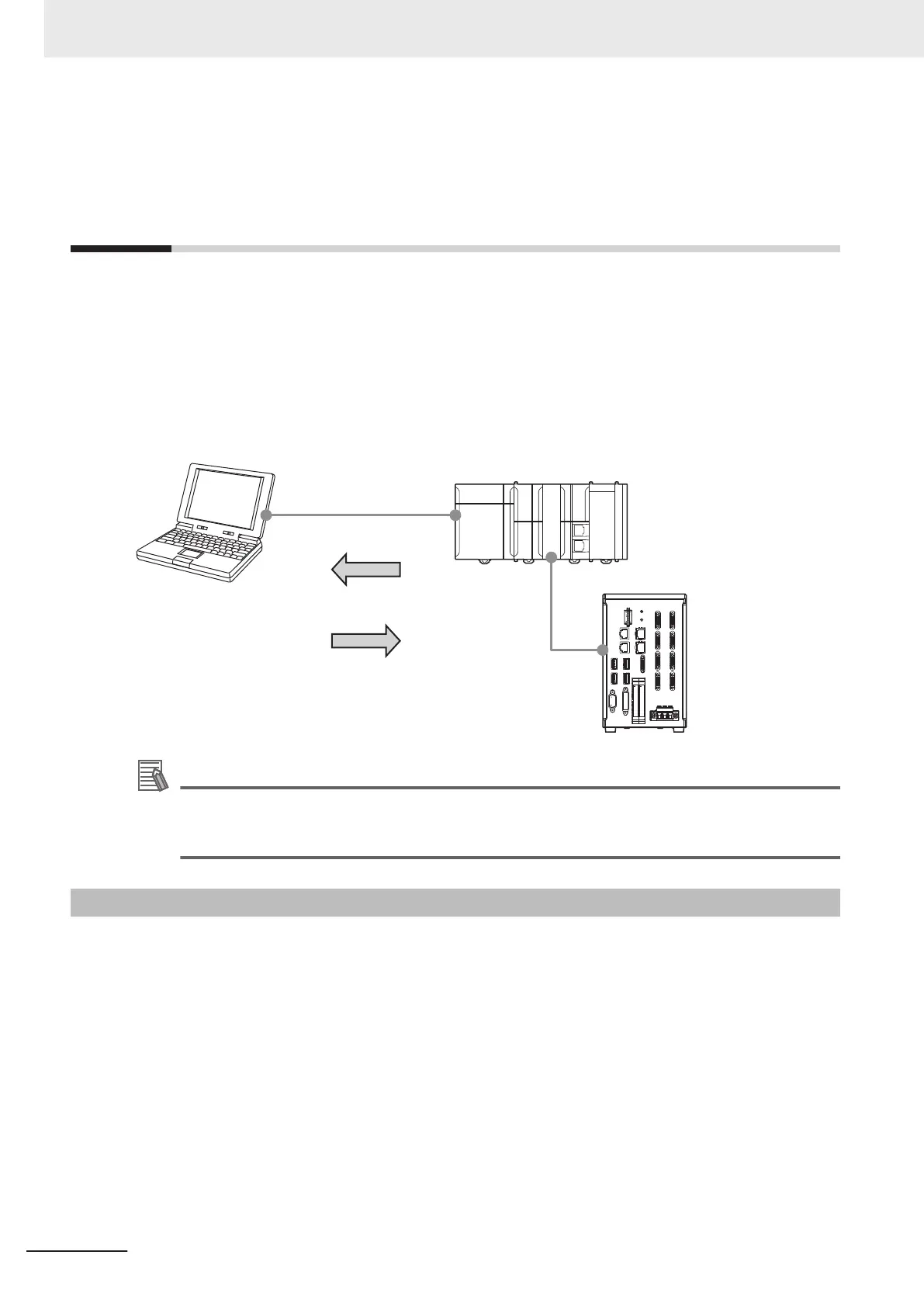2-8
Precautions on Synchronization
through an NJ/NX/NY
-series Control-
ler
The contents of the Sysmac Studio project data and the data being synchronized vary depending on
the connection method (i.e., Ethernet direct connection or connection through an NJ/NX/NY-series
Controller) between the FH/FHV sensor and the computer that runs the Sysmac Studio. Particularly,
the settings data for the FH/FHV sensor cannot be synchronized via an NJ/NX/NY-series Controller.
This section describes precautions on performing the system synchronization from the System Studio
via an NJ/NX/NY-series Controller. For the overview, refer to 1-2-2 Project Data Handling in Different
System Configurations on page 1 - 4.
USB/Ethernet
EtherCAT
Uploading
Sysmac Studio NJ/NX/NY-series Controller
FH/FHV
Downloading
Additional Information
The sensor data unit (FHV-SDU30) is required for EtherCAT connection between NJ/NX/NY-
series Controller and FHV sensor
.
For details, refer to FHV Series Smart Camera Setup Manual (Cat. No. Z408).
2-8-1
Synchronized Project Data
The Sysmac Studio manages the settings data for the FH/FHV sensor as a part of the project data.
(Refer to 1-2-1 Project data on page 1 - 3.)
The data size of the FH/FHV sensor settings varies depending on the created scenes and measure-
ment flows. (Refer to Memory Usage Guidance For Processing Items
in Vision System FH/FHV Series
User's Manual (Cat. No. Z365).)
Because of this, the settings data for the FH/FHV sensor cannot be synchronized via an NJ/NX/NY-
series Controller.
There are following methods to synchronize the settings data for the FH/FHV sensor with the data in
the Sysmac Studio.
(1) Directly connect the FH/FHV sensor to the computer that runs the Sysmac Studio via Ethernet
Refer to 3-4 Synchronizing Project Data and Sensor Setting Data on page 3 - 7.
(2) Use the external memory
The procedures are described in the following sections:
2 Basic Operations
2 - 44
FH/FHV Series Vision System Operation Manual for Sysmac Studio (Z343-E1)
