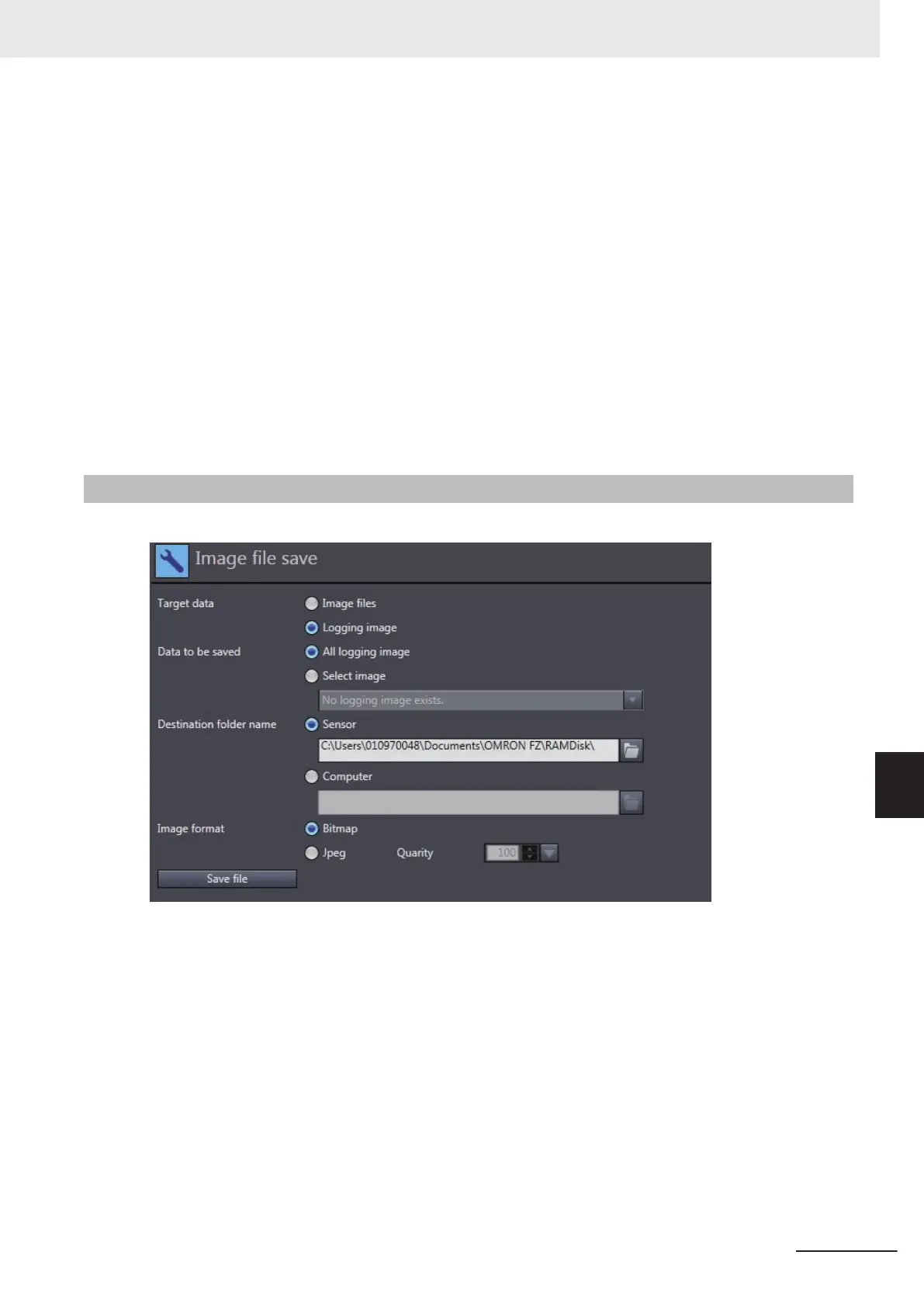• System data (*.ini)
•
System settings + Scene group 0 data (*.bkd)
• Operation log (*.log)
3 Select the save destination folder.
T
o save the file by copying it to the external memory of the FH/FHV vision sensor, select
Sensor.
To save the file to the computer, select Computer.
If you wish to delete the original file after saving, select the Delete original data after save
check box.
4 Save the file.
Click the Save file button to save the file.
The selected file is copied to the specified folder
.
8-3-3
Saving a Logging Image as a File
You can save a logging image in the FH/FHV vision sensor memory as a file.
1 Select Logging image for T
arget data.
2 Select the save target.
Select whether to save all logging images or a particular logging image.
3 Select the save destination folder.
T
o save the file by copying it to the external memory of the FH/FHV vision sensor, select
Sensor.
To save the file to the computer, select Computer.
4 Save the file.
Click the Save file
button to save the file.
The selected logging file is output to the specified folder.
8 Other Useful Functions
8 - 5
FH/FHV Series Vision System Operation Manual for Sysmac Studio (Z343-E1)
8-3 Using the File Save Tool
8
8-3-3 Saving a Logging Image as a File
