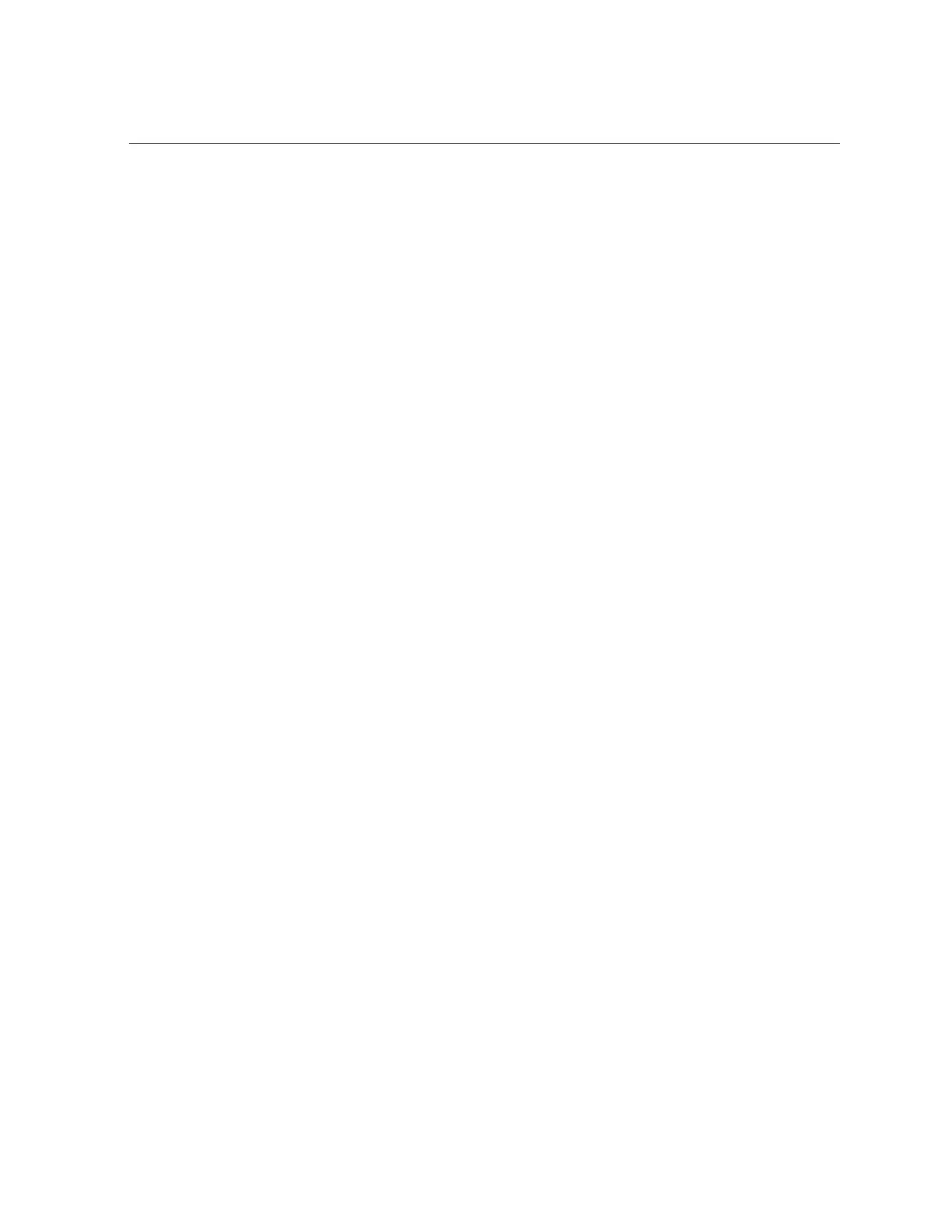Remove a Drive
1.
Determine if you need to shut down the OS to replace the drive, and perform one
of the following actions:
■ If the drive contains the sole image of the OS or cannot be logically isolated
from the server's online operations, shut down the OS as described in
“Power Off the Server (Oracle ILOM)” on page 60. Then go to Step 3.
■ If the drive can be taken offline without shutting down the OS, go to Step 2.
2.
Take the drive offline.
a.
At the Oracle Solaris prompt, list all drives in the device tree, including
drives that are not configured.
# cfgadm -al
This command lists dynamically reconfigurable hardware resources and shows their
operational status. In this case, look for the status of the drive you plan to remove. This
information is listed in the Occupant column.
Ap_idTypeReceptacleOccupantCondition
c0scsi-busconnectedconfiguredunknown
c0::dsk/c1t0d0diskconnectedconfiguredunknown
c0::dsk/c1t0d0diskconnectedconfiguredunknown
usb0/1unknownemptyunconfiguredok
usb0/2unknownemptyunconfiguredok
...
You must unconfigure any drive whose status is listed as configured, as described in Step
2b.
b.
Unconfigure the drive.
For example, where the drive to be unconfigured is the first drive listed in Step 2a:
# cfgadm -c unconfigure c0::dsk/c1t1d0
Replace c0:dsk/c1t1d0 with the drive name that applies to your situation.
c.
Verify that the drive's blue Ready-to-Remove LED is lit.
3.
Determine whether you can replace the drive using the hot-service procedure or
whether you need to power off the server using the cold-service procedure.
72 SPARC T5-2 Server Service Manual • February 2017
