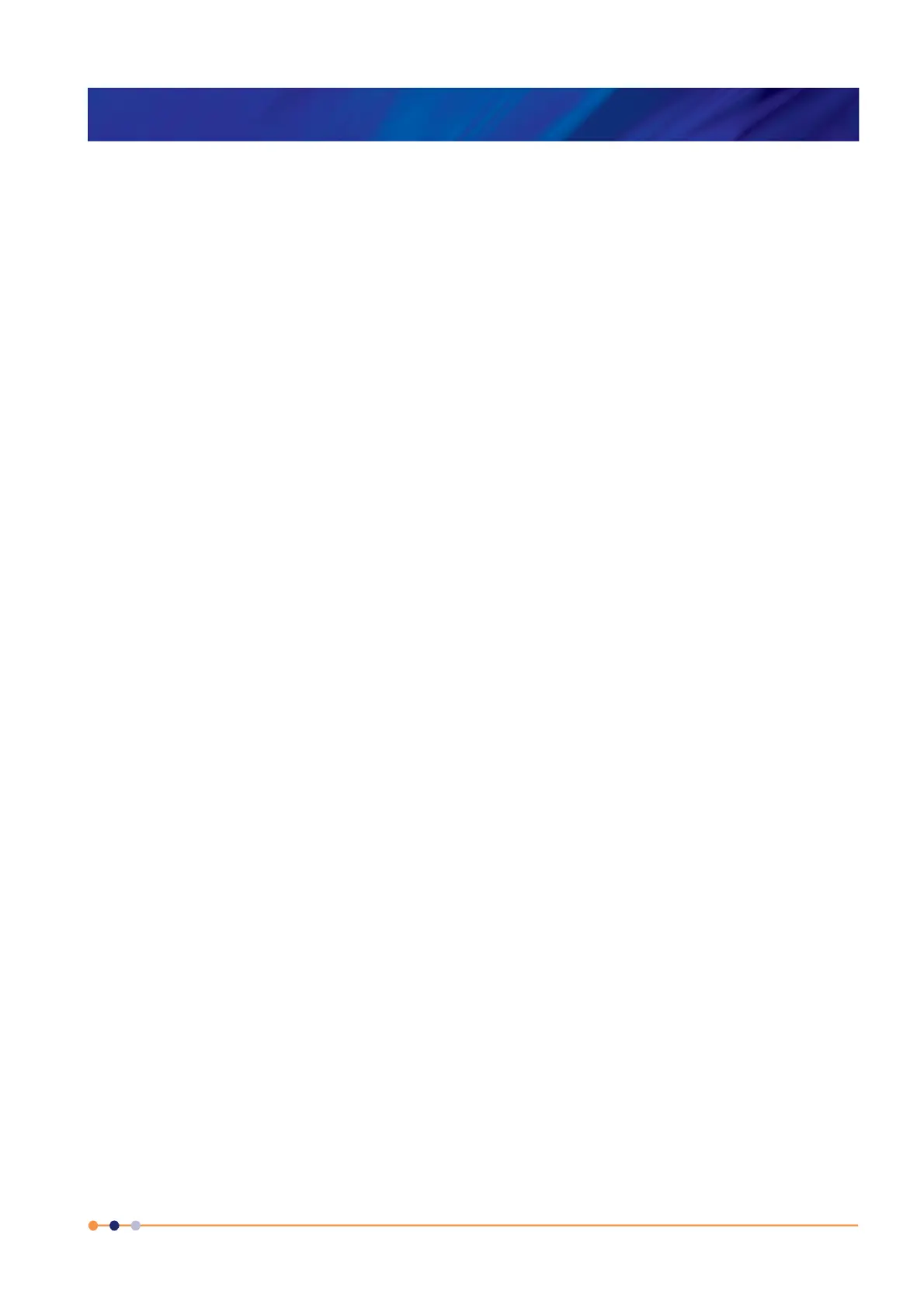Handbook
November 2011 / 59-UMC0071 / Issue 01
Mercury iTC
Page 81
GETTING STARTED
Original Instructions
5.4.2 Configuring the inputs
The home page shows six panels and four buttons. If the unit is unconfigured, all six
panels will display 0.0000. Additional panels can be displayed by scrolling left or right.
1 Tap once on a panel. The Channel Display Configuration page is displayed (see
Section 3.2.4).
2 Choose a sensor input from the drop-down menu in the Devices field.
The sensor names are initially of the form BoardBN.DTSN.
Where:
Board= MB for Mother Board or DB for Daughter Board.
BN= Board Number.
DN= Device Number.
DT= T for Temperature sensor, H for Heater, L for Level Meter, or G for Gas-flow
Controller.
SN= Signal Number.
3 Tap Signals and select Temperature.
4 Tap Assign to save the changes and to return to the Home page.
5 If required, configure the other panels on the Home page in a similar fashion.
5.4.2.1 Configuring the sensor details
1 Tap a configured panel on the Home page. The Sensor Details page is displayed.
2 Tap the Sensor Type field and select a sensor type from the drop-down menu.
3 Tap the Calibration field and select a calibration file from the drop-down menu. If
you select the Generic calibration file, you can adjust the calibration to suit a
particular sensor (see Section 5.4.2.2).
4 Tap the Excitation field and select an excitation mode from the drop-down menu.
5 Tap the Excitation Magnitude field and enter an excitation value:
current in
μA for Diode or PTC sensors
voltage in mV for NTC sensors.
6 If required, tap the field containing the name of the sensor and enter a new name.
(e.g. Change DB3.T1 to Zone 1 Temperature.).
7 Tap Home. The Home page is displayed. If the sensor has been configured
correctly, the selected panel will display a sensor reading.
5.4.2.2 Using a generic calibration-file
Overview of using a generic calibration file
Some generic calibration-files are supplied for common sensors having reasonably
predictable forms of resistance as a function of temperature, for example sensors that
conform to an ITS-90 standard. However the response of an individual sensor may
deviate slightly from the standard curve.
