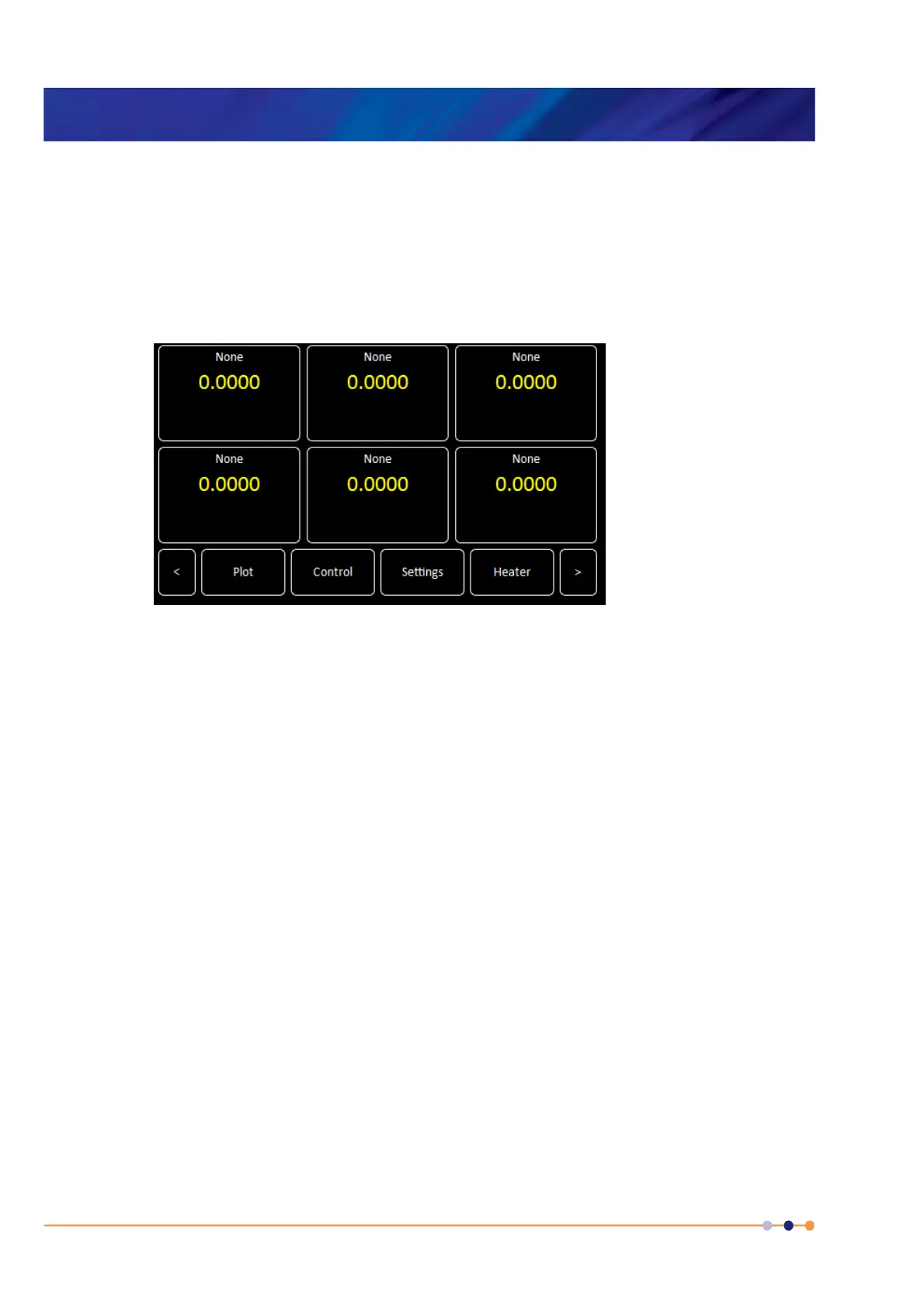Handbook
November 2011 / 59-UMC0071 / Issue 01
Mercury iTC
Page 80
GETTING STARTED
Original Instructions
5.4 Powering up the unit for the first time
5.4.1 Setting the date and time
1 Switch the <1 0> switch on the rear panel of the unit so that the 1 is depressed.
1 Press the <Power> button on the front of the unit. The button illuminates blue.
2 Wait until the Home page appears (see Figure 5-1).
Figure 5-1 Home page
3 Tap Settings on the Home page. The General Settings page is displayed (see
Section 3.2.12).
4 Scroll the tabs until the Clock tab is displayed.
5 Tap Clock. The Clock Settings tab is displayed (see Section 3.2.12.7).
6 Check the date and time that are displayed.
7 To change the date or time:
a) Select the parameter to be changed (e.g. Hour).
b) Enter a positive or negative offset value and tap Apply to save the change.
c) Repeat steps a to b until the displayed time is correct.
Example: The currently set time is 11:31. The correct time is 9:27. Enter an offset of
minus two hours and four minutes to set the clock correctly.
8 If the unit has already been configured for your application, continue from section
Section 5.4.4.
9 If the unit has not been configured for your application, continue from Section 5.4.2.