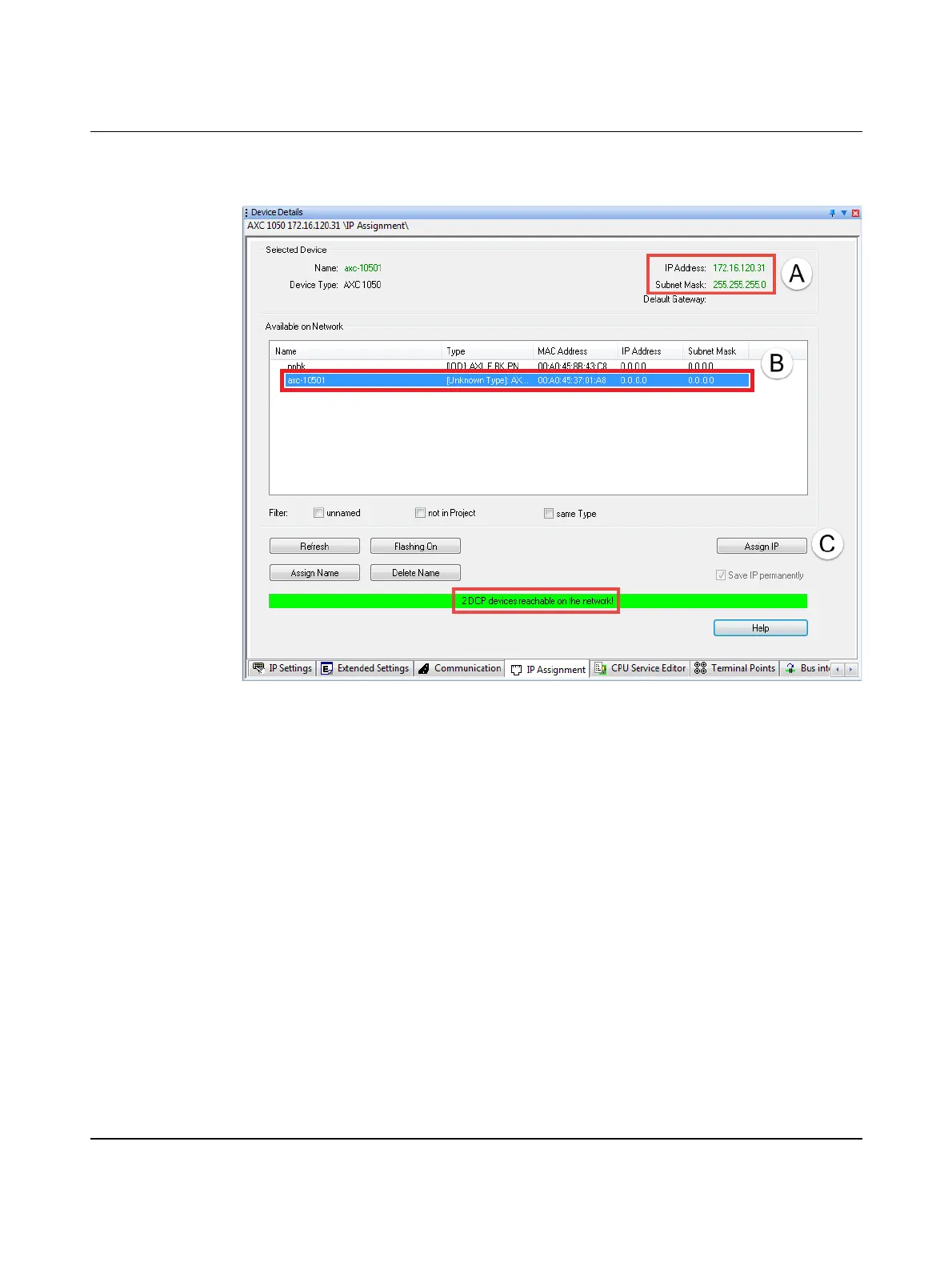Startup
8482_en_03 PHOENIX CONTACT 51
• Switch to the "IP Assignment" tab (see Figure 6-4).
The PROFINET network is then searched for DCP devices.
Figure 6-4 "IP Assignment" dialog: DCP devices are accessible in the network
The accessible DCP devices are displayed in the "Device Details" window.
• Select the device to which you want to assign the displayed IP address settings (A).
• Click the "Assign IP" button (C) to automatically assign the displayed IP address set-
tings (A) to the selected device (B).
If you have not selected a device from the list, the software will notify you of this.
The successful IP address assignment is displayed in the "Device Details" window (see A
and B in Figure 6-5).
