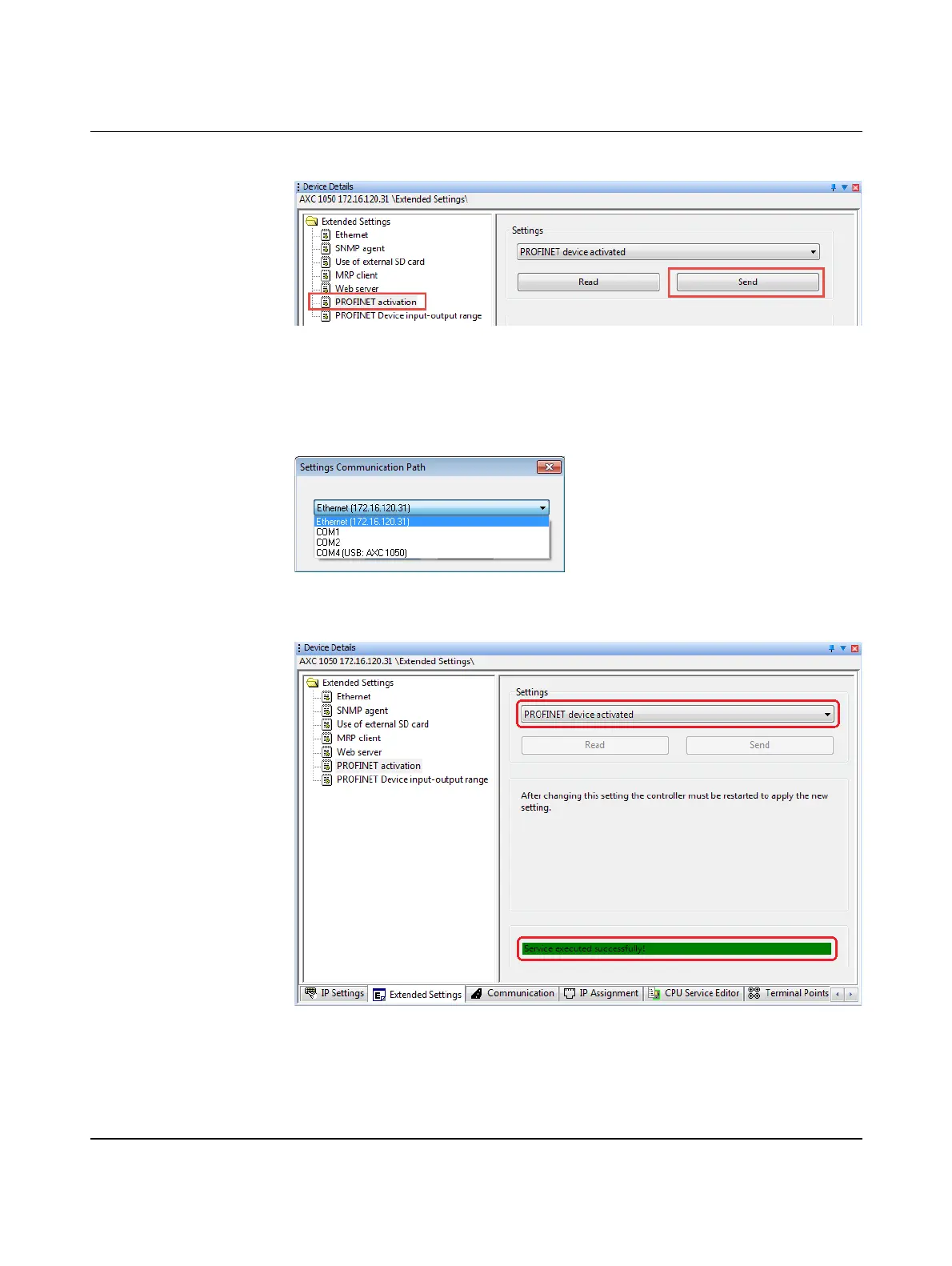AXC 1050 (XC)
64
PHOENIX CONTACT 8482_en_03
• Click on the "Send" button.
Figure 6-22 PROFINET activation: sending settings
• In the "Settings Communication Path" dialog box, confirm the suggested IP address or
the one you have set according to your application with "OK".
Alternatively, you can also select the connection via the USB interface as the communica-
tion path if a USB connection exists between the controller and your PC.
Figure 6-23 "Settings Communication Path" dialog
Successful execution of the service is displayed in the status window.
Figure 6-24 PROFINET activation: service successfully executed
