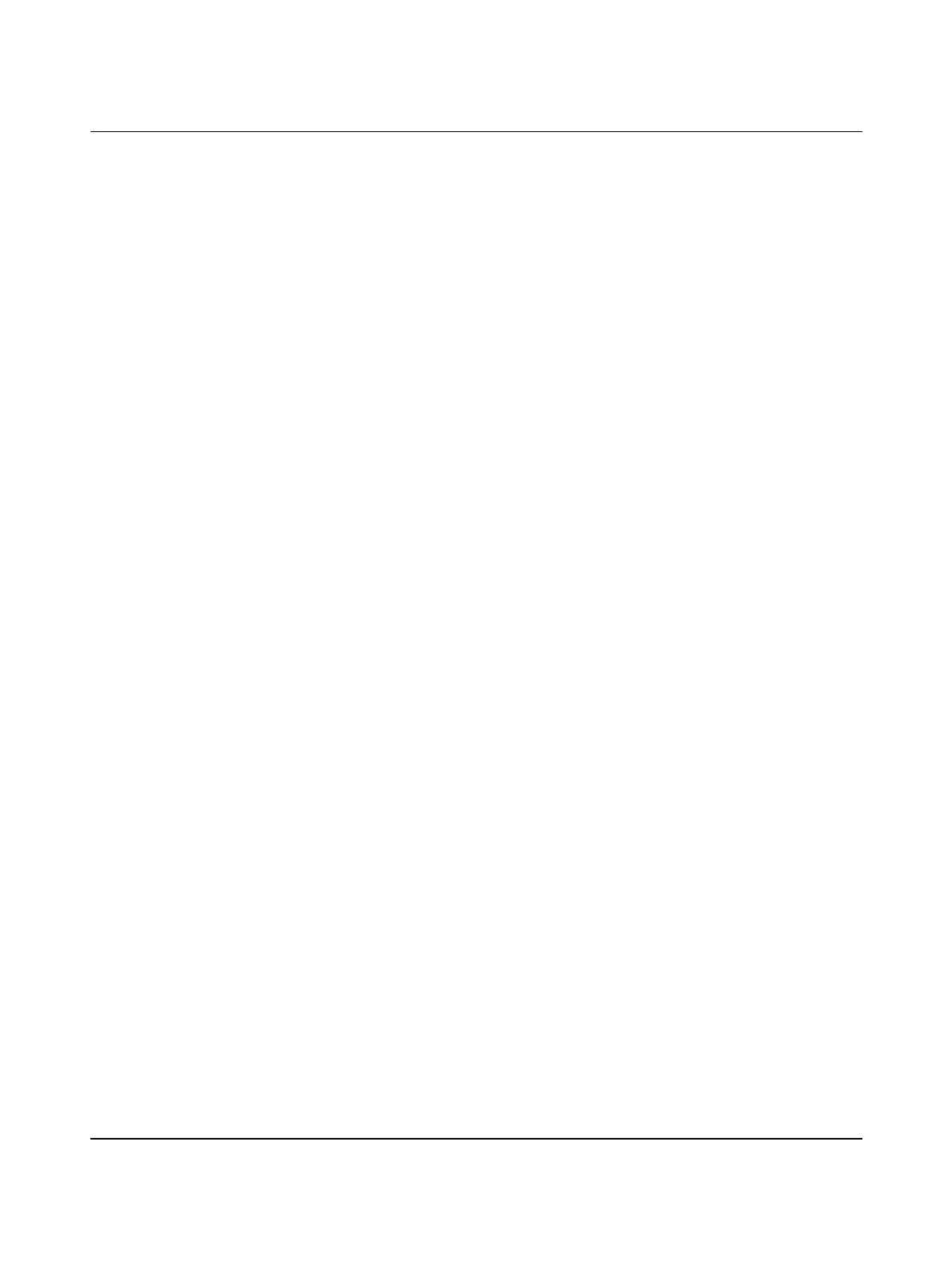Startup
8482_en_03 PHOENIX CONTACT 71
6.6 Setting the real-time clock
• Open the Bus Configuration Workspace.
• Select the controller in the "Bus Structure" window.
• In the "Device Details" window, switch to the "Extended Settings" tab.
For the real-time clock, you can either apply the system time from your PC or manually con-
figure the desired time and data specifications.
Applying the system time • Click the "System Time" button in the "Real-time Clock Settings" area.
• Click on the “Send” button to send the system time to the controller.
Manually setting the real-
time clock
• Use the buttons in the "Time" area to set the desired time.
• Use the buttons in the "Date" area to set the desired date.
• Click on the "Send" button to send the settings to the controller.
6.7 Compiling after completing the bus topology
• When compiling a project for the first time, select the "Rebuild Project" entry from the
"Build" menu.
You can use the "Make" entry from the "Build" menu for additional compiling procedures.
