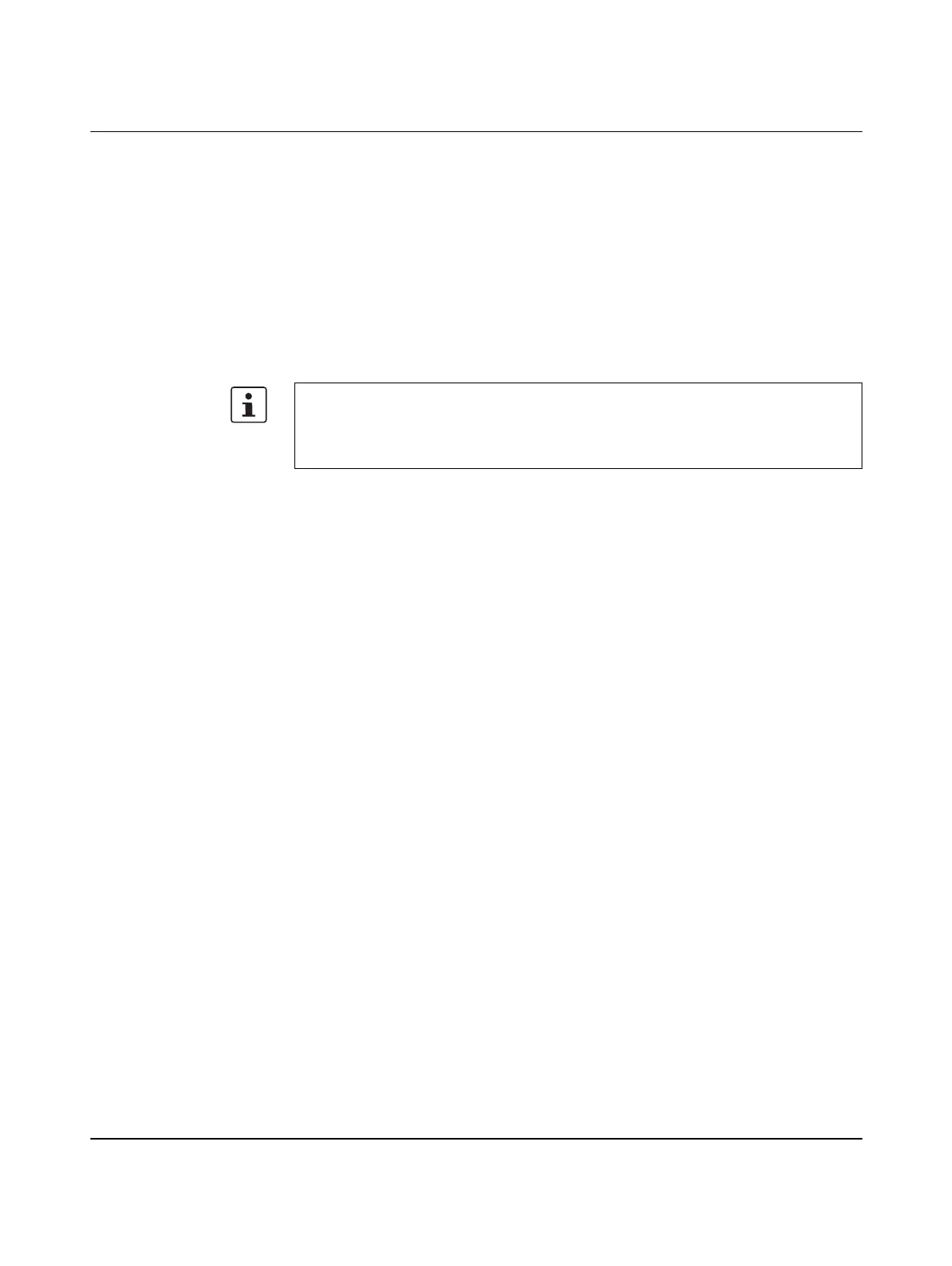AXC 1050 (XC)
60
PHOENIX CONTACT 8482_en_03
Restarting the controller To apply the settings in the controller, the controller must be restarted.
• In the "Device Details" window, select the "Ethernet" setting under "Extended Settings".
• In the "Activate Network Settings" area, click on the "Restart Controller" button.
• If a prompt appears asking whether you really want to restart the controller, confirm the
dialog with "Yes".
• In the "Settings Communication Path" dialog box, confirm the suggested IP address or
the one you have set according to your application with "OK".
After restarting, the controller sends a DHCPDISCOVER message (broadcast) to all avail-
able DHCP servers in the network. Then, the controller selects one of the IP addresses of-
fered by the DHCP servers.
The selected IP address is now assigned to the controller.
Please note:
The lease time is not supported by the controller. The assigned IP address is considered
"valid without restrictions". To assign another IP address to the controller via DHCP, the
controller must be restarted.
