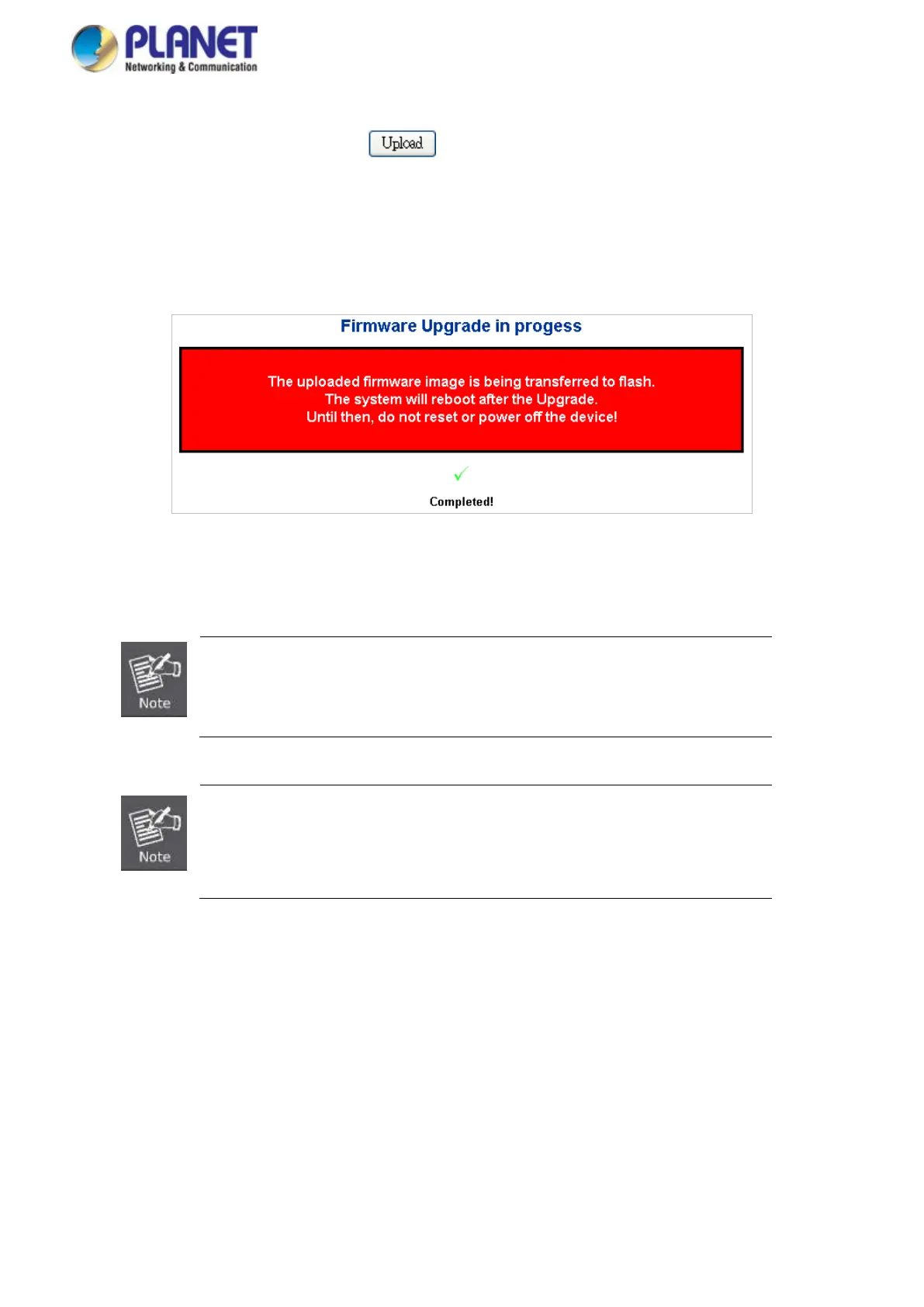User’s Manual of GS-5220 LCD Series
133
4. Select on the firmware and then click “ ”. The Software Upload Progress would show the file with
upload status.
5. Once the software is loaded to the system successfully, the following screen appears. The system will load
the new software after reboot.
Figure 4-2-20: Software Successfully Loaded Notice Screen
DO NOT Power OFF the Managed Switch until the update progress is complete.
Do not quit the Firmware Upgrade page without pressing the “OK” button after
the image is loaded. Or the system won’t apply the new firmware. User has to
repeat the firmware upgrade processes.
4.2.17 TFTP Firmware Upgrade
The Firmware Upgrade page provides the functions to allow a user to update the Managed Switch firmware
from the TFTP server in the network. Before updating, make sure you have your TFTP server ready and the
firmware image is on the TFTP server. The TFTP Firmware Upgrade screen in Figure 4-2-21 appears.
