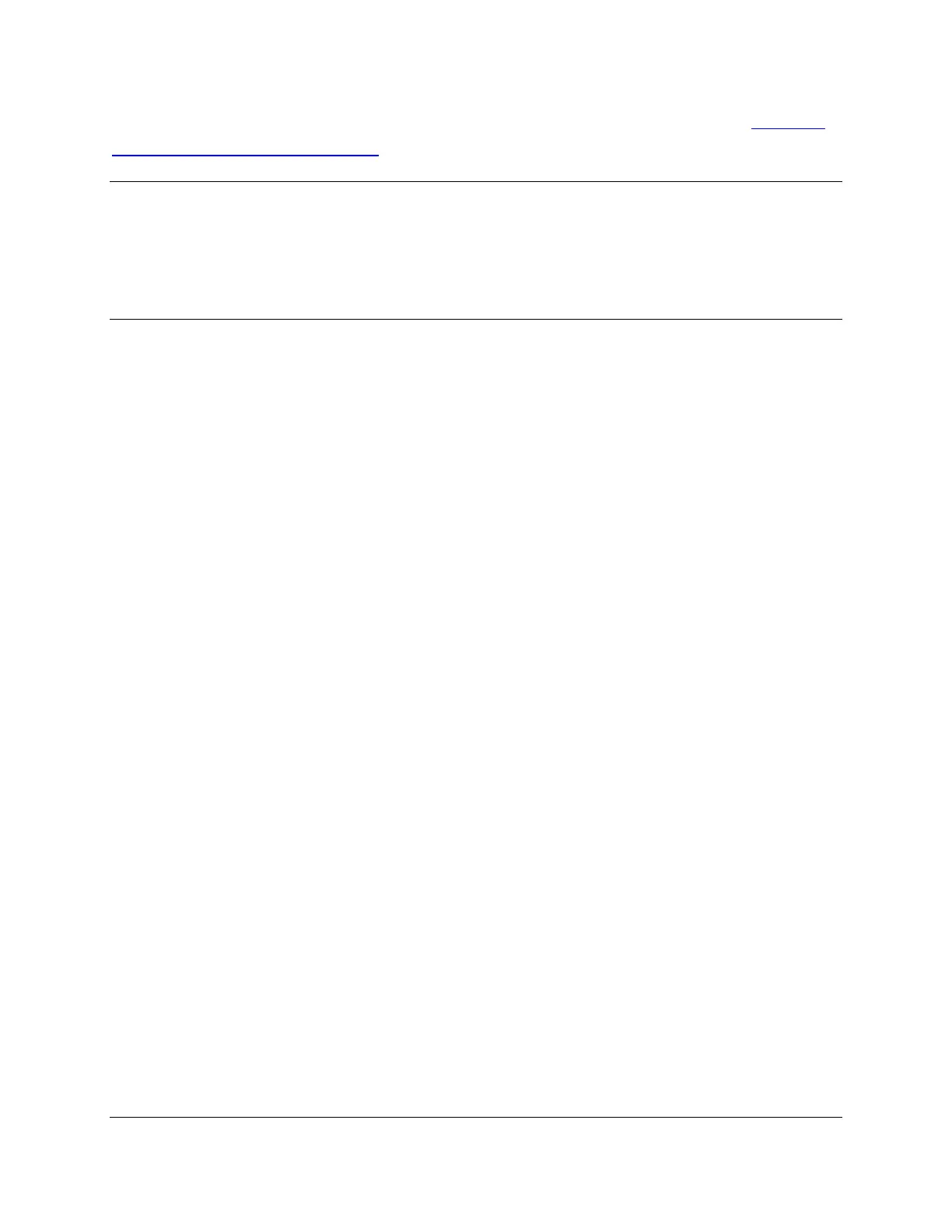CIRAS-3 Operation Manual V. 1.09 117 support@ppsystems.com
To install the newer console application, refer to the instructions in the previous section (See Installation
Instructions for Main CIRAS-3 Console on page 116).
TIP
If the CIRAS-3 console software (Ciras3_Console.exe) is already installed you MUST uninstall it prior to
loading new versions.
PC Utility Software
The PC Utility Software provided by PP Systems allows users to perform the following 3 functions:
1. Create/Edit Response Scripts
2. Create/Edit Settings Files
3. Remote Display of CIRAS-3
Installation Instructions for PC Utility
The CIRAS-3 PC Utility Software is provided as a “Setup.exe” file and a MSI file named
“Ciras3_PC_Utility_vxxx.msi”.
1. Insert the USB thumb drive (memory stick) provided by PP Systems into a USB port on your
desktop PC or laptop computer. The USB thumb drive is included with the CIRAS-3 spares kit.
2. Navigate to the folder \CIRAS3_PC_Utility_SW which contains the “Setup.exe” and
Ciras3_PC_Utility_Vxxx.msi” files. D
3. Double click on the “Setup.exe” file to begin the installation process and follow the onscreen
instructions until complete. A CIRAS-3 icon should now appear on your desktop.
For Vista, Win7 or Win8 Operating Systems
Once installation is complete, find the shortcut link on the desktop named “Ciras3 Utility”. Right click and
select Properties. Select Compatibility and enable “Run as administrator”. If you do not do this, many
errors and exceptions will occur when you run the program!
Uninstall Instructions
1. On your Windows desktop computer, go to Start> Control Panel >Add Remove Programs. Wait
for list to populate.
2. Select “Ciras3_PC_Utility” and click the Remove button.
3. Exit Control Panel.
