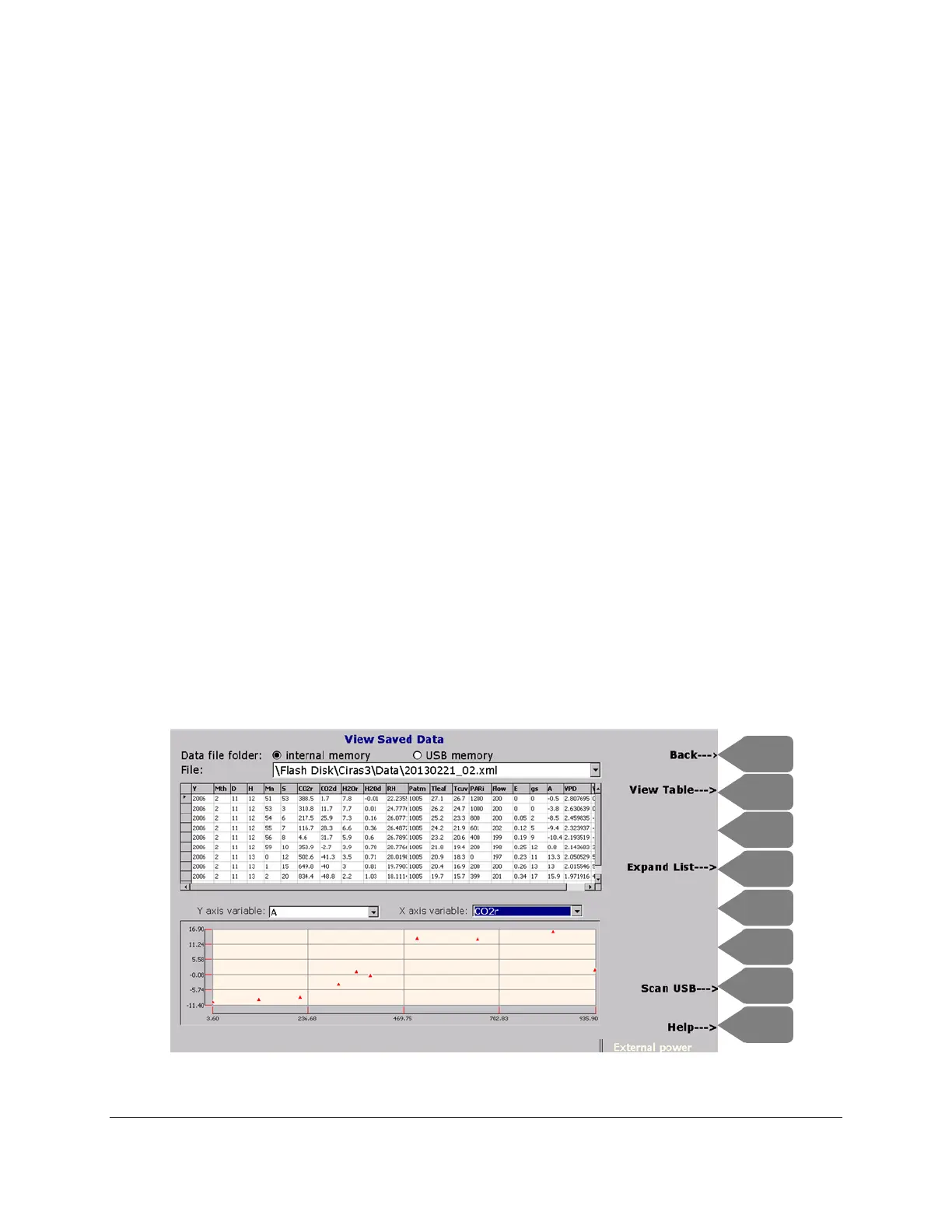CIRAS-3 Operation Manual V. 1.09 96 support@ppsystems.com
View Saved (F4)
Press Operations F1 > View Saved (F4) to view data stored on internal memory or on the USB. This
feature of CIRAS-3 allows almost immediate review of recorded data on the console, in both tabular and
graphical formats. To enter the View Saved Data screen press Operations (F1) and View Saved (F4).
The most recently saved .xml data file opens automatically. The location of the file is selected by using
the Left and Right arrow keys to move between Data file folder: internal memory or USB memory. The
next field shows the internal memory default location and the most recently created data file, e.g. File:
\Flash Disk\Ciras3\Data\0000_20130221_02.xml. With this field highlighted press Expand List (F4) and
scroll down to an earlier file if desired.
Press TAB to move to the data table, use the Down arrow to scroll through the table. The table column
headings indicate its content, which for practical reasons displays most, but not all of the full .xml data file.
Press TAB to move to the Y axis variable field. Here you can press Expand List (F4) to see available
variables, or press the Down arrow sequentially to display the variables one at time, as single-variable
graphs. The Y axis is auto-scaled and the default X axis is a time span. As in Recording, the data
points in the graph appear as red triangle markers. Press TAB to highlight the X axis variable field. The
default variable is time (HH:MM:SS), and can be changed to a measured or calculated variable to create
a two-variable scatter plot, in which case the X axis is also auto-scaled.
Press View Table (F2) to display only tabular data – press View Graph (F2) again to display only
graphical data. Press View Both (F2) to return to the default combined display. Press Back (F1) to exit
View Saved Data.