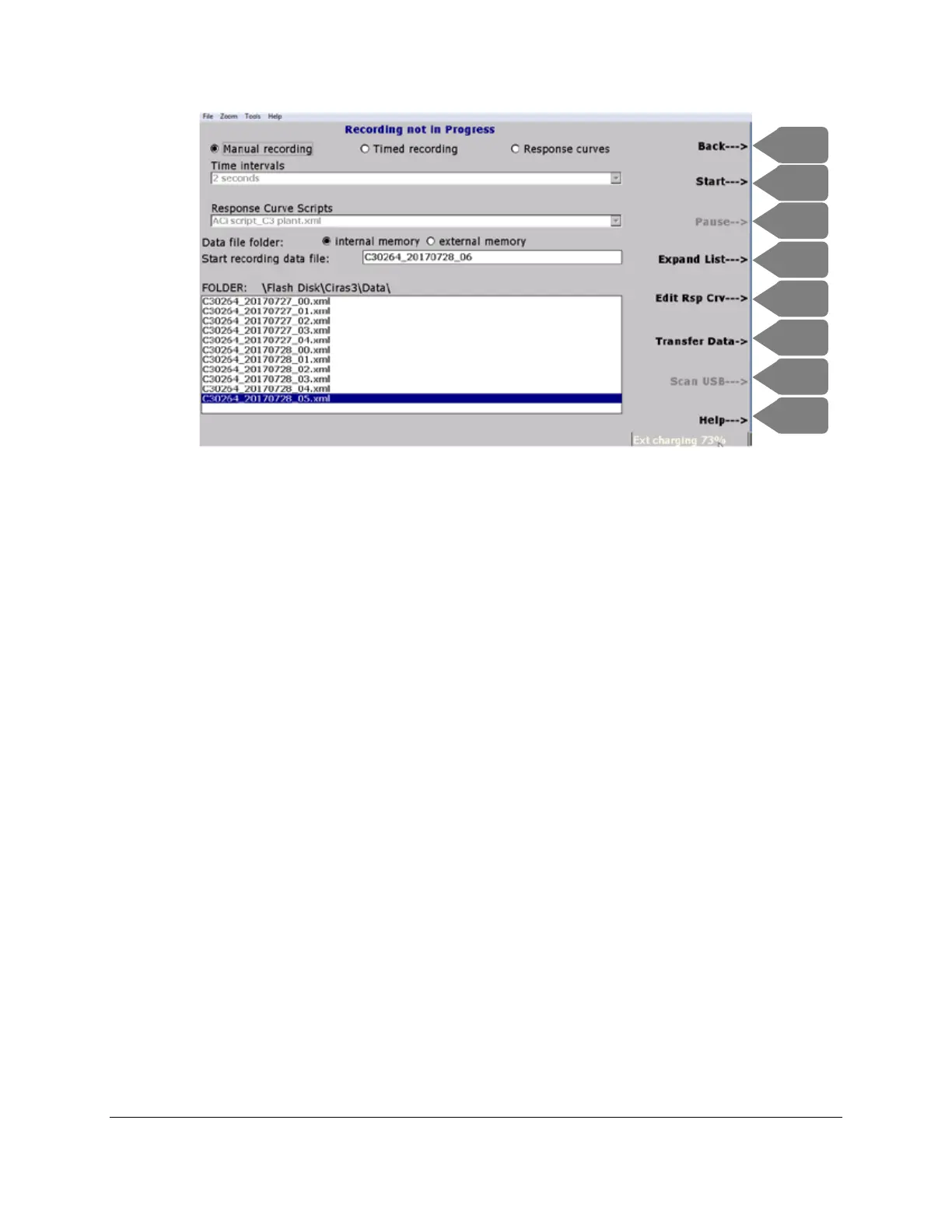CIRAS-3 Operation Manual V. 1.09 85 support@ppsystems.com
Data file folder: indicates the location to save the data file, internal memory or external (USB) memory.
The next field is Start recording data file: where a default filename using the serial number of the
CIRAS-3 and current date appears, e.g. 0000_20130131_00. The date format is yyyymmdd. Each new
data file you create will be sequentially numbered, beginning with that day’s date, such as
0000_20130131_00. 0000_20130131_01, 0000_20130131_02. You can the change the filename by
pressing the TAB key to highlight the field, and the DEL key to backspace and delete characters, then
use number keys to enter your own numeric filename. You cannot overwrite an existing data file. Later,
you can export the file and rename it using alpha characters. FOLDER: \Flash Disk\CIRAS3\Data\
indicates the internal memory location, and the field beneath it lists all currently stored data files.
Press Start (F2) to begin recording data – you are automatically returned to the Operations screen, The
status bar indicates that you are now in Recording mode, press Back (F1). At this point you can use
Graph Set to enter your preferred combination of numeric data, graphics and x-y scaling, if you haven’t
done so already.
When you are ready to record data, press and release the thumb key labeled R on the cuvette’s
open/close lever to record a single data point and the mini-LCD briefly displays “Recording”.
Alternatively, press Record (F6) on the console. Press and release the thumb key labeled S to switch
between the cuvette’s mini-LCD displays. Again, the mini-LCD displays two abbreviated variable sets: (A,
Ci, E, gs) and (CO2r, CO2d, H2Or, H2Od). All recorded data points are indicated in the console status
bar, i.e. “record 1 saved to file: 0000_20130131_01.xml”. Red triangle markers clearly indicate recorded
data points in Graph View, if displayed. Press End Recording (F5) to end the recording session. The
status bar will display “Recording stopped. Safe to power off system”. Alternatively, press Operations
(F1) > Rec Options (F2) > Stop (F2) to end the recording session.