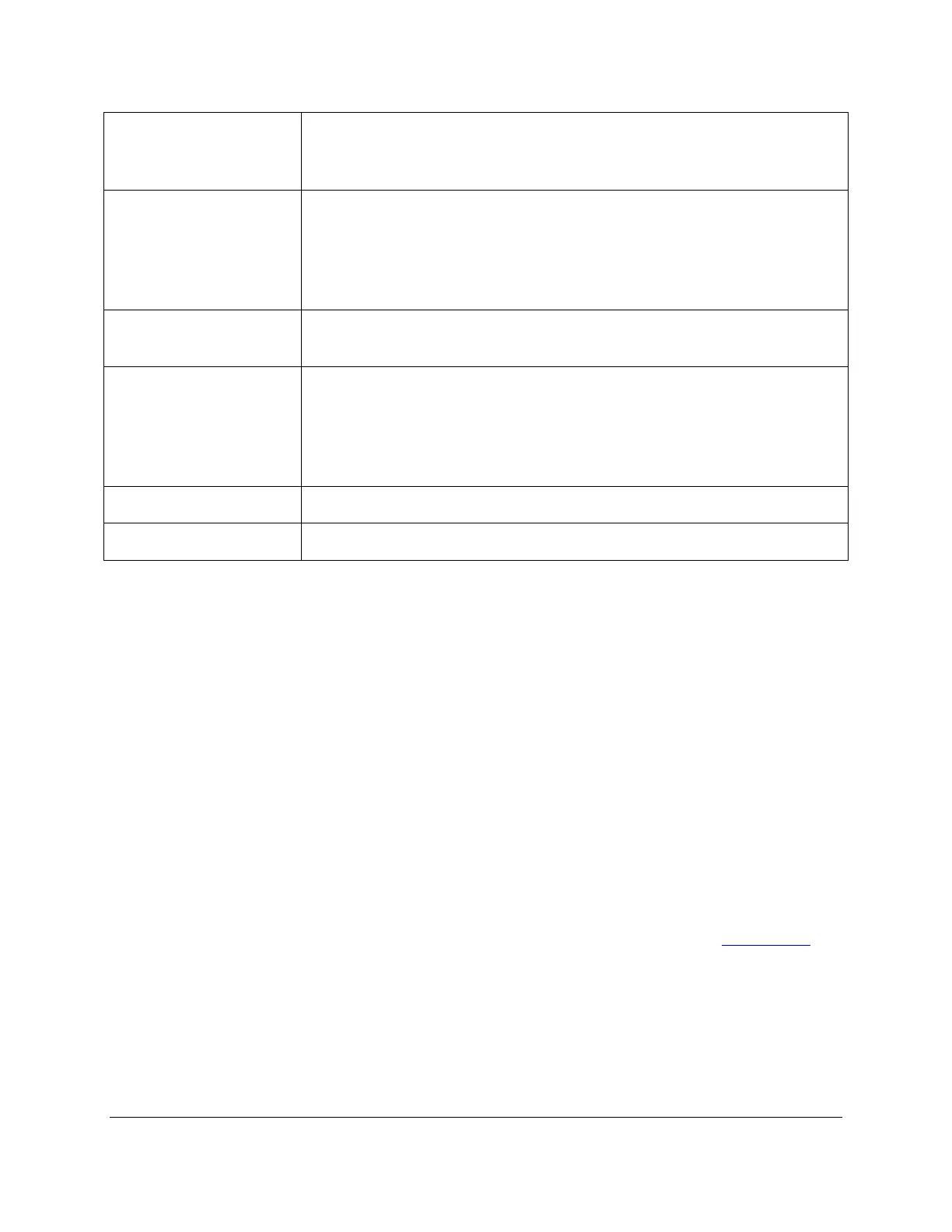CIRAS-3 Operation Manual V. 1.09 89 support@ppsystems.com
Select your desired (starting) CO
2
concentration. Remember that this
example describes an A/Ci curve, so we will return to this parameter once
you finish setting up the basic structure of curve.
Allows you to apply uniform step changes through the curve’s progression.
Example, enter 100 in the decrease field and CO
2
will automatically change
from a starting concentration of e.g. 400 µmol mol
-1
to 300, 200, 100, 0
through Levels 1-5. Of course, it cannot continue lower than 0, although the
table will indicate -100, -200, etc. for successive Levels.
2
O control value as a percent of the reference air, held
constant throughout the A/Ci curve.
Select your desired temperature control value, held constant throughout the
A/Ci curve. Recall that you can effectively control leaf temperature from ~10
°C below ambient to ~15 °C above ambient, within the absolute temperature
range of 0-45 °C. Remember that the temperature control is highly
dependent on ambient temperature and light intensity.
Enter a saturating light intensity held constant throughout the A/Ci curve.
Enter your desired LED color distribution, summing to 100%.
Press TAB to enter the table, and use the Up, Down, Left, Right arrows to scroll vertically and horizontally
within the table. Press TAB again to return to Level. Enter any number to edit that Level. For example,
in the case of the CO2 parameter, enter Level 6 to correct the negative CO2 entries. Enter 400 for CO2
at Level 6, and increase by 200 so that Levels will increase to a max. 2000 µmol mol
-1
at Level 14. TAB
once again through the fields and back to Level – enter 14 to complete a simple 14-step A/Ci curve.
Again, this is a simplified example of the “architecture” of an A/Ci curve.
Press Save As (F3) to create a new response curve script, or Overwrite (F2) to overwrite an existing
script that you have edited. Save As (F3) will preserve the original file and call the new file “filename
copy0.xml”, “filename copy1.xml”, etc.
Press CFM Settings (F6) to access settings associated with chlorophyll fluorescence measurements
(only if you have purchased the CFM-3 Chlorophyll Fluorescence Module). Also make sure that you have
this accessory properly selected under “Settings File” and “Accessory” in Settings. See Settings (F2)
on
page 73.