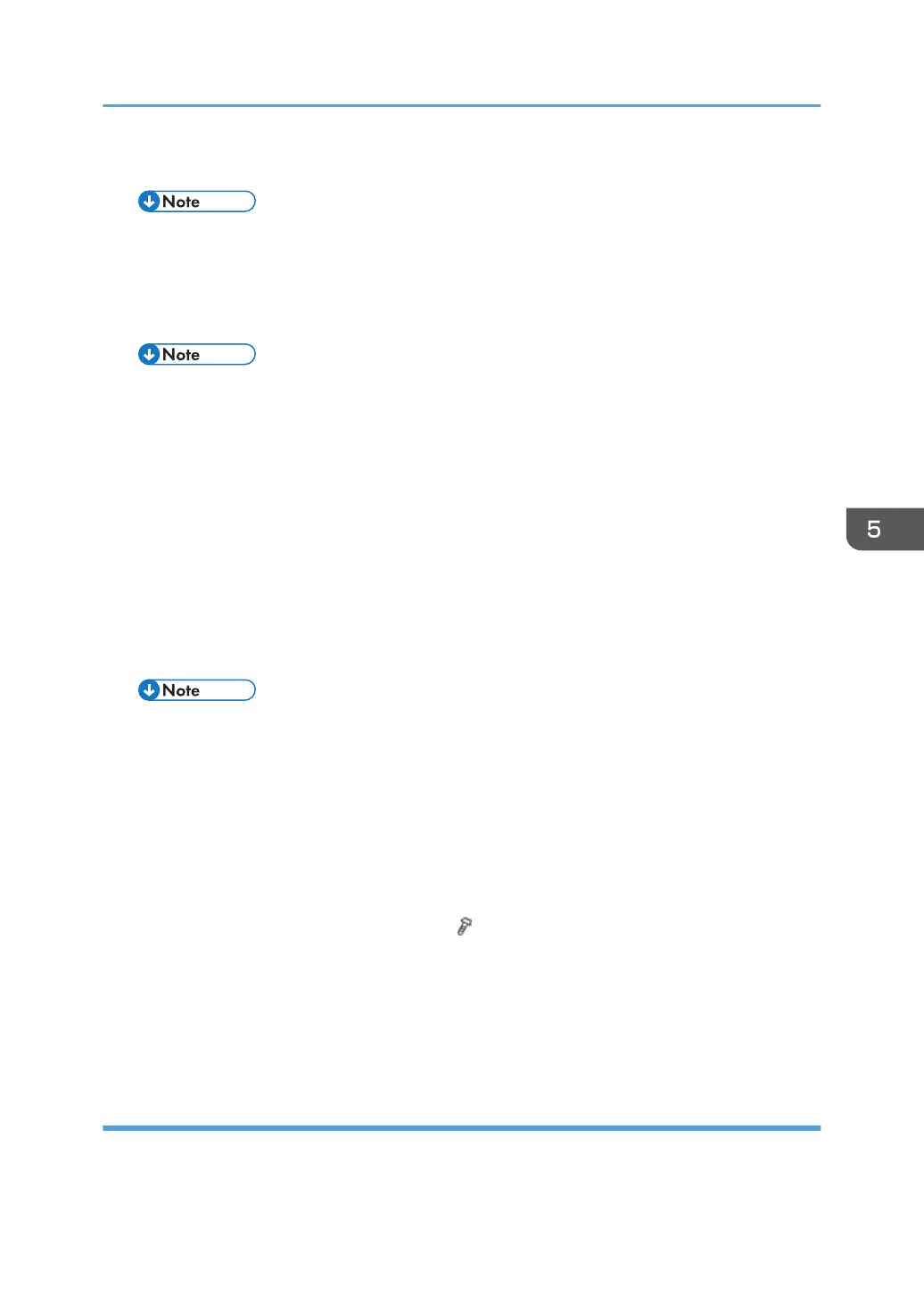6. Make sure that the SD card is locked in place.
• To remove the SD card, push it in until it clicks, and release it slowly. The slot pushes out the
SD card.
7. Turn on the main power switch.
8. Wait until a firmware name is shown on the display (about 1 minute).
• The firmware name is read from inside the firmware. The firmware name is not changed even
if you change the file name on your PC.
9. If the necessary firmware name is shown on the display, check the firmware version with
the left-arrow or right-arrow keys. Pressing the left or right-arrow key shows a firmware
name, firmware version and serial number in order.
10. To use a different firmware, push the up-arrow key or the down-arrow key to find the
necessary firmware.
11. To select the firmware, push the OK key. Make sure that the selected firmware is high-
lighted.
12. If you update more than one firmware program at the same time, find each of them and
select each of them. Make sure that the selected firmware is high-lighted.
• If the customer has used all of the slots, you have to keep an empty slot for this procedure. Ask
the customer to temporarily remove the SD card in slot 2.
13. To start firmware update, push the "UpDate" key. While each firmware is downloaded,
the underscores on the operation panel are replaced by stars.
14. Wait until the message "Update done" is shown.
15. Turn off the main power switch.
16. Remove the SD card from the slot 2.
17. Attach the slot cover to the SD card slot 2 (
x 1).
18. Connect the printer to the network physically.
19. Turn on the main power switch.
20. Print the Configuration Page to check that the every firmware is correctly updated: Menu
> List/Test Print > Config. Page
Error Handling
An error code is shown if an error occurs during the download. Error codes have the letter "E" and a
number. If an error occurs, the firmware is not correctly downloaded; see the error code table
Firmware Update
547
