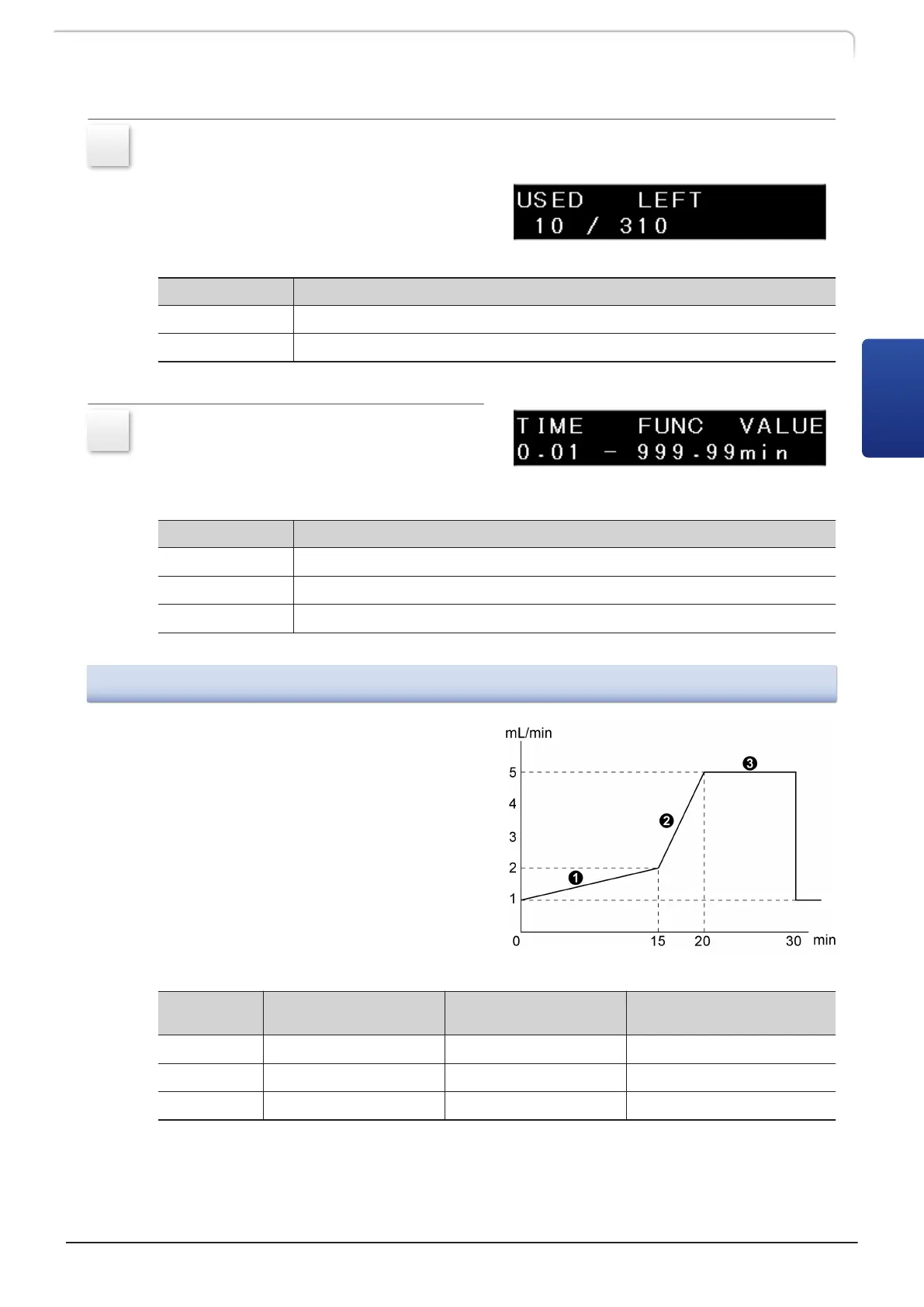3
Press [↓] several times until [EDIT] is displayed in the screen, move the cursor
to [EDIT], and press [→].
The time program editing screen is
displayed. The figure shows an example of
a time program that has ten steps already
created and 310 steps left available.
Display Description
USED The number of created steps in the selected file
LEFT The number of steps left available
4
Press [Enter] again to edit steps of the
time program.
Displays Description
TIME Time (minute) that elapsed from the start of the step
FUNC Command name
VALUE Set value
3.7.3
Creating a Time Program
The table below shows an example of a
time program that changes the flow rate
as shown in the figure (initial flow rate:
1 mL/min).
Step TIME (minute) Setting
FUNC Command
Option
VALUE(mL/min)
Input a Command Value
1
15.00 FLOW 2.0000
2
20.00 FLOW 5.0000
3
30.00 STOP -
LC-40D X3 CL LC-40D XR CL
71
3.7 Creating Time Program
3
