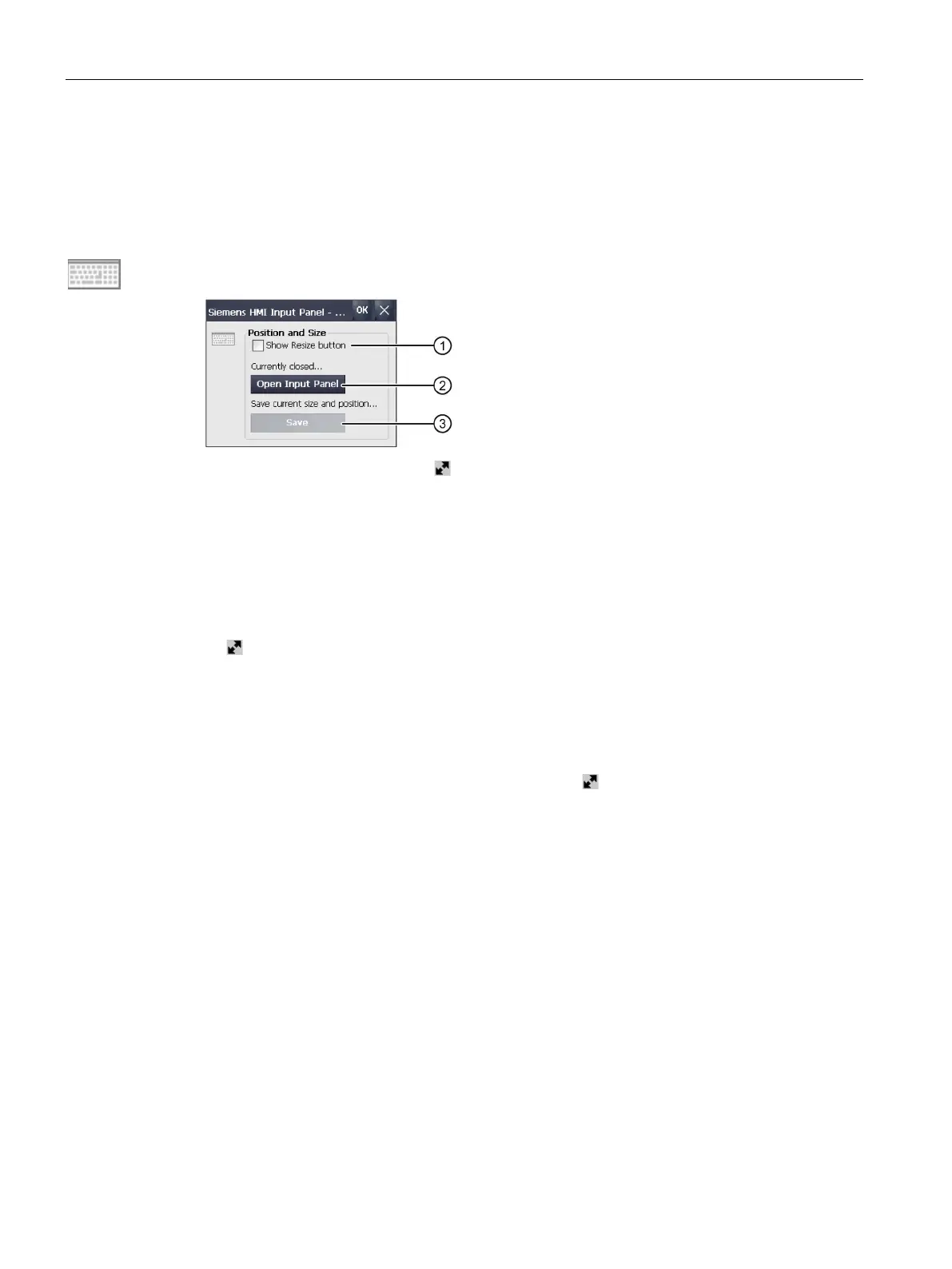Parameterizing the Mobile Panel
5.6 Configuring operation
TP1000F Mobile RO
82 Operating Instructions, 08/2017, A5E39831415-AA
Configuring the screen keyboard
You can use this function to change the layout and the position of the screen keyboard.
You have opened the "Siemens HMI Input Panel" dialog with the "InputPanel" icon.
Check box for displaying the button in the screen keyboard
This button opens the screen keyboard
This button saves the screen keyboard settings
1. If you want to change the size of the screen keyboard, select the "Show Resize Button"
check box.
is displayed in the screen keyboard you want to open. If the check box is not selected,
the size of the screen keyboard cannot be adjusted.
2. To open the screen keyboard, press "Open Input Panel".
3. To change the position of the screen keyboard, touch a free space between the keys.
Release the screen keyboard when the required position has been reached.
4. To enlarge or reduce the screen keyboard, press " ".
5. Drag to adjust the size of the screen keyboard.
6. Release the screen keyboard when the required size has been reached.
7. To save the settings, press "Save".
8. Confirm your entries.
The dialog closes.
The screen keyboard settings have been modified.
